Configure and calibrate multi-machine syncing
Frame accurate syncing is essential in multi-machine setups.
Configure
Set up a primary timecode source
Learn more about how to Configure timecode (LTC)Set Multi-machine syncing to "Timecode" in SETUP > Show > Show settings > Base settings
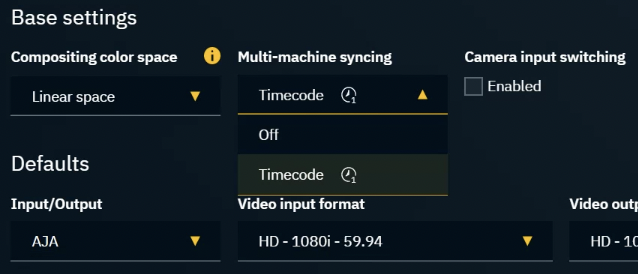
Launch levels on all machines
Check if
timecode is available on all machines, by clicking on “Get all timecodes” in
SETUP > Calibration > Syncing
OR in the Status panel
A level needs to be running as the timecode is reported by the engine.
In case Multi-machine syncing is enabled and NO timecode is available:
All messages will still be processed, but they will not be in sync
Calibrate
Go to SETUP > Calibration > Syncing
Check if the input and output delays of all machines are the same
hardware differences might require to set different delays
Sync an XR wall with a virtual set extension
When working with virtual set extensions, the time between filming the LED screen and displaying the rendered content should ideally be 0. As this is physically not possible we have to
reduce latency for XR machines
mitigate the remaining time difference between XR and set extension using an AR set extension delay
Reduce latency
Enable Allow decreasing buffer size
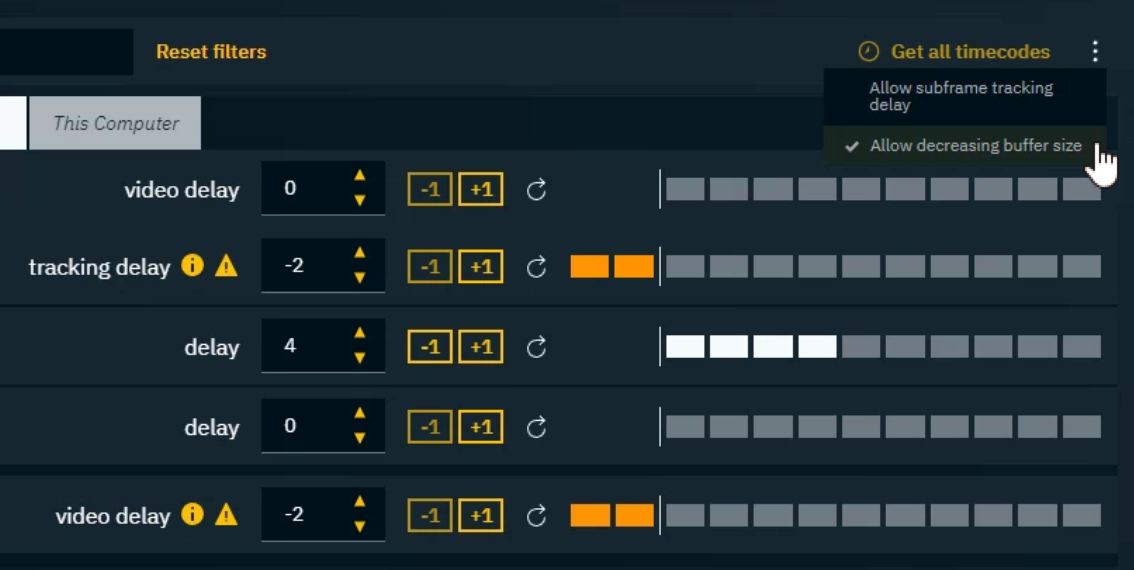
Decrease the delay for
XR machines on
tracking input
video output
AR machine on
tracking input
Mitigate remaining time difference on AR machine
Add AR set extension delay on the AR machine
If needed, adjust the Engine API on the AR machine