Mapping axis directions
In some tracking systems, the user can define which axis points in which direction. In Pixotope we have the following definitions when looking through the camera with zero rotation:
X - forward
Y - right
Z - up
In the Director panel Configure->Tracking we can remap the tracking input to the direction we want. We tell Director where the axes point in the Incoming tracking data, allowing us to correctly map them to the correct axis orientation in our system. For most protocols, the default directions will be correct. If we need to, these mappings can be changed. In the example below we know that our FreeD tracking equipment has the following axis definitions in its tracking data:
X - right
Y - forward
Z - up
We use this information to set the correct mapping in Director:
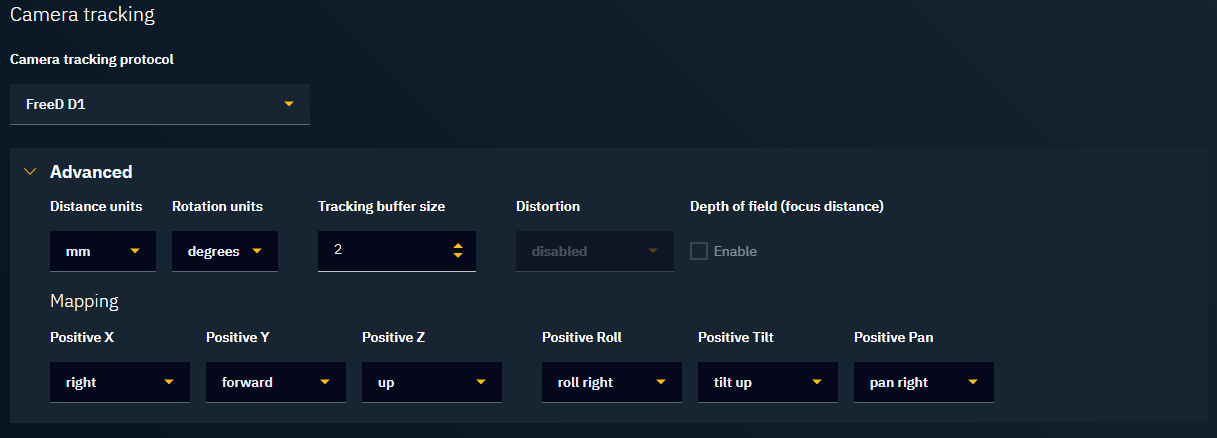
If the tracking axes are unknown, find them with this procedure:
Open any level in Pixotope Editor, and find the tracked camera in the level
For position, move the camera left/right, up/down and forward/backward. Swap the direction mapping until the Tracked camera moves in the same direction as the real camera
Example: When I move the camera forward, my Tracked camera in the Editor moves right. Based on the FreeD example above, I know I must swap my positive X (right) with my positive Y (forward). This is because we now know that our tracking systems' positive forward is their X-axis, not the Y-axis
For rotations, do the same for pan, tilt and roll
Note: For the Ncam tracking system, one only has to define axis directions, as rotation directions are directly related to them, and will therefore also be correct.