Nvidia driver installation
For full feature support and performance, we recommend using the latest stable Nvidia drivers.
Please follow the instructions to download the correct drivers and do a clean install.
Check what type of driver you are using
Right-click on your Windows desktop, and choose Nvidia control panel
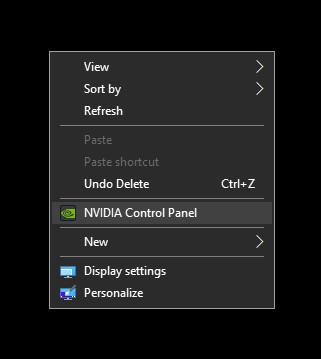
Click Help → System Information
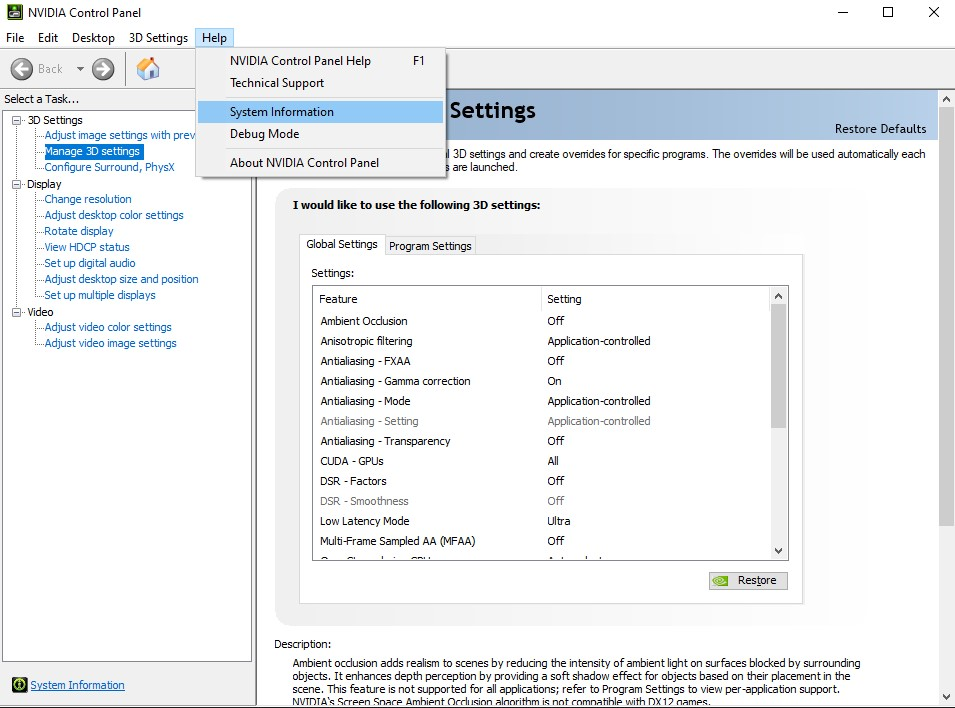
Look for Driver Type in Display → Details
It should be either Standard or DCH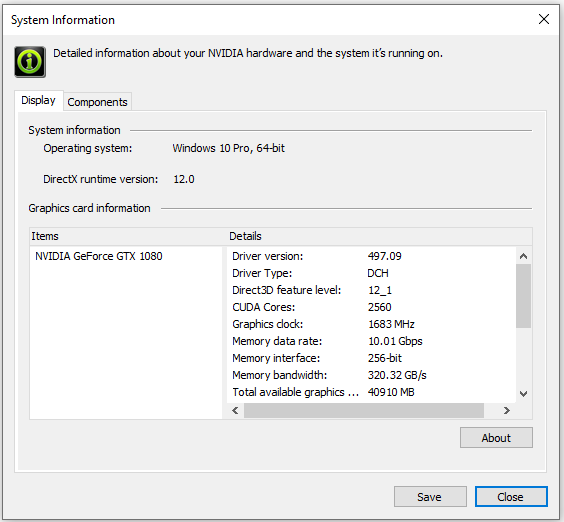
Download the NVIDIA drivers
Go to → nvidia.com
Choose Geforce drivers under the Drivers tab
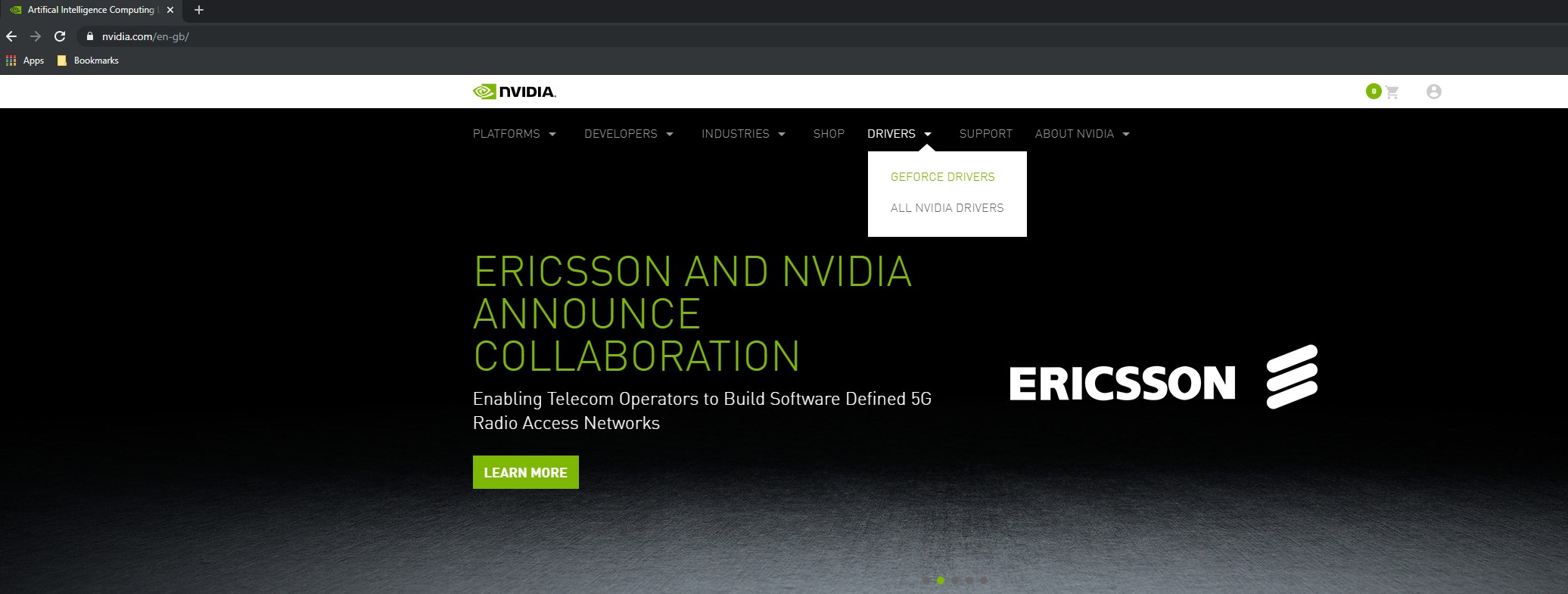
Choose your graphics card from the drop-down menu
Choose the driver type you checked earlier - Standard or DCH
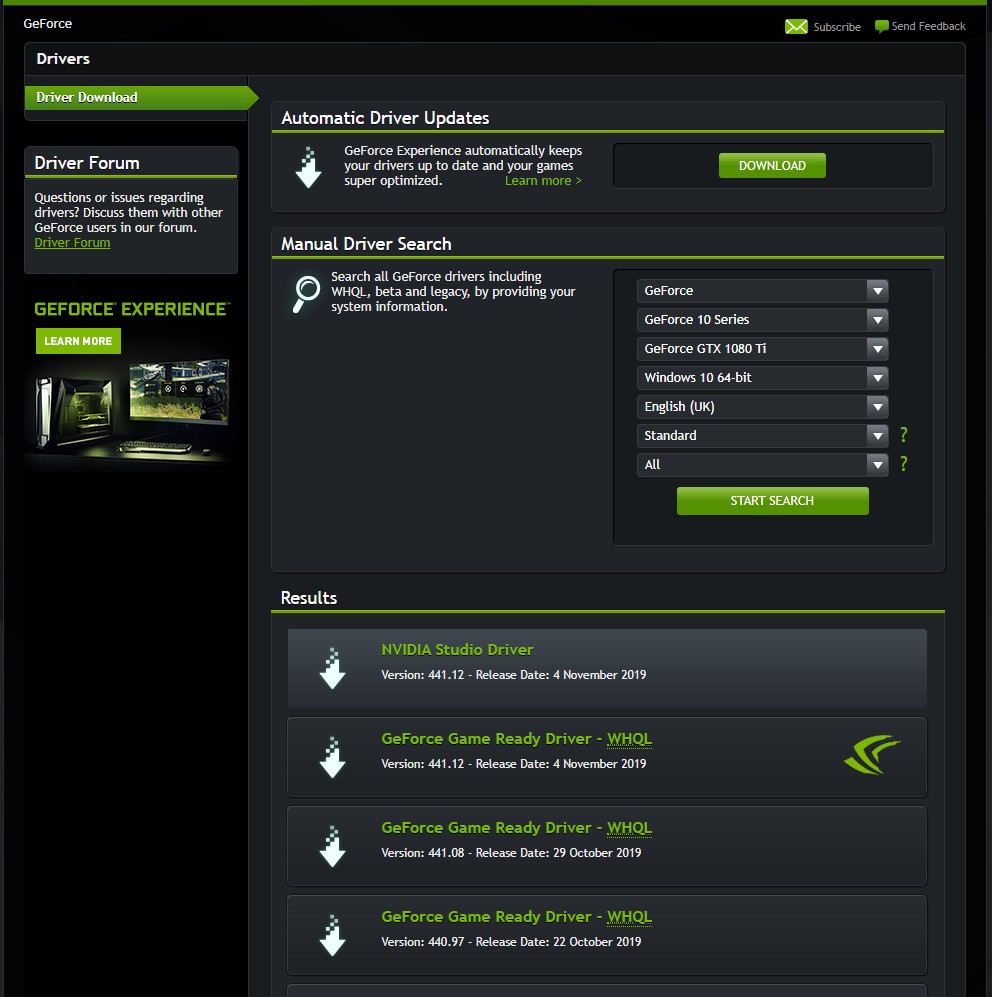
Choose either Nvidia Studio drivers or Geforce Game Ready Drivers
Download them to your machine
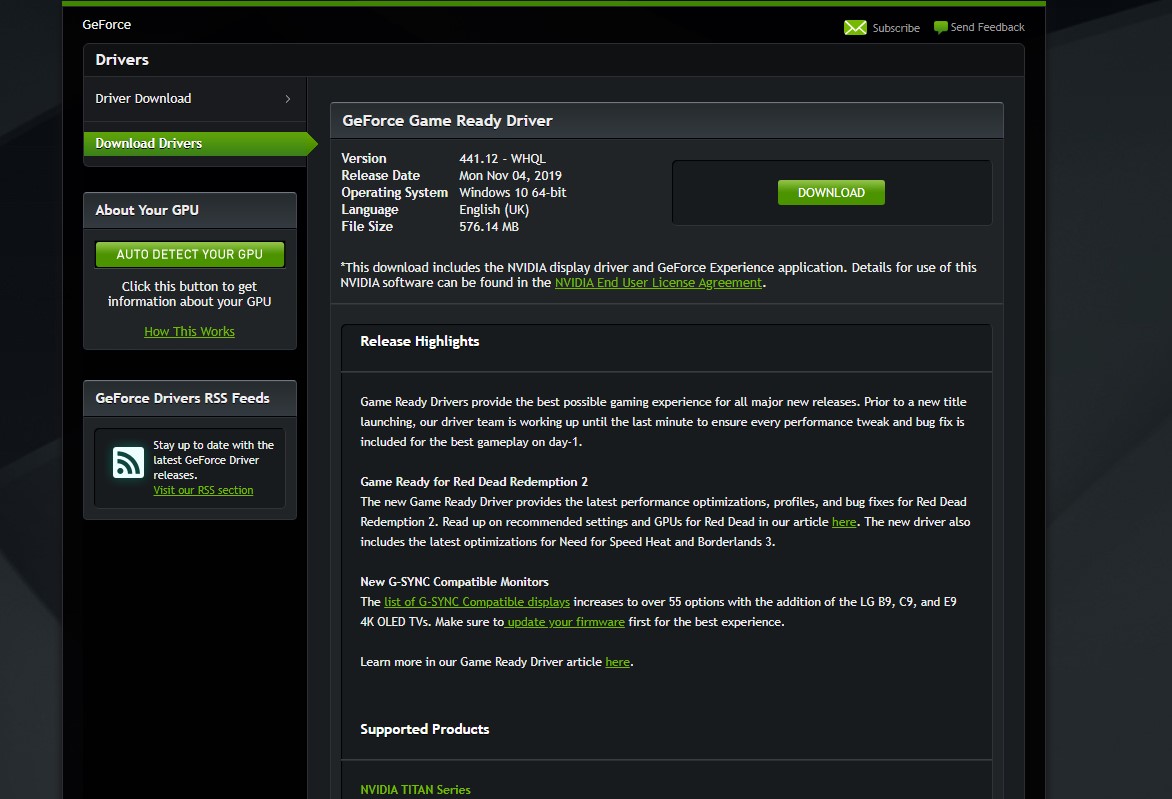
Install the NVIDIA drivers
Double click the driver you downloaded to start the installation
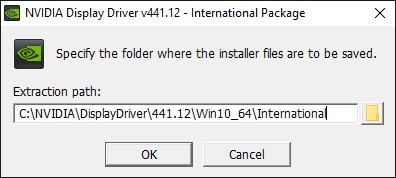
Choose Nvidia Graphics Driver and DO NOT choose NVIDIA Graphics Driver and GeForce Experience as it installs background applications like shadowplay, which can reduce the overall performance of the graphics card up to around 10%.
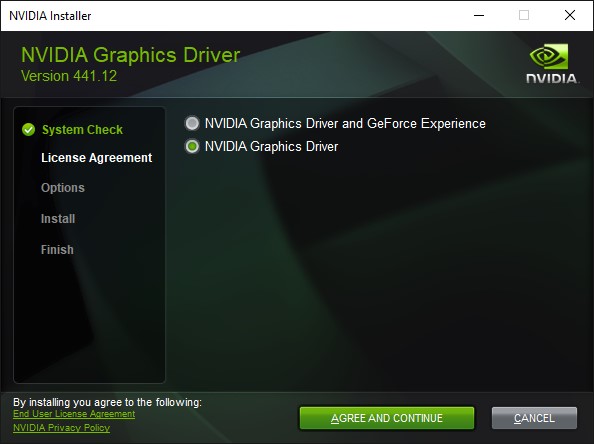
Choose Custom (Advanced)
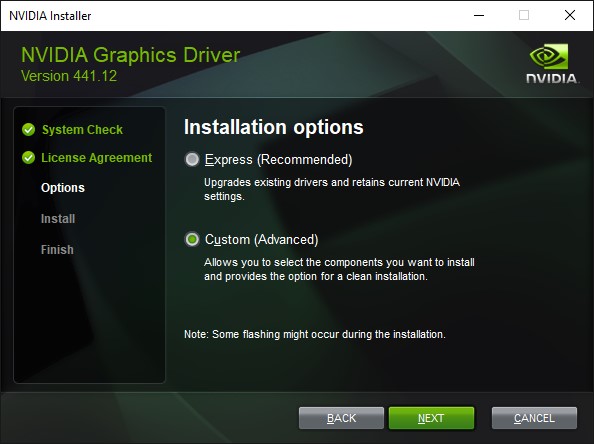
Under Custom installation options, make sure Perform a clean installation is ticked. This makes sure that there are no settings stored from previous driver installations which could interfere.
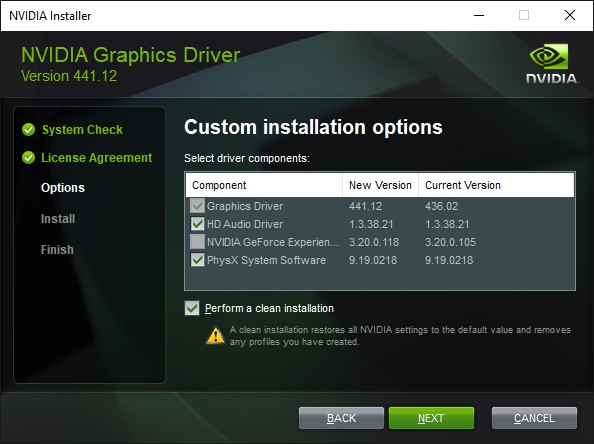
Click next, and let the driver installation finish
Restart to make sure the driver is loaded correctly