Using Pixotope Pocket
The app is exclusively available to our education partners who participate in the Pixotope Education Program and is not available for public download. If you are interested in testing Pixotope Pocket please contact your sales representative.
The app is currently available on iPhones only. We recommend X models and above, with iOS 16 and later.
For usage questions, please checkout the Pixotope community, as we currently do not offer active support.
Pixotope pocket is a mobile app that uses your iPhone’s camera and ARKit to send tracking data and a live video feed into Pixotope Director via SRT connection.
Components
.png?inst-v=4c1ef441-7b70-4e9c-80d0-c5a03692030c)
How to use
Note that your phone and Director machine need to be on the same local network
Installation
Please contact your sales representative for a Pixotope Pocket download link
Download and install the app
On first launch, grant the app permission to use your camera and network
Setup
This process involves switching between Director on desktop and Pocket on mobile
In Director
Create a camera system in SETUP > Configure > Camera tracking
Set the
Camera tracking protocolto Pixotope PocketRoute the camera system in SETUP > Configure > Routing using the
+on the top rightExpand the camera item. Set the
Inputto SRT, andModeto ListenerMatch this camera’s
ResolutionandFrame rateto match Pocket’s formatsBy default it should be
Resolution1080 andFrame rate30
Note your camera’s
PortnumberBy default it should be 16213
Note your machine’s IP address, visible on top, next to the machine name
In Pocket
Go to Settings > Connection settings using the cog icon
Input your Director machine’s IP address in the
Send tofieldIf needed, input your camera system’s port number in the
PortfieldGo to Settings > Video
Ensure that
ResolutionandFrame ratematch the configuration in Director
Going Live
Tap the home screen to set the origin point, shown as 3 colored axes
Check the status of your SRT and tracking connections
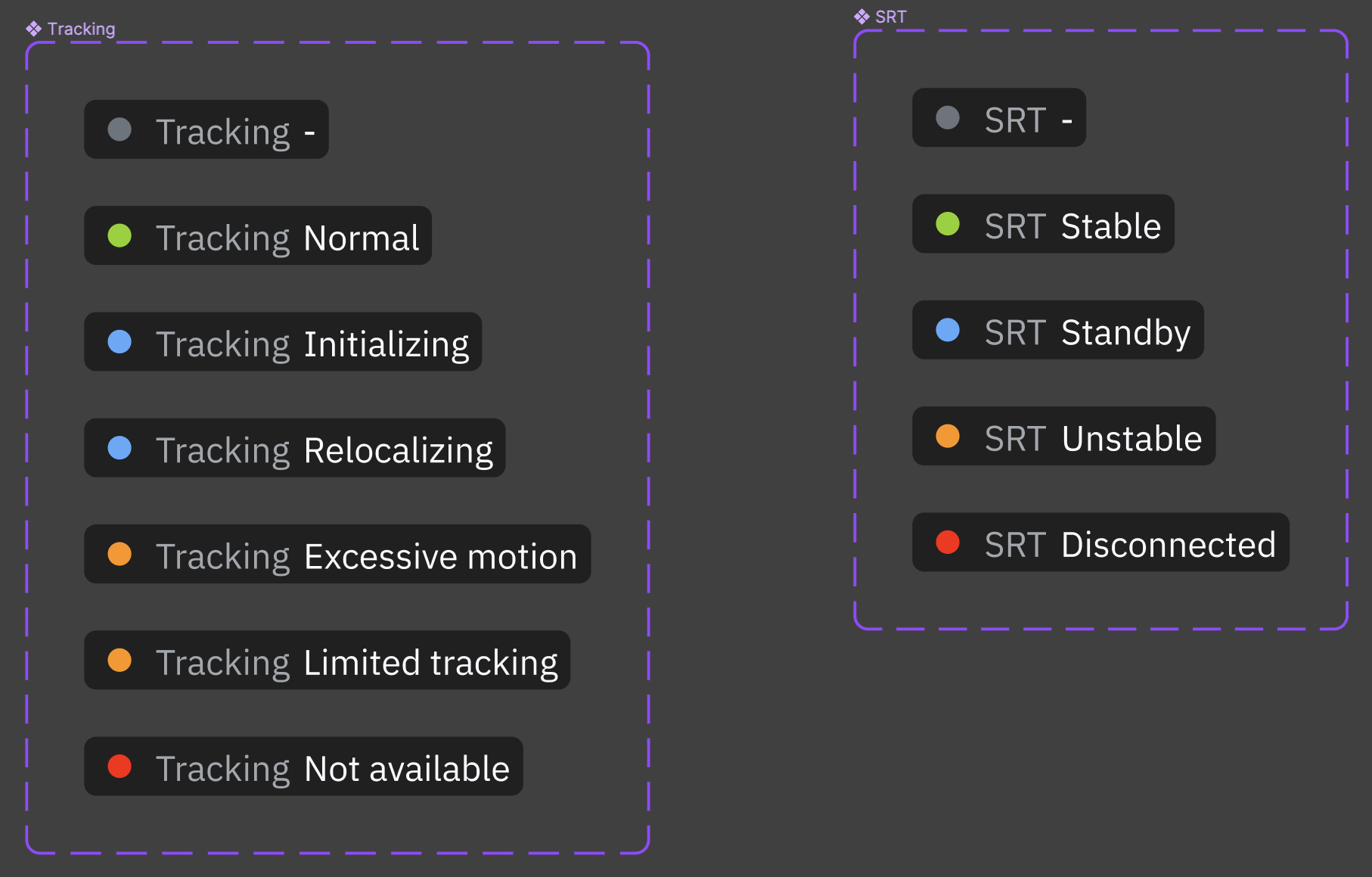
Press the big red button!
Additional settings
(SRT) Connection
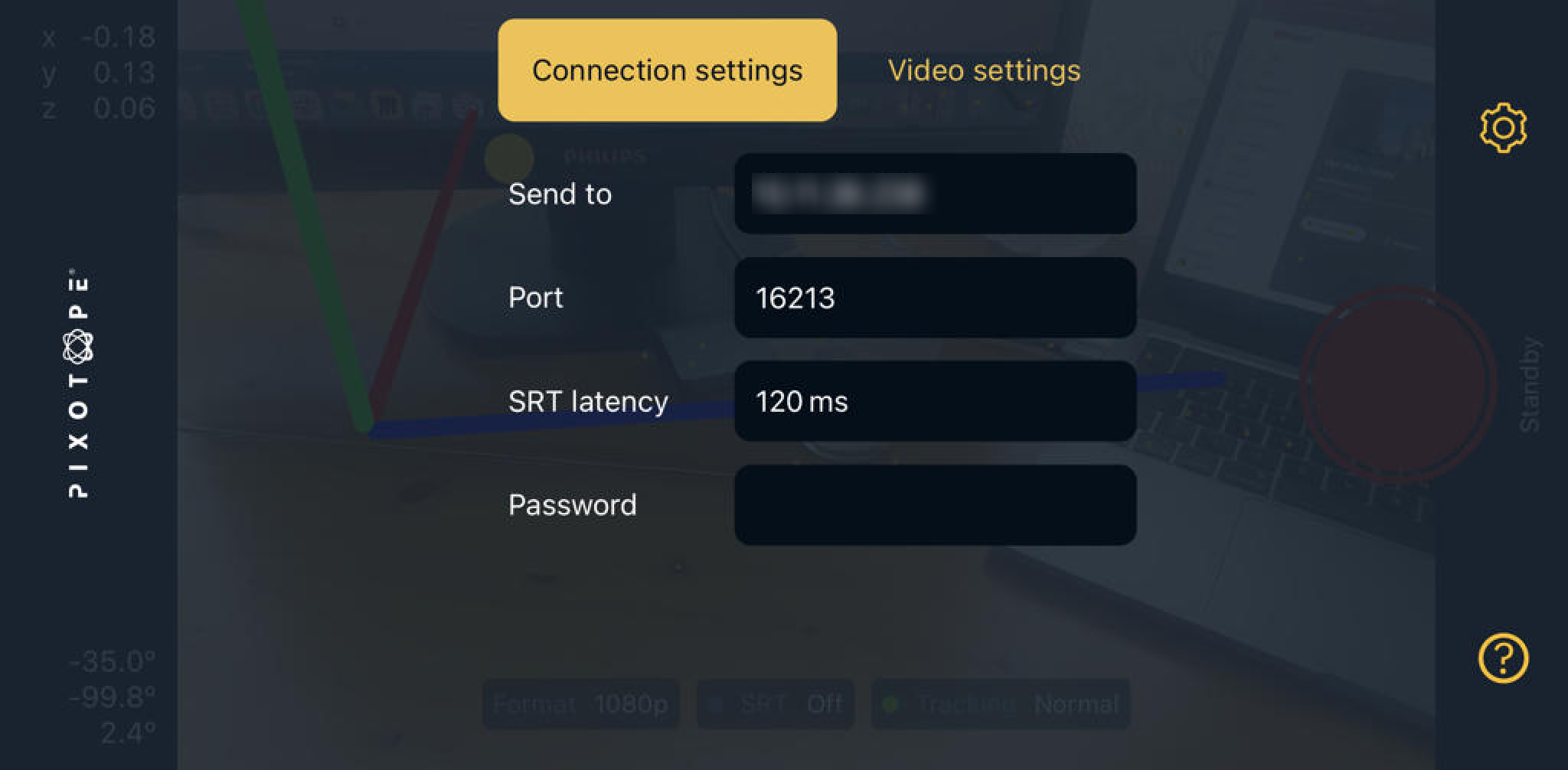
SRT latencyThe value will depend on the RTT of your connection.
RTT (Round-Trip-Time) is the time it takes for a packet to travel from source to destination and back, and it is measured using the ping command on the destination IP (Director machine's IP).
SRT latencyis a buffer that allows the destination to ask for missing packets to the source, for retransmission. Hence, this buffer must be larger than the measured RTT value.The default value is 120 ms, which is typically suitable for local networks. Increase the value if you experience connection issues.
Set the same value on both ends of the connection. If there is a mismatch, the highest value prevails.
Increasing SRT latency increases end-to-end latency. Decrease this value to optimize latency, but ensure that the connection remains stable.
PasswordChoose a password with a length between 10 and 79 characters.
Configure the same password both in Pocket and Director
Video

Video must be compressed (encoded) in real-time to send it over the network using the SRT protocol. Compression can impact latency and video quality.
Adjust compression settings to optimize connection stability, video quality, and latency.
BitrateAdjust
Bitratebased on available network bandwidth and WiFi capacity.If you experience video streaming issues, decrease the bitrate to improve stability while maintaining good video quality. Lower
Bitratevalues may affect video quality.
CodecFor a given
BitratevalueDifferent codecs impact video quality, latency, and phone performance
H264andMPEG4should provide similar video quality resultsH264uses less CPU hence it uses less battery and heats up the phone lessHEVCprovides better quality at low bitrates, at the cost of higher CPU usageMPEG4provides lower latency
GOP SizeGiven a
BitrateandCodec, the value ofGOP Sizewill impact the video quality and latencyLower values will result in lower latency
Higher values will result in better video quality and low bitrates
Recommended settings
(SRT) Connection
SRT LatencyMeasure RTT and configure the value in 3 * RTT (milliseconds)
In local network, use the default value (120 ms)
Video
BitrateAs high as possible without exceeding your network/connection capacity
Start with 20-50 Mbps and only decrease if you see instabilities in the video on your composite output
CodecStart with
H264and, if bitrate must be pushed down to a very low value (15 Mbps or lower), switch toHEVC.Only try
MPEG4if you want to cut latency down to the minimum
GOP SizeUse default value (15 frames), decrease to optimize latency if needed
Optimizing latency
Decrease
SRT Latency, testing over time that connection stability is not affected. Remember to decrease on both ends: Pocket and DirectorDecrease
GOP Size. If video quality drops, increaseBitratewithout exceeding your network capacityUse
MPEG4codec
Debugging
Network of Director machine is different from phone
Port forwarding
Router needs to be reconfigured
