Adjust color grading
The color grading panel allows control to make live adjustments to the video, the 3D graphics and the final output. It is used to tweak the output for realism, but also permits artistic freedom.
3D Graphics
the color grading of all 3D objects including mapped input media
Video
the color grading of the camera system projection
Final output
color grading on everything combined
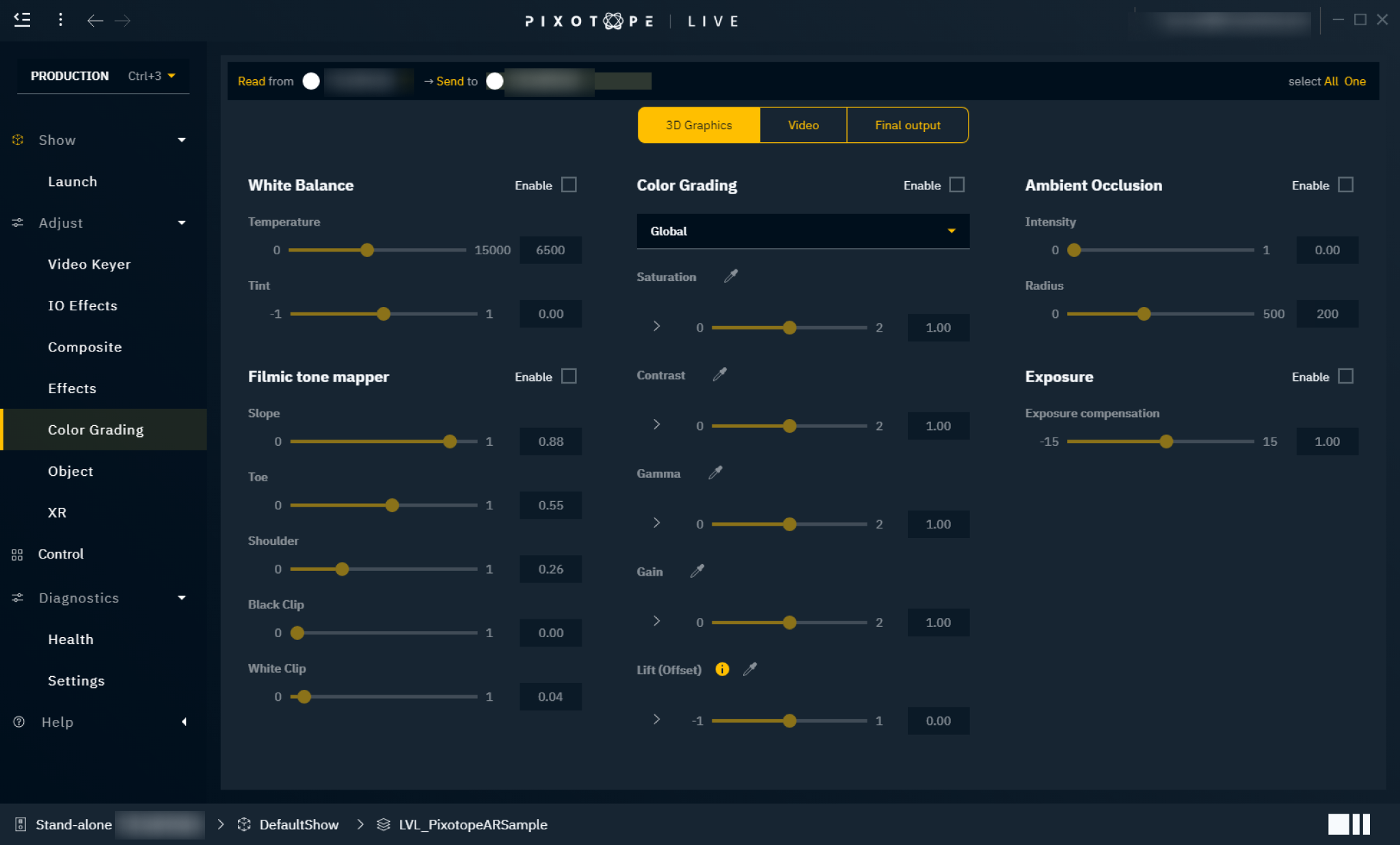
White Balance
White balance is used to correct the lighting so that white is displayed as "true white". If the white balance is on the cold side, white appears more blueish.
Temperature
Controls the white balance temperature. A higher value results in a warmer white.
Tint
Controls the color tint of the white balance. A higher value adds more cyan and magenta to the color range.
Color Grading
Color grading is used to adjust the overall color representation in the scene.
Mode
Global - adjust the color globally
Shadows - adjust the color values for shadows in the scene
Midtones - adjust the color values for midtones in the scene
Highlights - adjust the color values for highlights in the scene
Saturation
Controls the intensity of the colors. A higher value results in more pure colors. Use the arrow to reveal individual RGB sliders.
Contrast
Controls the tonal range of light and dark color in the level/scene. A higher value will tighten the highlights and darken the level/scene. Use the arrow to reveal individual RGB sliders.
Gamma
Controls the luminance intensity of the mid-tones color. Use the arrow to reveal individual RGB sliders.
Gain
Controls the luminance intensity of the whites (highlights). Higher values result in more washed-out highlights. Use the arrow to reveal individual RGB sliders.
Lift (Offset)
Controls the luminance intensity of the blacks (shadows). Higher values result in more washed-out shadows. Use the arrow to reveal individual RGB sliders.
Do not use with AR
Using Lift (Offset) is currently not supported with AR.
Filmic tone mapper (3D graphics only)
Tone mapping is used to map the colors in a high dynamic range and convert them to a limited dynamic range that a regular display can output.
The purpose of the Tone Mapping function is to map the wide range of high dynamic range (HDR) colors into low dynamic range (LDR) that a display can output. This is the last stage of post-processing that is done after the normal rendering during post-processing. The process of tone mapping can be thought of as a way to simulate the response that the film has to light.
Slope
Controls the steepness of the S-curve. A higher value results in a steeper curve (darker).
Toe
Controls the dark color. A higher value results in darker colors.
Shoulder
Controls the bright color. A higher value results in brighter colors.
Black clip
Controls the cut-off point for black. In general, this value should NOT be adjusted.
White clip
Controls the cut-off point for white. This will appear as a subtle change in most cases.
Ambient Occlusion (3D graphics only)
Ambient occlusion is an effect that creates a more natural ambient lighting in the scene. It calculates how objects (occlusions) are exposed to ambient lighting and creates a diffuse non-directional shading effect in sheltered and enclosed areas.
Intensity
Controls the amount of the effect applied. A higher value results in more shading effects.
Radius
Controls the radius from the occlusions where the effect is applied.
Exposure (3D graphics only)
Exposure gives you control over the exposure in the scene.
Exposure compensation
Logarithmic adjustment for the exposure.
+2- 4 x brighter+1- 2 x brighter0- no adjustment-1- 2 x darker-2- 4 x darker
