Set up TalenTrack
TalenTrack allows an accurate live estimation of the pose and position of a human body directly from a video image, using Pixotope’s TalenTrack hardware. It provides a real-time set of 3D data points corresponding to skeletons with bones and body parts.
With it you can:
position the VS compositing plane, allowing the talents on the green screen set to freely move towards and away from the camera
Keep track of 1-4 target talents (Per TalenTrack machine)
render shadows and reflections more accurately and even render footprints
allow the talents to interact with the virtual environment using
physics
trigger boxes
hand actions
or a clicker control for pick up & place logic
Requires a separate TalenTrack machine to run alongside a Pixotope machine
Uses between 3 to 6 ceiling cameras to keep track of the targets. In practice this also means you won’t lose tracking if you pan the main camera away from the target actor, or if you zoom with the camera. This is in contrast to Body Pose Estimation (BPE)
Can run alongside a Pixotope machine that’s paired with a standard tracking machine
Install TalenTrack
To run and install TalenTrack, you need an additional approved machine dedicated to running TalenTrack per your own specification. Please checkout its manual.
Example of a single machine setup of TalenTrack
Use TalenTrack in level
Before getting started, the Pixotope Editor needs to be correctly routed to the TalenTrack machine.
In Editor
Enable the Pixotope TalenTrack plugin and restart the Editor

Go to Pixotope World Settings and navigate to TalenTrack Sender Port
Fill in the port number from the TalenTrack machine. In this example: 60015
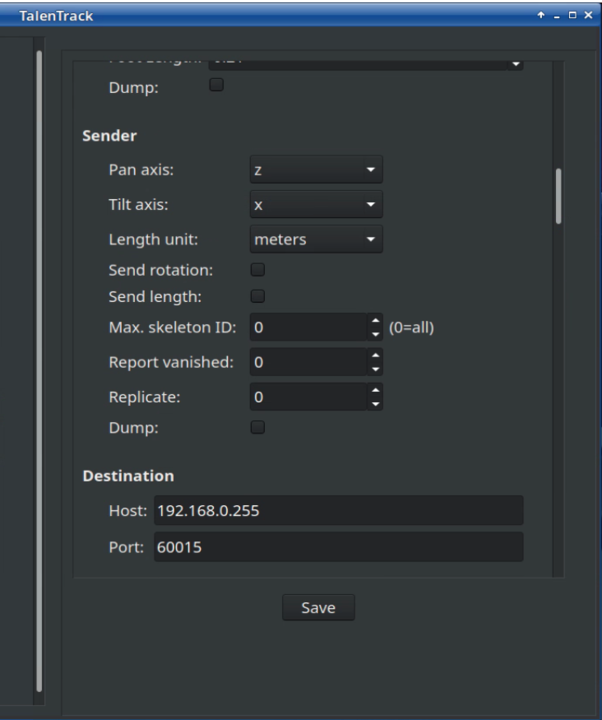
Go to Place Actors > Pixotope
Add the "TalenTrack & Plane" actor to the level
Dropping this actor into the scene creates:
a "TalenTrack Compositing Mesh"
and a "VS Internal Compositing Plane" which follows the "TalenTrack Compositing Mesh" in position and scale
Rotate with Camera is enabled
In the TalenTrack details tab: Head down to the components section.
Set person index to reflect which tracking target should use the selected “TalenTrack & Plane” actor. Set target number between 1-4Choose if the plane should auto-size with "Use Body Pose Estimation for scale"
TPose - always provide enough space for handling fast movement and hand action covering the maximum extent of the body
Tight - closely follow the detected body with a small margin around to ensure it doesn’t clip (for smaller green screens)
Off - no autosizing, manual sizing
The same setup as the TalenTrack & Plane actor can be achieved by adding
a "TalentTrack Compositing Mesh"
a "VS Internal Compositing Plane"
with "Use body pose estimation for position" enabled
and linking "Position Scale" of both actors
Share Body Pose Estimation with other engines
It can be useful to share the Body Pose Estimation data with other engines if:
The rendering overhead is too high to generate Body Pose Estimation on the same machine rendering the scene
The main camera is moving in too tight on the presenter, and the Body Pose Estimation cannot resolve the skeleton
You are in a multi-cam environment where multiple cameras need to use the Body Pose Estimation data
Advanced
Use Body Pose Estimation in blueprints
All Body Pose Estimation points can be directly accessed in blueprints via the BPE Manager.
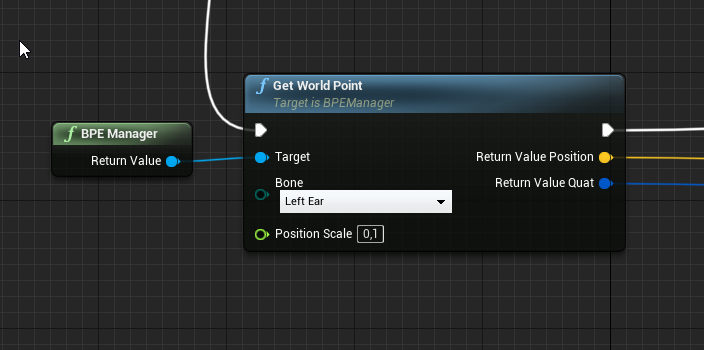
In addition, the Procedural Composite Mesh has multiple “attachment” points that can be used.


