Syncing blueprint helper tools
This method is experimental. It currently is too performance expensive to use effectively.
Some things, like playing a synced media across X engines requires a bit more effort. For this we have prepared blueprints that make this a bit easier.
BP_syncTools
Reference setup
BP_syncTools is a blueprint that lets you sync specific Level Sequences and Bink media players every frame, based on timecode.
To use the blueprint, place it in your scene, and create an object reference variable to it in the blueprints you use to start your Level Sequences or Bink media players, like this:
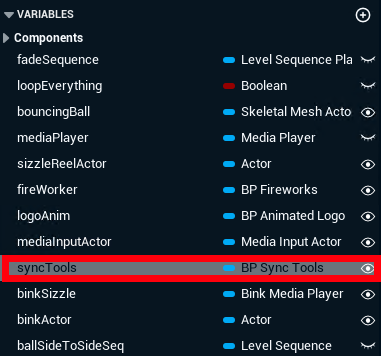
Keep in mind that the data type of the variable should be set to “BP Sync Tools”
Set the variable to public by clicking the eyelid icon to the right side of the variable.
Select the blueprint that triggers you playback in the outliner and assign the syncTools variable to the BP_syncTools that you placed in the scene earlier.
Playback
When you play a Level Sequence or Bink media player, you need to call the event “Sync Playback” from the sync tools object and input the Level Sequence player or Bink media player in the relevant input pin of the event:
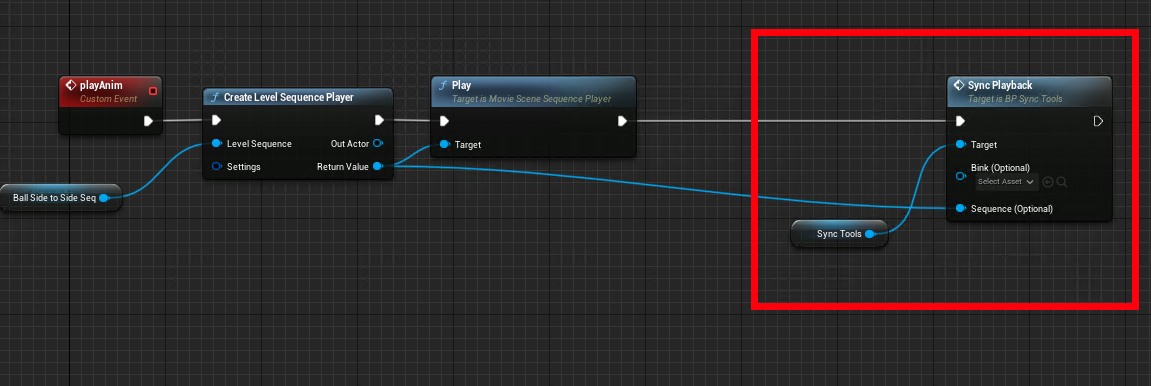
For Level Sequence
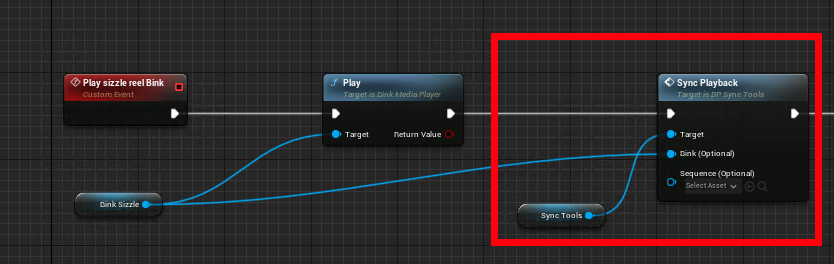
For Bink media
Currently, pause and play actions are supported (and automatically synced) between machines for Level Sequences only.
Bink Media only supports playing and not pausing while synced.
The blueprint is not included in our install yet, so here is a link to get it:
BP_syncTools posted by anonymous | blueprintUE | PasteBin For Unreal Engine
Keep in mind variables don’t get copied with the blueprintUE tool, so you will have to right click a reference to each of the three variable in the BP when you paste it, and select “create variable”.
Alternatively, you can copy+paste this .uasset directly into the content folder of your project BP_syncTools.uasset.
Keep in mind that the Bink Media plugin needs to be enabled, or the blueprint will throw a compilation error.
