Utilities panel
The Pixotope Utilities panel collects a number of performance analytics and debug tools in one easy-to-access place.
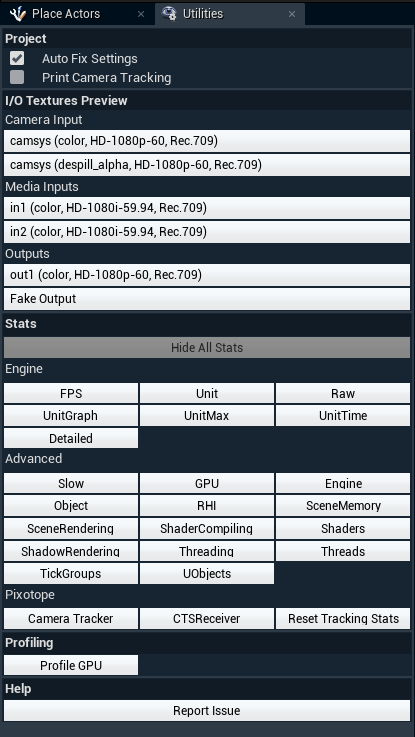
Project
Auto Fix Settings
In the "Utilities" tab, there is a checkbox labelled "Auto Fix Settings".
This applies a set of recommended project and Editor setting fixes as listed in the tooltip.
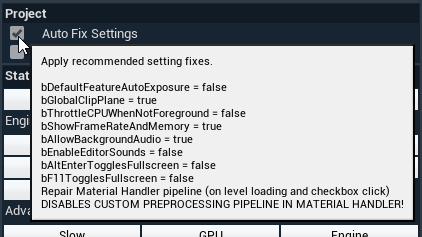
All the true/false settings are enforced when the relevant box is ticked in Edit mode, and a pop-up will appear when the fix has been executed.
All setting fixes together (not just true/false ones) are enforced when the checkbox is set to true and when the level is loaded, in any engine mode.
Advanced users who have defined their own pre-processing pipeline should clear the "Auto Fix Settings" checkbox, as this will turn off "Use Custom Pipeline in Material Handler".
Print Camera Tracking
Enabling this option will print the incoming camera tracking packets onto the screen. Turned off by default.
I/O Textures Preview
These buttons give access to preview the output of the system in the Editor. This can be useful for debugging and optimizing a project.
Camera Inputs
Shows the routed camera system. Depending on its Input type and if the video keyer is enabled, different inputs will be available.
Media Inputs
Shows a list of all routed media inputs. They appear in the order they were added to the system.
Outputs
Shows a list of all routed media outputs.
If the Composting mode is set to "External", a preview of the Key is available in addition to the default Fill.
Fake Output allows to preview the output without any output set.
Stats
Click any of the Stats buttons. This will enable a graphics overlay on the viewport showing the relevant statistics and graphs.
To remove all on-screen messages, click the “Hide Stats” button.
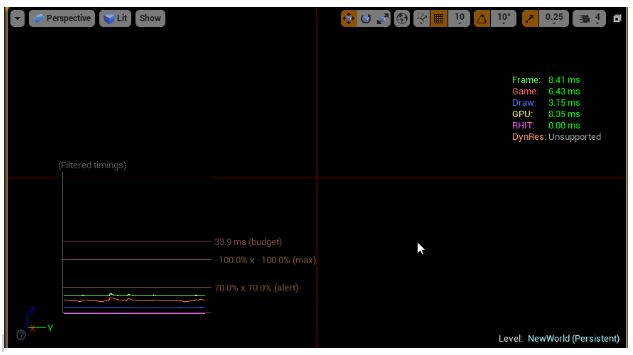
To learn more, please refer to the CPU and GPU profiling documentation in the Unreal documentation:
