Configure and calibrate multi-machine syncing
Frame accurate syncing is essential in multi-machine setups.
Configure
Set up a primary timecode source
Learn more about how to Configure timecode (LTC)Set Multi-machine syncing to "Timecode" in SETUP > Show > Show settings > Base settings
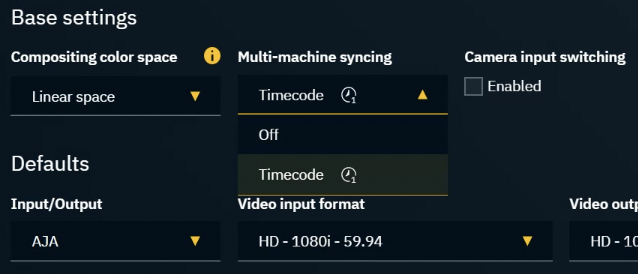
Launch levels on all machines
Check if
timecode is available on all machines, by clicking on “Get all timecodes” in
SETUP > Calibration > Syncing
OR in the Status panel
A level needs to be running as the timecode is reported by the engine.
In case Multi-machine syncing is enabled and NO timecode is available:
All messages will still be processed, but they will not be in sync
Calibrate
Go to SETUP > Calibration > Syncing
For AR/VS
Calibrate the camera systems video and tracking delay for every machine separately
Learn more about how to Calibrate syncing between video and tracking
If using triggers, adjust the Execution time to sync the triggering across machines
Check if the output delays need to be adjusted
Hardware differences might require slightly different delays
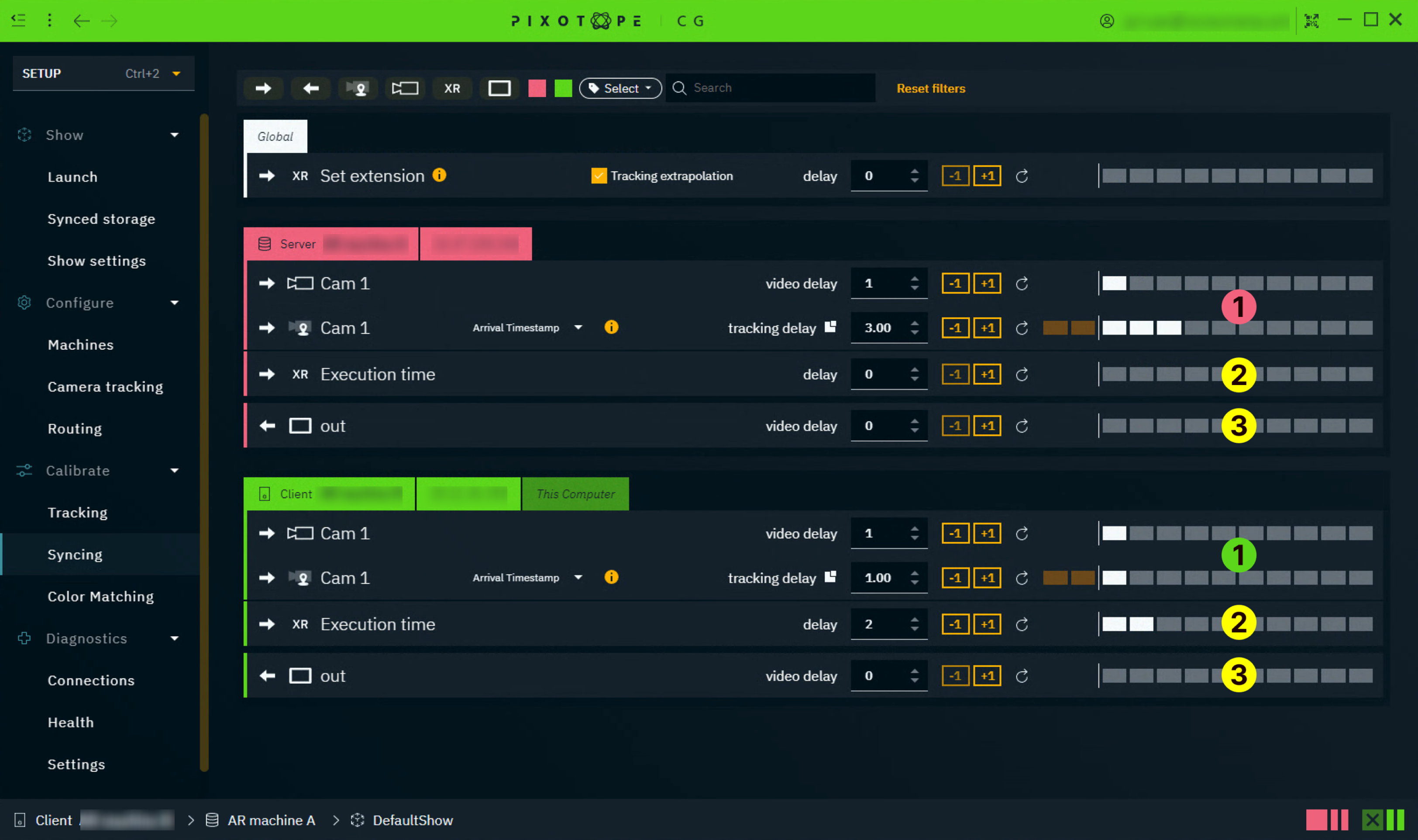
For AR/VS with camera input switching
Calibrate each camera systems video and tracking delay for every machine
Learn more about how to Calibrate syncing between video and tracking
Calibrate the camera systems between each other
Use a real or AR/VS frame counter and switch between the cameras to see that no frames are dropped or duplicated
If they are not in sync, on the faster machine increase both tracking and video delay the same amount until both machines are in sync
If using triggers, you might have to adjust the Execution time to sync the triggering across machines
Check if the output delays need to be adjusted
Hardware differences might require slightly different delays
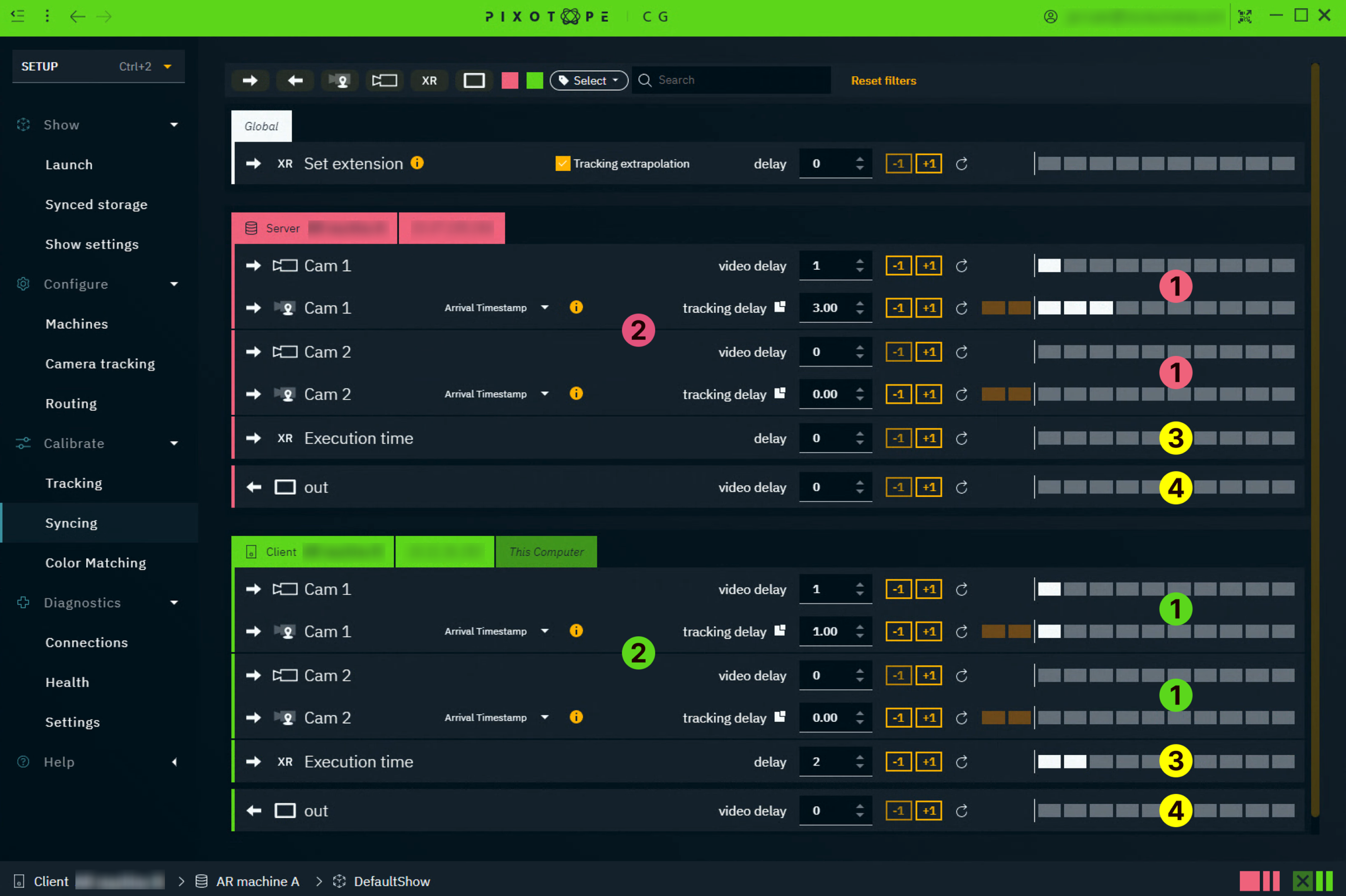
For XR with virtual set extension
When working with virtual set extensions, the time between filming the LED screen and displaying the rendered content should ideally be 0. As this is physically not possible we have to
reduce latency for XR machines
mitigate the remaining time difference between XR and set extension using a Set extension delay
This latency optimization has to be done in addition to calibrating syncing.
Calibrate syncing
Calibrate the camera systems video and tracking delay on the AR machine
Use AR and the real world for calibration - DO NOT USE THE LED SCREEN!
Learn more about how to Calibrate syncing between video and tracking
To reduce latency, decrease the delay
on the XR machines
tracking input
video output
on the AR machine
tracking input relative to the video input
Calibrate the Set extension delay to mitigate the remaining time difference
With the above delays set correctly, look at the AR machine and adjust the value until you no longer see "stretching" or "elongation" between AR and XR
Optionally, switch the reprojection method and disable Tracking extrapolation
If using triggers, you might have to adjust the Execution time to sync the triggering across machines
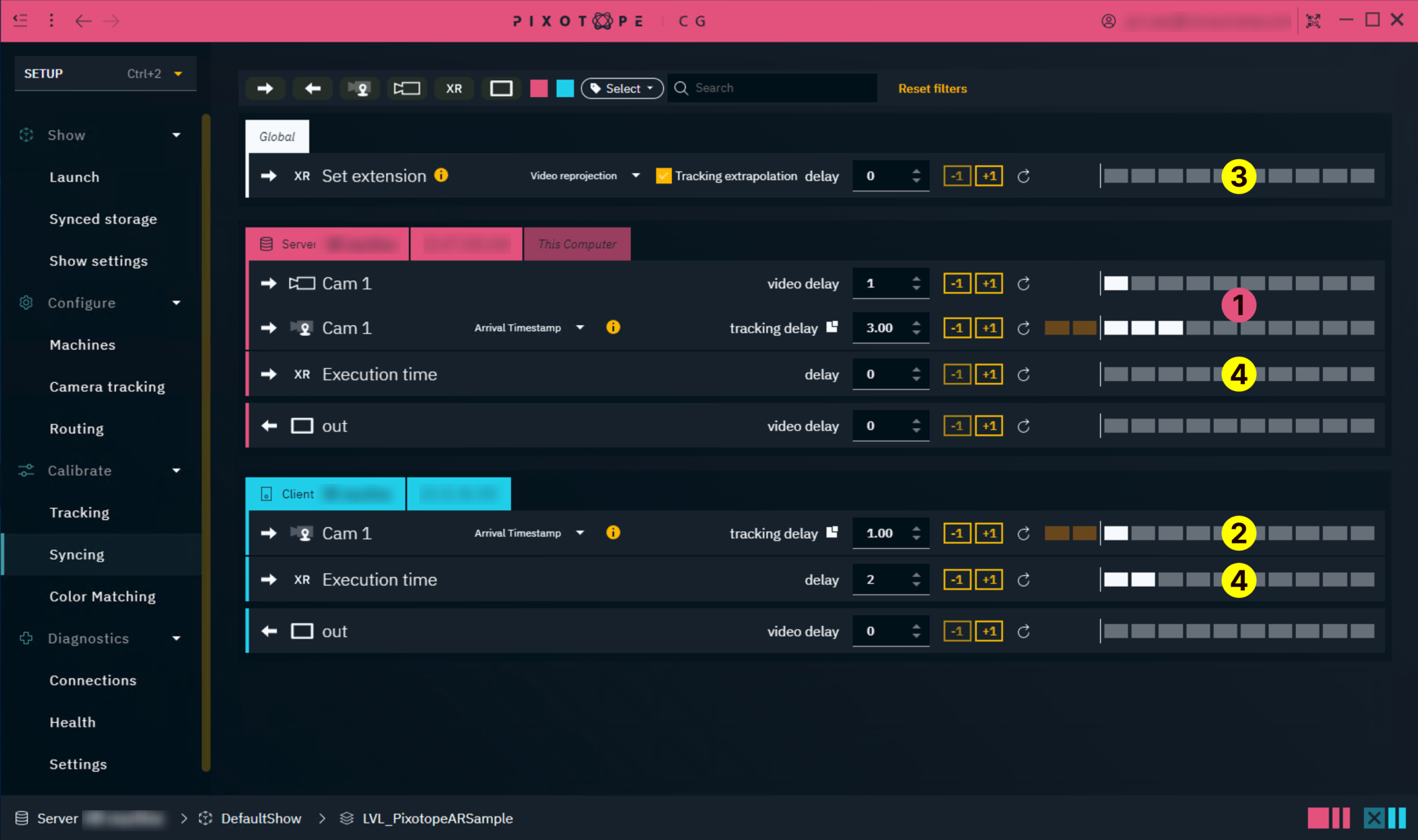
For XR with virtual set extension and camera input switching
Calibrate each camera systems video and tracking delay on the AR machine separately
Use AR and the real world for calibration - DO NOT USE THE LED SCREEN!
Learn more about how to Calibrate syncing between video and tracking
Calibrate the camera systems between each other
Use a real or AR frame counter and switch between the cameras to see that no frames are dropped or duplicated.
If they are not in sync, on the faster machine increase both tracking and video delay the same amount until both machines are in sync
Add the relative difference of the camera’s tracking delays onto the XR machine
To reduce latency, decrease the delays relative to all delays
on the XR machines
tracking input
video output
on the AR machine
tracking input relative to the video input
Calibrate the Set extension delay to mitigate the remaining time difference
With the above delays set correctly, look at the AR machine and adjust the value until you no longer see "stretching" or "elongation" between AR and XR
Optionally, switch the reprojection method and disable Tracking extrapolation
If using triggers, you might have to adjust the Execution time to sync the triggering across machines. For AR machines, the correct value will usually be the same one set for set extension delay
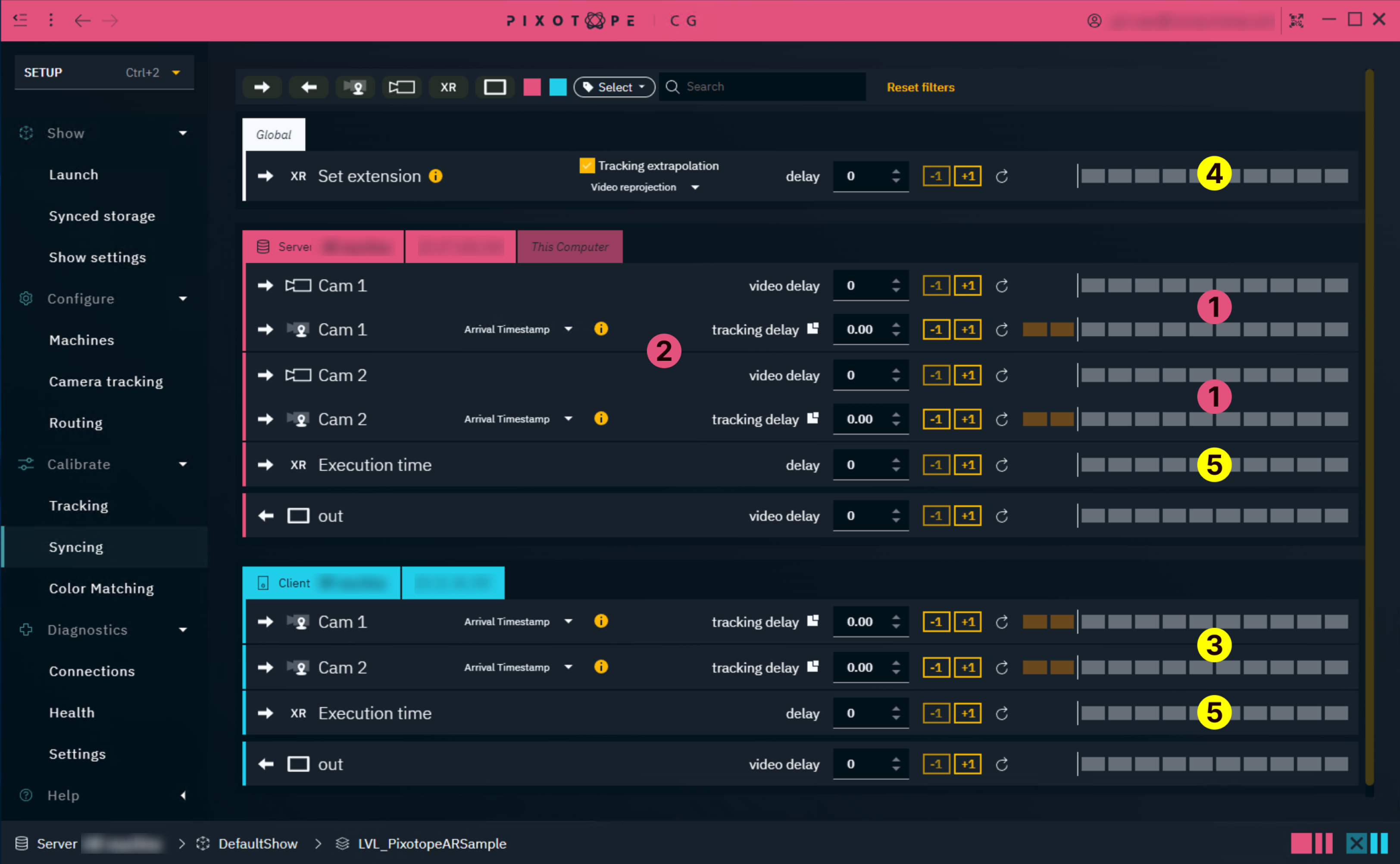
Set extension delay | Add a delay to compensate for the time difference between XR and set extension rendering. |
|---|---|
Video reprojection |
|
Scene reprojection |
|
Tracking extrapolation | Extrapolates tracking to reduce the potential artifacts introduced by the latency compensation. |
Set up timecode synchronized levels
Learn more about how to Set up timecode synchronized levels
