Manage asset living in both or moving between AR/XR
Doing more advanced composites in an AR/XR Setup where you have an element in both the AR scene and XR scene that overlap can be challenging. For opaque objects, but even more so for translucent ones.
To make the objects behave seamlessly we have added a set of tools. It will essentially hide any material in the XR world that is in front of a holdout.
Add XRARTransferOpacity to material
Create a new material
Add a MaterialFunctionCall node
Open the Material Function dropdown
Select the Settings icon and Enable Show Engine Content
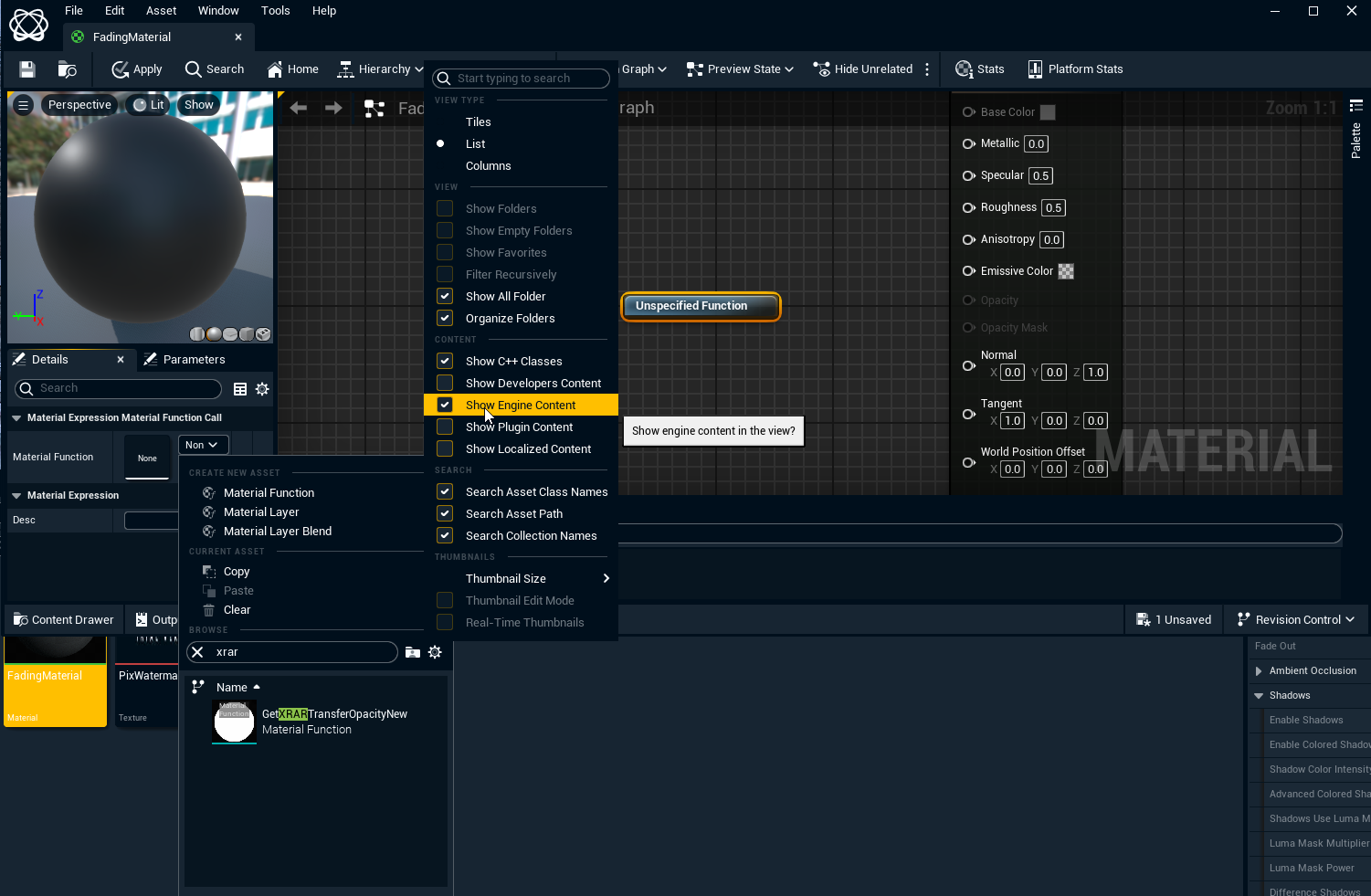
Search for/Select the GetXRARTransferOpacityNew material function
We recommend using either Masked or Translucent Material/Blend Mode.
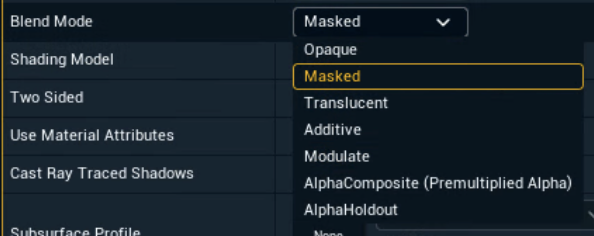
Plug it into Opacity or Opacity Mask depending on the Blend Mode
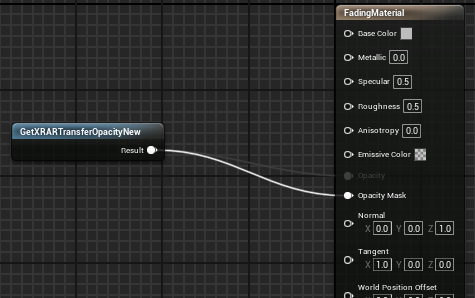
Test the setup
Open an XR level
Place your object with this material in the scene in front of the XR walls
You should see that
in XR - the object is culled when in front of the wall
in AR - the object is unaffected
Run the level in Live, Preview Live or WYSIWYG mode for this to look correct. Learn more about how to Run levels in Edit, Preview Live and LIVE mode