Use Pixel Streaming
With Pixel Streaming you can stream the
Engine viewport
Editor
to any machine in the network.
This stream is interactive allowing you to use the Editor from any browser in the same network.
Pixel streaming does not update if the Engine/Editor window is minimized.
Enable streaming
Open the Status panel by clicking on the Status bar
Click on "Enable streaming" for the level of the machine which should be streamed - the stream is started
Works for Launch LIVE and Launch in EDITOR
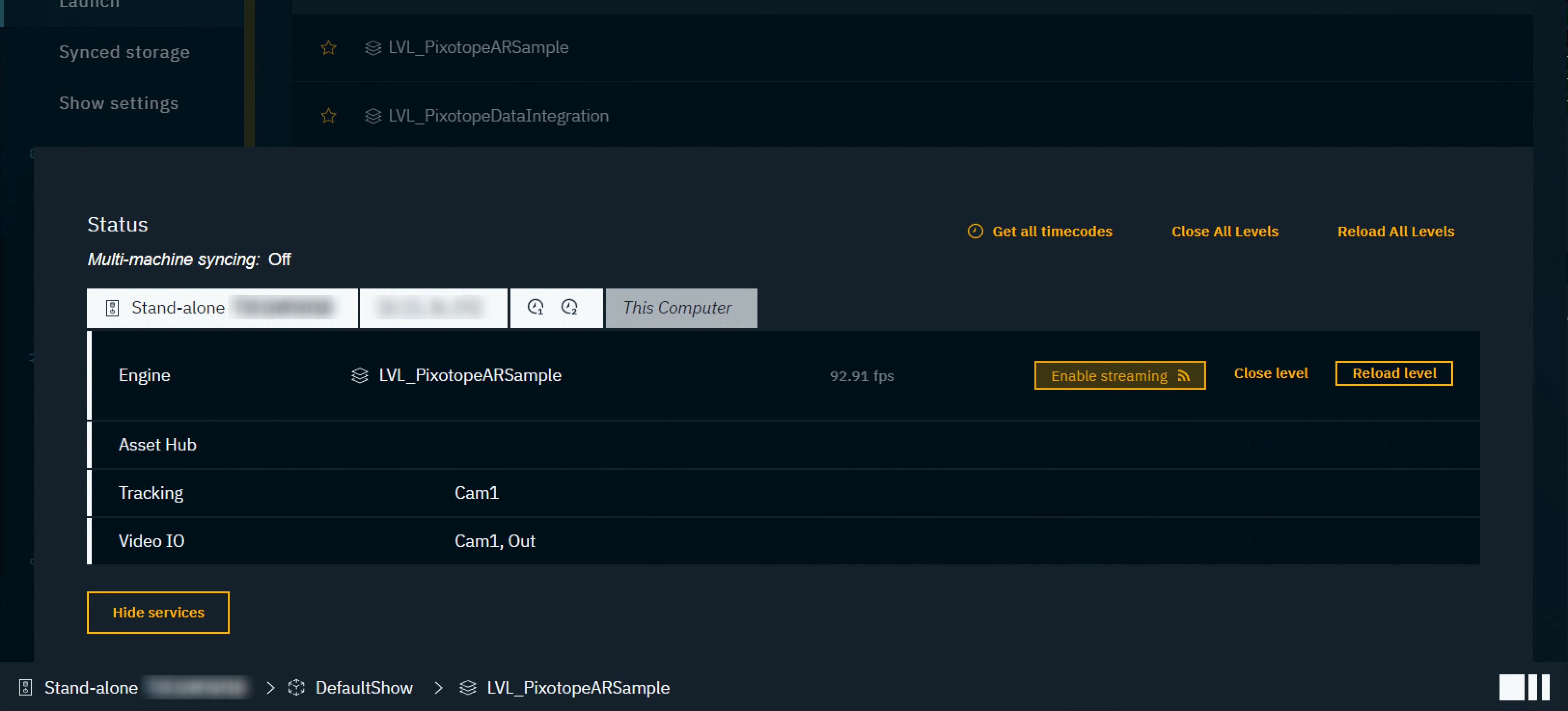
A stream icon for the respective level/engine/machine is shown in the Status bar
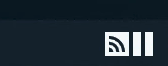
Click on the QR code icon and then on "Launch stream in browser" or use the QR code or its IP address
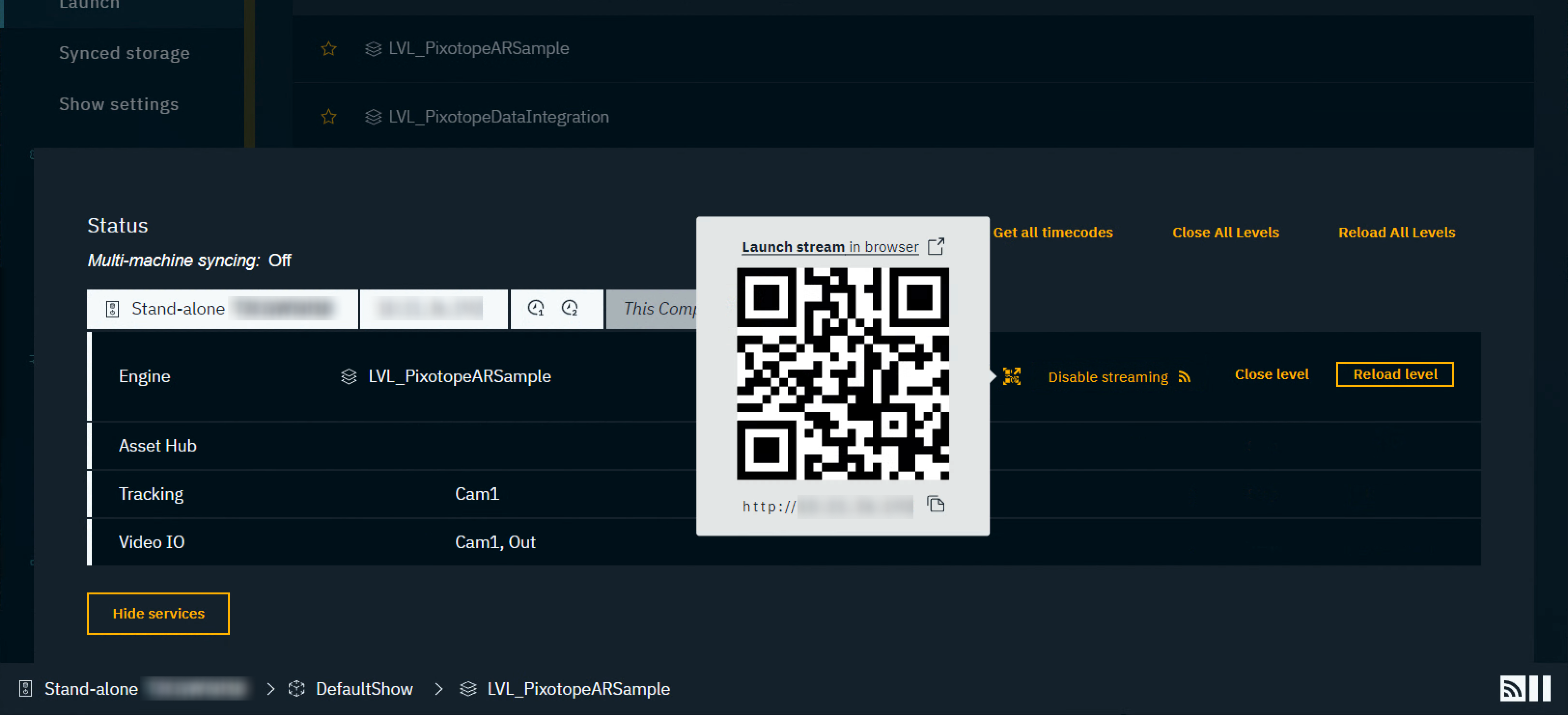
Click "Click to start" to start the stream in the browser
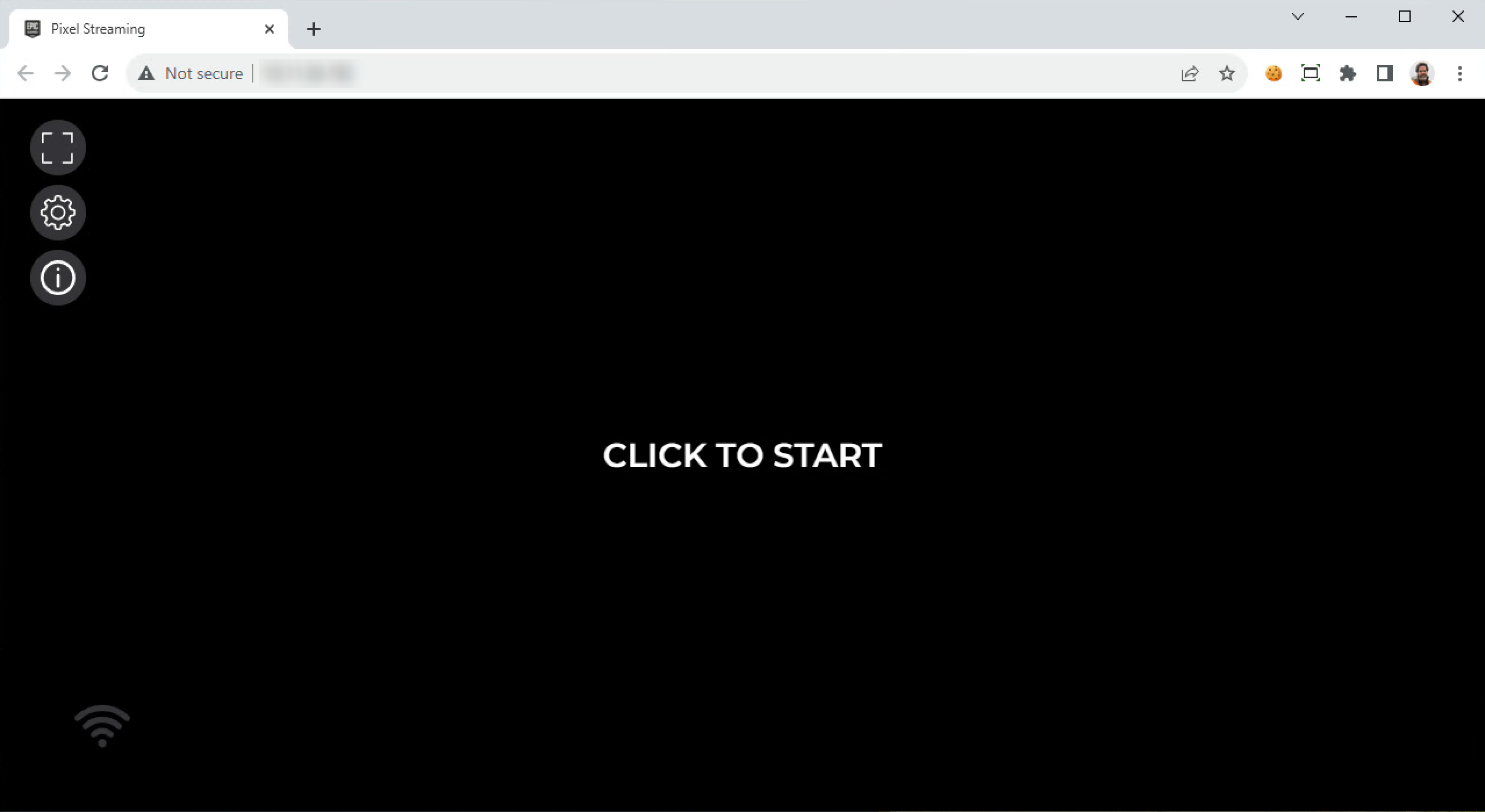
The stream is now shown in the tab
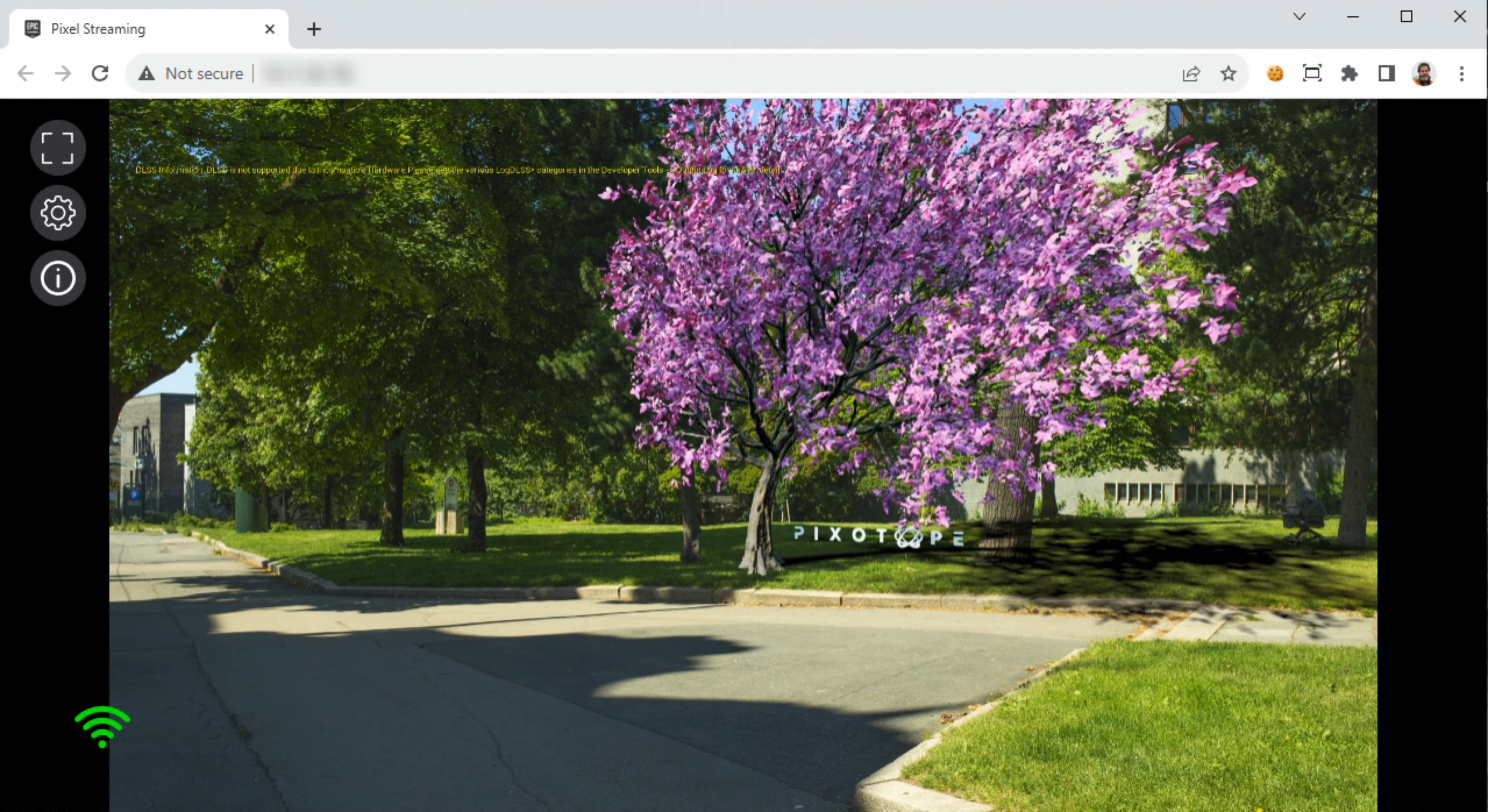
For Pixel Stream settings and more information please check Epic’s documentation - https://docs.unrealengine.com/en-US/pixel-streaming-in-unreal-engine/
Check that you have enough CPU/GPU overhead for Pixel streaming to run smoothly.
Disable streaming
Click on "Disable streaming"
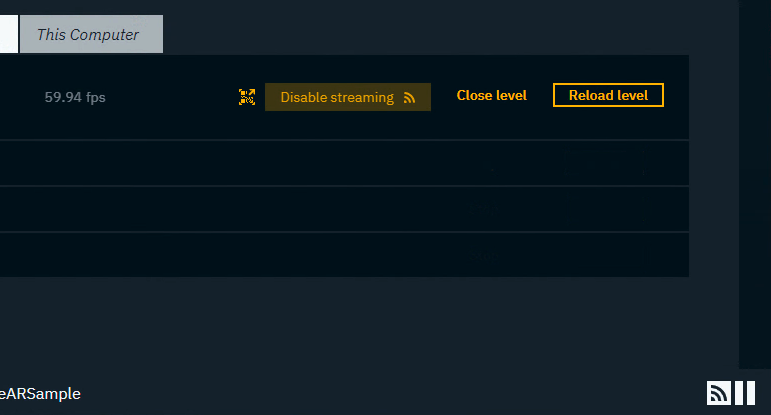
Closing the tab or the level does not disable Pixel Streaming.
