Control panel - Widget types
General
Property | Description | Property Type |
|---|---|---|
Name | Name of the widget |
|
X | X-axis position |
|
Y | Y-axis position |
|
W | Width |
|
H | Height |
|
Color | Main color of the widget |
|
Show Label | Toggle for displaying label |
|
Label | Text displayed as widget label |
|
Label Size | Size of label text |
|
Label Color | Color of label text |
|
Label Position | Placement of the label |
|
2D Pad
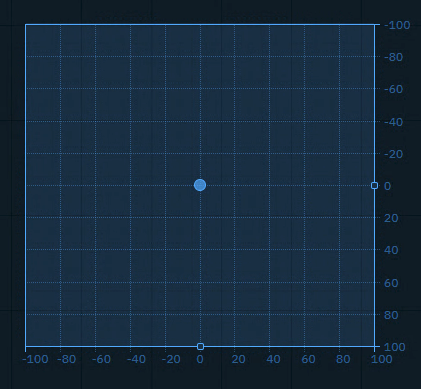
Sends an x and y Number (float or integer) between a min and a max value, allowing to adjust the snap and grid size.
You can use it to
control any 2 number values you want to have interactive control over
Property | Description | Property Type |
|---|---|---|
Relative | Use relative positioning |
|
X | X coordinate |
|
Min X | Minimum X value |
|
Max X | Maximum X value |
|
Decimal X | X decimal places |
|
Step X | X increment step |
|
Grid X | X grid divisions |
|
Show Label X | Show X label |
|
Y | Y coordinate |
|
Min Y | Minimum Y value |
|
Max Y | Maximum Y value |
|
Decimal Y | Y decimal places |
|
Step Y | Y increment step |
|
Grid Y | Y grid divisions |
|
Show Label Y | Show Y label |
|
User Action | Handler Event | Trigger Event | Default source |
|---|---|---|---|
Click or click and drag | onChange | CHANGE |
|
Button (Trigger)
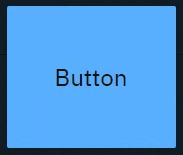
Sends predefined variables and/or event triggers when clicked. You can use it to
Trigger Blueprint events
Virtual camera moves
Actions/States
Trigger video keyer presets
Set
Actor transform
Actor parameters
Property | Description | Property Type |
|---|---|---|
Text | Button text |
|
Text Color | Color of button text |
|
Font Size | Size of button text |
|
Toggle | Whether button toggles. See Button (Toggle) |
|
User Action | Handler Event | Trigger Event | Default source |
|---|---|---|---|
Click on button | CLICK | CLICK | - |
Button (Toggle)
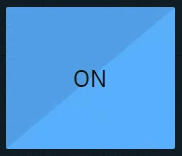

ON and OFF state
Sends predefined values and/or event triggers when clicked, while showing the current state.
You can use it
as a 2-state trigger
for on/off actions
Light switches
A to B transitions
Visibility toggles
Any boolean
Property | Description | Property Type |
|---|---|---|
Same as Button (Trigger), but with Toggle enabled. | ||
Value | Current toggle state |
|
On Label | Text when toggled on |
|
Off Label | Text when toggled off |
|
On Value | Value when toggled on |
|
Off Value | Value when toggled off |
|
Off Text Color | Color when off |
|
Off Color | Background when off |
|
User Action | Handler Event | Trigger Event | Default source |
|---|---|---|---|
Click on button | CLICK | CLICK |
|
Click on ON | ON | ON | |
Click on OFF | OFF | OFF |
Color picker
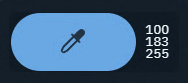
Opens a color picker and while making changes it sends updates
if confirmed, the color is kept
if cancelled, the original color is sent again
You can use it to
control light colors
Property | Description | Property Type |
|---|---|---|
Color | Selected color |
|
Details | Color format display |
|
User Action | Handler Event | Trigger Event | Default source |
|---|---|---|---|
Change color
| CHANGE | CHANGE |
|
Dropdown
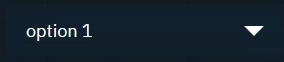
Switches between predefined values and/or event triggers when clicked, while showing the active option.
Use it the same way as the Tab widget.
Property | Description | Property Type |
|---|---|---|
Selected | Currently selected option |
|
Options | Available options |
|
Populate | Populate options using predefined queries | Action |
Cache Value | Whether to cache selected value |
|
Text Color | Text color |
|
Font Size | Text size |
|
User Action | Handler Event | Trigger Event | Default source |
|---|---|---|---|
Click on an option in the dropdown | CHANGE | CHANGE |
|
Frame
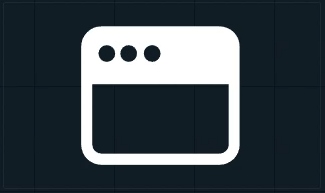
Embed another website into the control panel.
You can use it to
load other control panels
load help center articles
load external graphics
Property | Description | Property Type |
|---|---|---|
URL | Web page to display |
|
Display | Visibility setting |
|
Active | Whether it is an active listener |
|
User Action | Handler Event | Trigger Event | Default source |
|---|---|---|---|
- | LISTENER | LISTENER | - |
Group
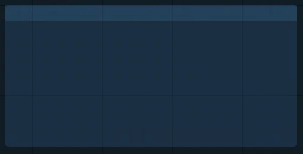
Visually group widgets together.
You can use it
to organize your control panel
as a modal dialog
Click the header to move all widgets within the group
Double click the header to select all widgets and scale the group
Property | Description | Property Type |
|---|---|---|
Modal | Shows the group as modal dialog |
|
Trigger | Description |
ShowModal | Opens the modal dialog |
CloseModal | Closes the modal dialog |
Image

Passive: image source can be controlled by an action on another widget
Active: can actively listen to changes
Double click the image to bring up the resources library
Upload or choose an existing image
Resources are stored in [Project folder]/ControlPanel/[Control panel folder]
Learn more about how to send images to the engine
You can use it to
display images
from url
from local file system
send image URLs to the URLImageActor
organize your control panel
Property | Description | Property Type |
|---|---|---|
URL/Src | Image source |
|
Display | Visibility setting |
|
Stretch | How image fits frame |
|
Active | Whether it is an active listener |
|
User Action | Handler Event | Trigger Event | Default source |
|---|---|---|---|
- | LISTENER | LISTENER |
|
Label
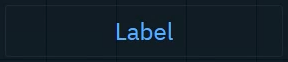
Shows a text or JSON view.
Passive: can be controlled by an action on another widget
Active: can actively listen to changes
You can use it to
have an independent label text with optional background color
display values as text or JSON
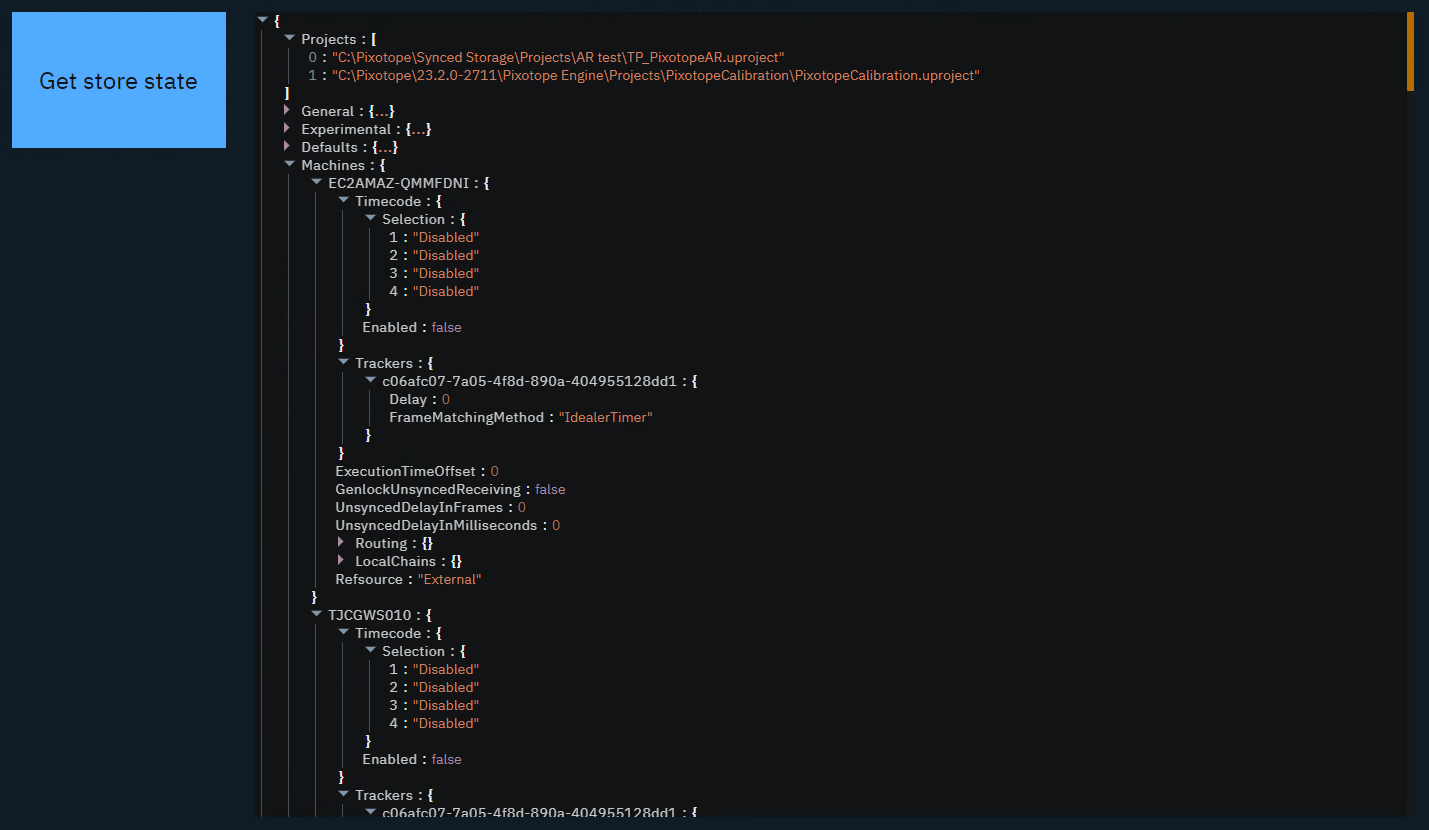
organize your control panel
select and copy values
Property | Description | Property Type |
|---|---|---|
Text | Label text |
|
Render | Rendering method |
|
Background | Background color |
|
Selectable | Whether text is selectable |
|
Active | Whether label is active |
|
User Action | Handler Event | Trigger Event | Default source |
|---|---|---|---|
- | LISTENER | LISTENER |
|
Listener
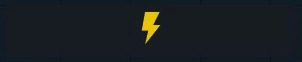
Listens to changes of the Source property.
You can use it to
listen to the change of any property
User Action | Handler Event | Trigger Event | Default source |
|---|---|---|---|
- | LISTENER | LISTENER | - |
Number
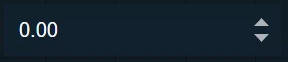
Sends a Number (float or integer)
You can use it to
update numeric values
Scoreboards
Statistics
Data
trigger Blueprint events that take a numeric parameter
Property | Description | Property Type |
|---|---|---|
Min | Minimum value |
|
Max | Maximum value |
|
Value | Current value |
|
Unit | Unit of measurement |
|
Precision | Decimal places |
|
Font Size | Text size |
|
Trigger | Description |
Focus | Focuses the input field |
User Action | Handler Event | Trigger Event | Default source |
|---|---|---|---|
| CHANGE | CHANGE |
|
Playlist
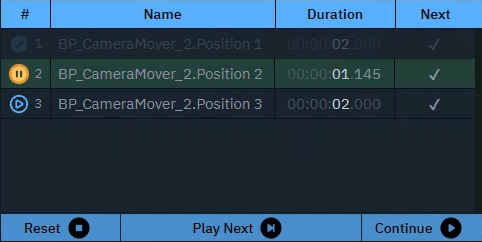
Executes actions in a sequence triggered manually or based on time.
You can use it to
control actions in a sequence
Property | Description | Property Type |
|---|---|---|
Play on startup | Auto-play setting |
|
Controls | Show playback controls |
|
Getter | Description |
CurrentActionIndex | Get current action index |
CurrentActionName | Get name of current action |
CurrentActionDuration | Get duration of current action |
CurrentActionProgress | Get progress of current action |
CurrentActionTime | Get time of current action |
NextIndex | Get next action index |
NextName | Get name of next action |
OverallTimeElapsed | Get total elapsed time |
GetCount | Get total number of actions |
Trigger | Description |
NextAction | Trigger next action |
StopAction | Stop playlist and reset playhead |
StartFrom | Go to |
Pause | Go to |
Resume | Resume playlist |
Delay | Delay next action |
Pause | Pause playlist |
Slider
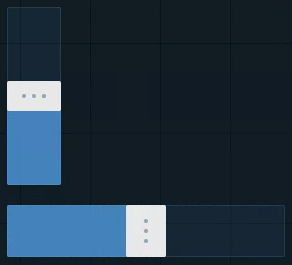
Sends a Number (float or integer) between a min and a max value.
You can use it to
control virtual lights
control physical lights
via DMX
control X/Y/Z dimensions of transforms
control color channels
control any states you want to fade between
control any number value you want to have interactive control over
Property | Description | Property Type |
|---|---|---|
Min | Minimum value |
|
Max | Maximum value |
|
Value | Current value |
|
Step | Step increment |
|
Decimal | Decimal places |
|
Middle | Show middle marker |
|
Orientation | Slider direction |
|
User Action | Handler Event | Trigger Event | Default source |
|---|---|---|---|
Click or click and drag | onChange | CHANGE |
|
Snapshot
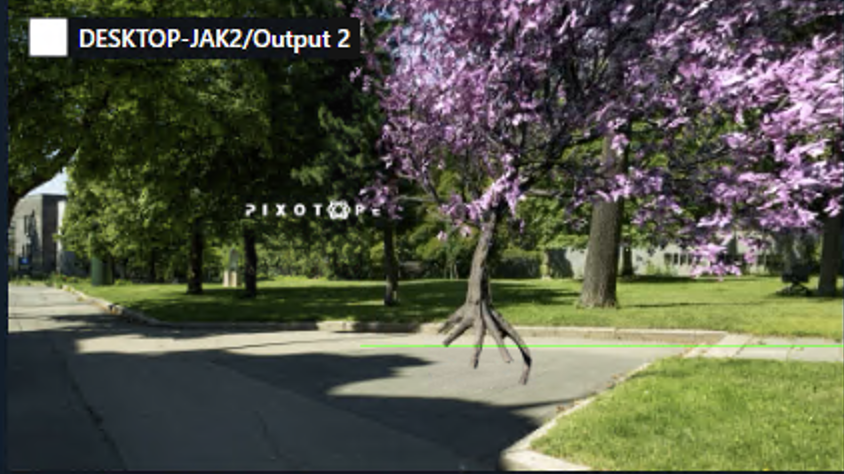
Captures an image from a selected node inside the videoIO service of a machine. Set the
scale and update interval
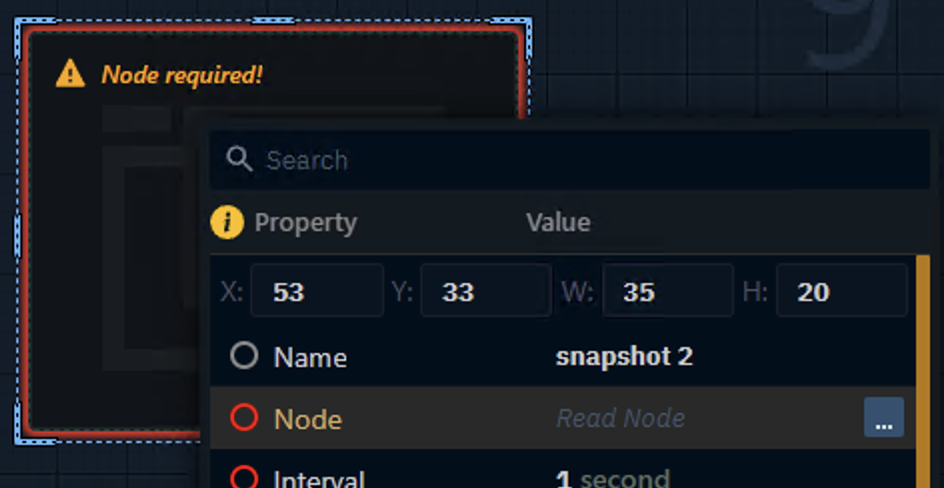
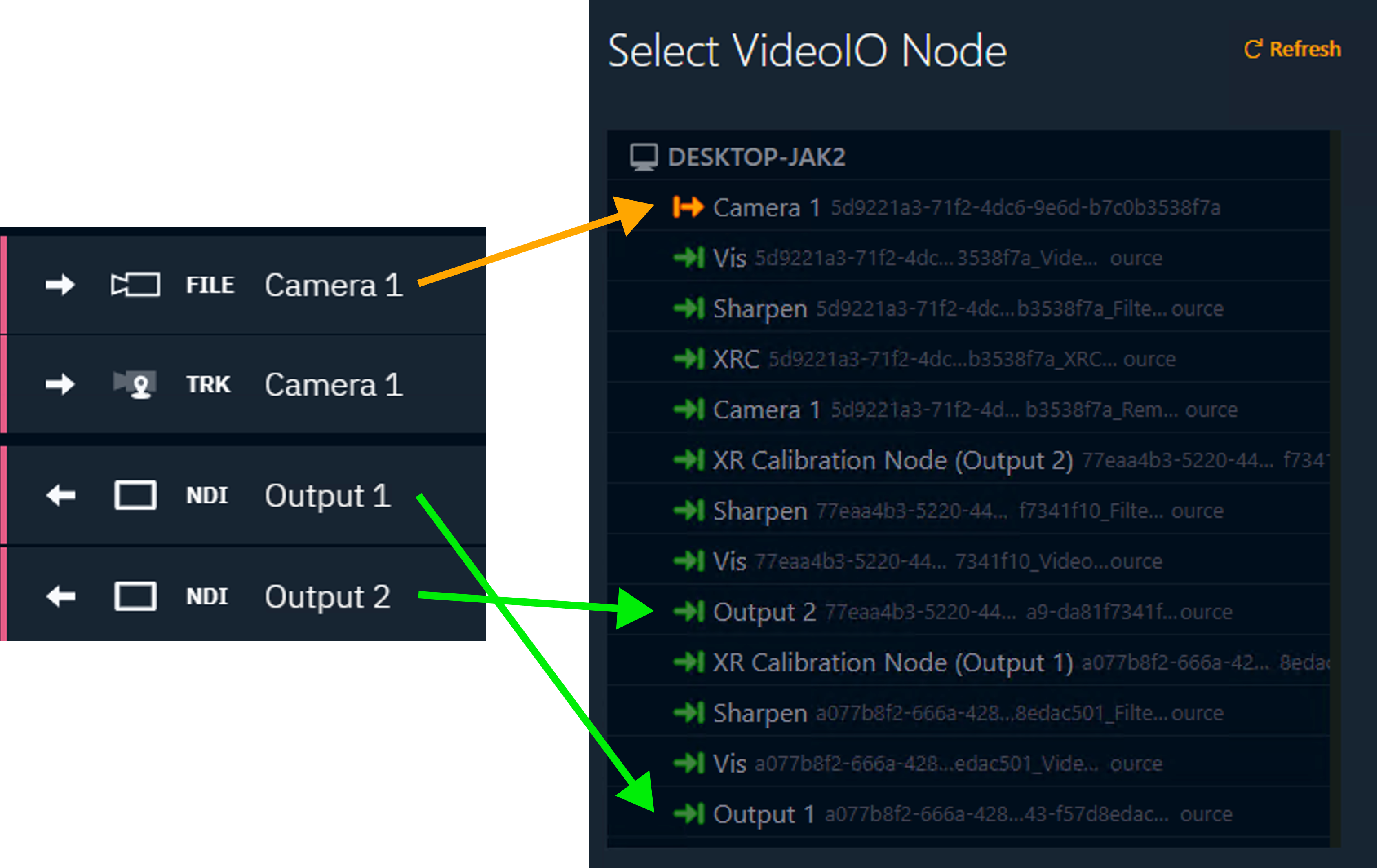
You can use it to
build a multi-viewer
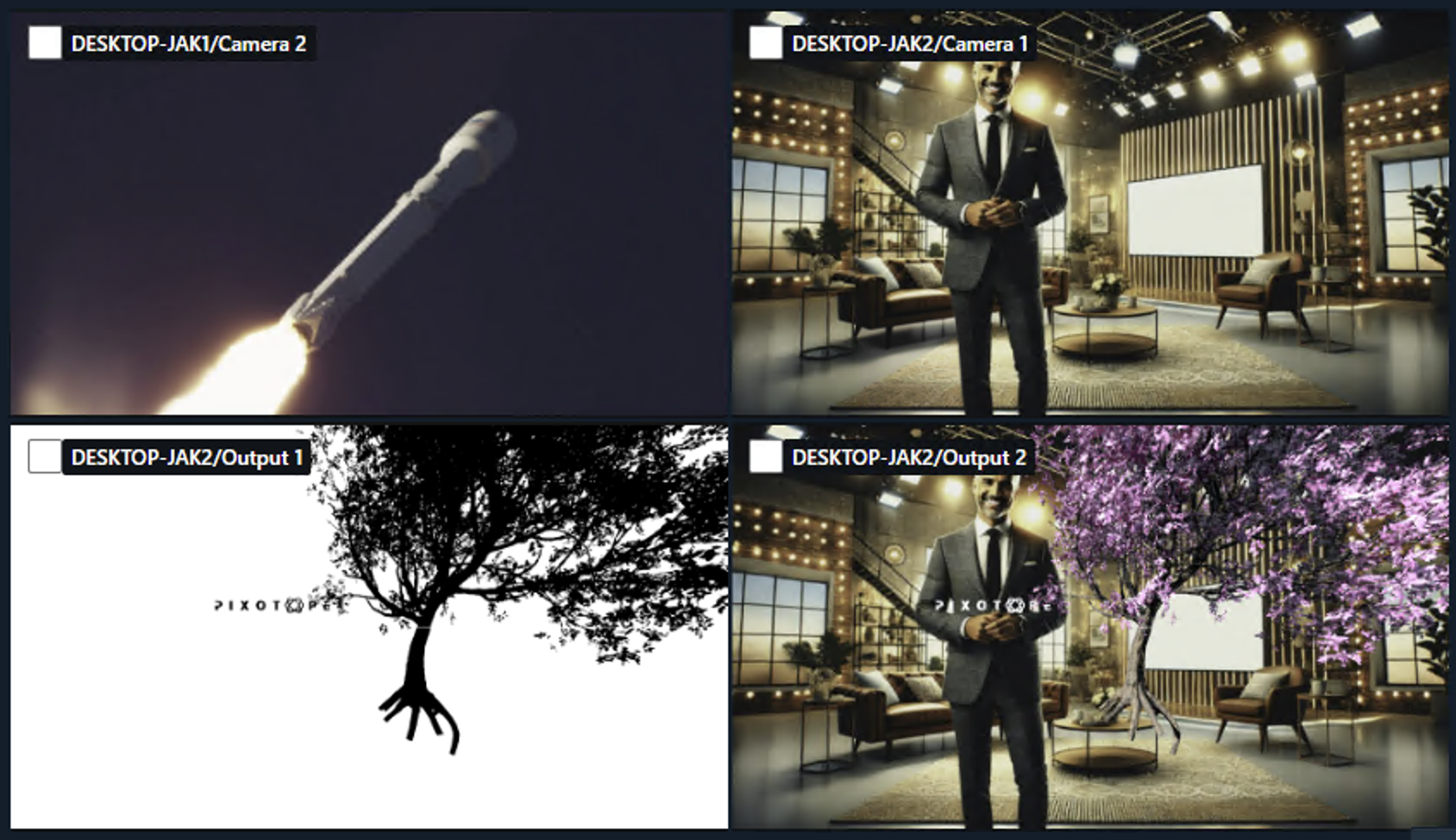
Property | Description | Property Type |
|---|---|---|
Node | Select which videoIO node the image should be captured from |
|
Interval | Capture frequency |
|
Scale | Image scale |
|
Requests Sent | Count of sent requests |
|
Frames Received | Count of received frames |
|
Process Time | Time to generate the frame |
|
Image | Output |
|
Display | Visibility setting |
|
Stretch | How image fits frame |
|
User Action | Handler Event | Trigger Event | Default source |
|---|---|---|---|
- | RECEIVED | RECEIVED | - |
Tabs
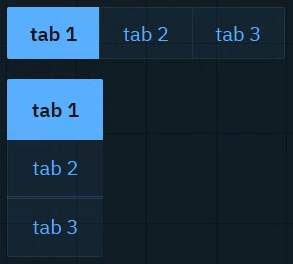
Sends predefined values and/or event triggers when clicked, while showing the current state. The list of options can be manually set up or imported from a List property of an engine object.
Learn more about how to Populate Options for Tab and Dropdown widget
You can use it to
switch between predefined values (
Number,String)Infographics
Name fields
Title bars
Property | Description | Property Type |
|---|---|---|
Cache Value | Whether to cache selected value |
|
Selected | Currently selected tab |
|
Options | Available options |
|
Populate | Populate options using predefined queries | Action |
Scroll | Allow scrolling |
|
Font Size | Text size |
|
Orientation | Tab orientation |
|
User Action | Handler Event | Trigger Event | Default source |
|---|---|---|---|
Click on tab | CLICK | CLICK |
|
Click on Tab 1 | TAB 1 CLICK | TAB 1 CLICK | |
Click on Tab 2 | TAB 2 CLICK | TAB 2 CLICK | |
… |
Text
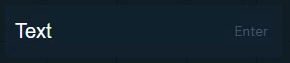
Sends a String. The text can be typed or pasted in.
You can use it to
update text and number values
News tickers
Infographics
Name fields
Title bars
Scoreboards
trigger Blueprint events that take a text OR numeric parameter
Property | Description | Property Type |
|---|---|---|
Text | Input text |
|
Trigger | Description |
Enter | Submits/Sends the string |
Focus | Focuses the input field |
User Action | Handler Event | Trigger Event | Default source |
|---|---|---|---|
Press | CHANGE | CHANGE |
|
Text (multiline)
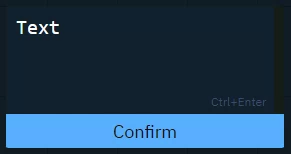
Sends a String (including line breaks).
Text can be typed or pasted.
Use it the same way as the Text widget.
Property | Description | Property Type |
|---|---|---|
Text | Content of text area |
|
Confirm | Text of confirmation button |
|
Button Color | Button background color |
|
Trigger | Description |
Focus | Focuses the input field |
User Action | Handler Event | Trigger Event | Default source |
|---|---|---|---|
Press | CHANGE | CHANGE |
|
Timer
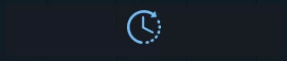
Triggers the actions with a constant interval.
You can use it to
set up triggers with a constant interval
Property | Description | Property Type |
|---|---|---|
Interval | Time between triggers |
|
Auto Start | Start interval when going live |
|
Enabled | Whether timer is active |
|
Trigger | Description |
Start | Starts the timer |
Stop | Stops the timer |
User Action | Handler Event | Trigger Event | Default source |
|---|---|---|---|
- | INTERVAL | INTERVAL | - |
Vector input (1D, 2D, 3D, 4D)
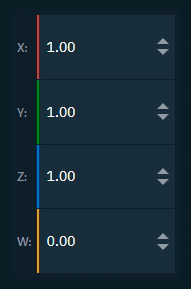

Sends a Vector (1D, 2D, 3D, 4D)
You can use it to
update vector values
Location
Rotation
Scale
Color
Property | Description | Property Type |
|---|---|---|
Axis Labels | Show axis labels |
|
Min | Minimum value |
|
Max | Maximum value |
|
Value | Vector value |
|
Use X | Toggle X axis |
|
Label X | X axis label |
|
Value X | X axis value |
|
Use Y | Toggle Y axis |
|
Label Y | Y axis label |
|
Value Y | Y axis value |
|
Use Z | Toggle Z axis |
|
Label Z | Z axis label |
|
Value Z | Z axis value |
|
Use W | Toggle W axis |
|
Label W | W axis label |
|
Value W | W axis value |
|
Precision | Decimal places |
|
Font Size | Text size |
|
User Action | Handler Event | Trigger Event | Default source |
|---|---|---|---|
| CHANGE | CHANGE |
|
System actions
Learn more about System actions
