Create animation trigger using Blueprint functions
To control an event in Pixotope using the Control Panel in Director, you need to create a trigger in the Editor.
With the power of the Unreal Blueprint visual scripting system, there are almost no limits to what type of interactions, integrations and control you can make, but in this example, we will trigger a small animation.
Create animation triggers in the Editor
Open the Pixotope Editor
In the Content browser, right-click and create a Blueprint class actor
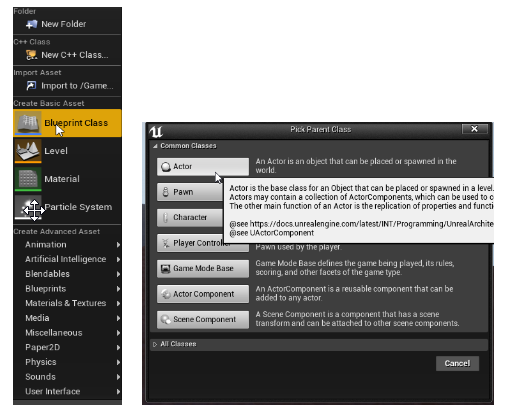
Let’s call it "AnimTrigger"
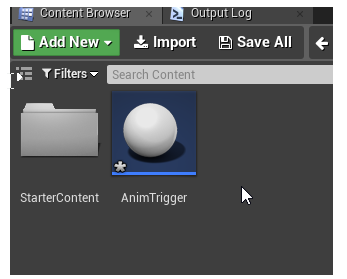
Choose "Save All" from the "File" menu to save the Actor
Drag and drop it into the Viewport. It is now available in the World Outliner.
In the Content browser, right-click and create a Level sequence from the "Animation" menu
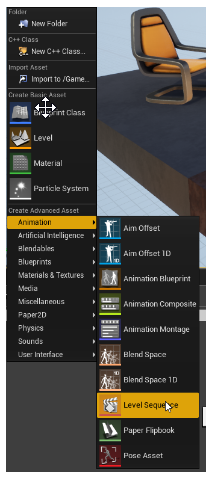
Let's call this "MyAnim"
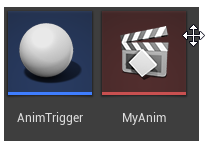
Drag it into the Viewport as well
In the Content browser, double-click the "MyAnim" Level sequence. This opens the Sequencer. The Sequencer is one of the many ways you can animate content in Unreal. Here you can, for example, add keyframes to the transforms and make an animation
Drag a movable static mesh actor from the World Outliner into the Sequencer

Add keyframes by pressing "S" on the keyboard when the object is at the desired position in the viewport
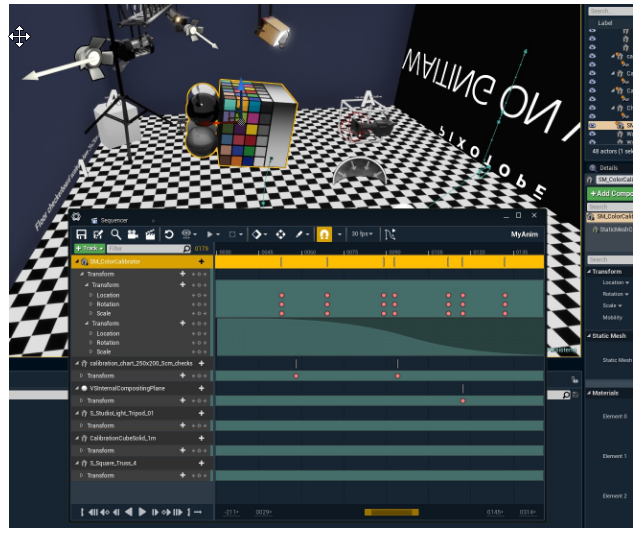
To trigger this animation from a Control panel in the Director, find our "AnimTrigger" in the World Outliner and click "Edit AnimTrigger". This brings up the Blueprint editor
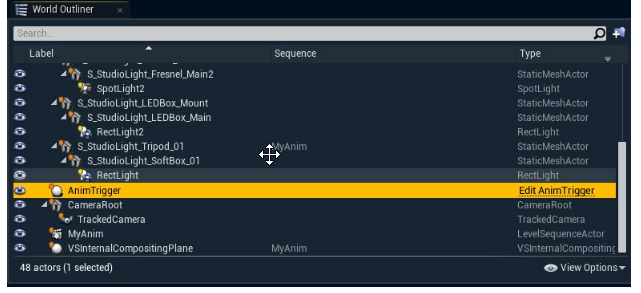
Click the "+Function" button to create a function that we can trigger
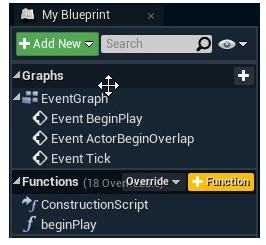
Add a function called "beginPlay"
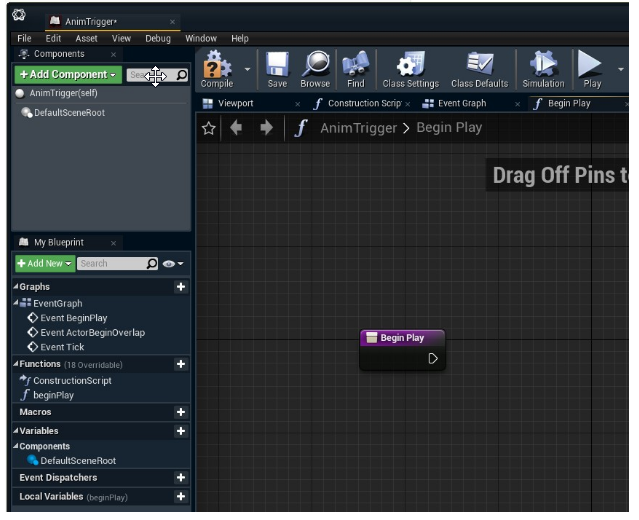
By dragging from the white "event" arrow we can add more nodes to complete our little function
Add a "Create Level Sequence Player" node
Select "MyAnim" on the "Create Level Sequence Player" node
Add a "Play" node
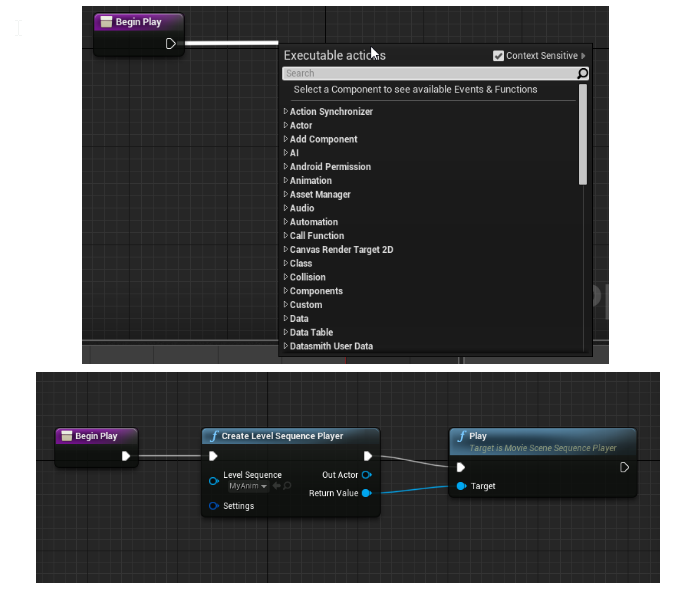
Connect the Return Value of the "Create Level Sequence Player" node to the Target on the "Play" node
Click "Save and Compile!"
Link actions to a control panel
Create a new control panel
Select the AnimTrigger object in the Engine Browser
Drag the BeginPlay function onto the canvas and select a Trigger widget
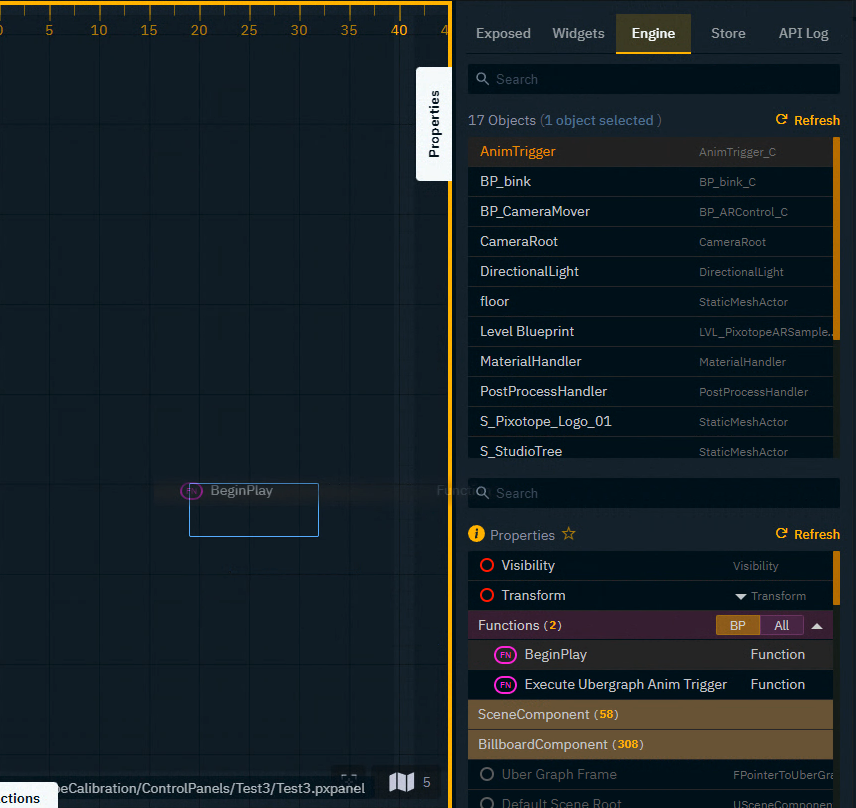
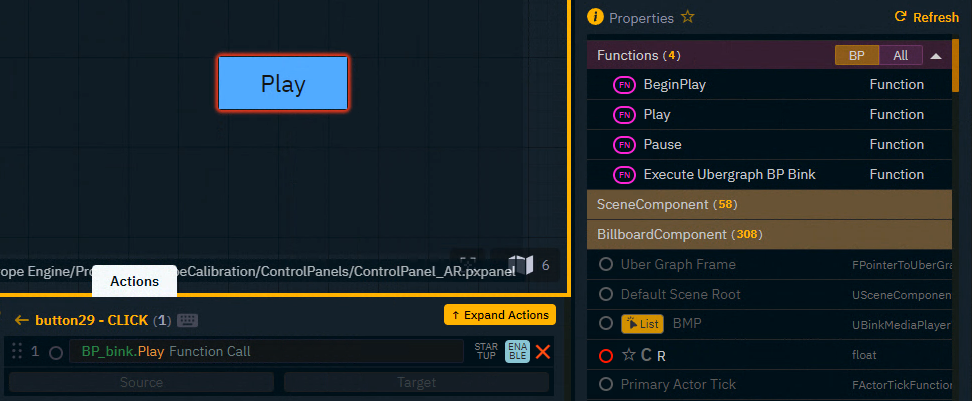
Repeat this step with other control functions you have created
Learn more about Creating a control panel - PRODUCTION
