Calibrate syncing
Depending on your tracking and video pipeline, you can end up with delayed video or tracking data. To avoid CG elements sliding when the camera is panned, tilted or zoomed, we need to synchronize video and tracking data.
Pan the physical camera quickly and stop abruptly
Check to see whether the calibration cone slips temporarily from the marked point
If the graphic moves first:
Subtract video input delay
If that is not possible, then add tracking delay
If the camera feed moves first:
Subtract tracking delay
If that is not possible, then add video input delay
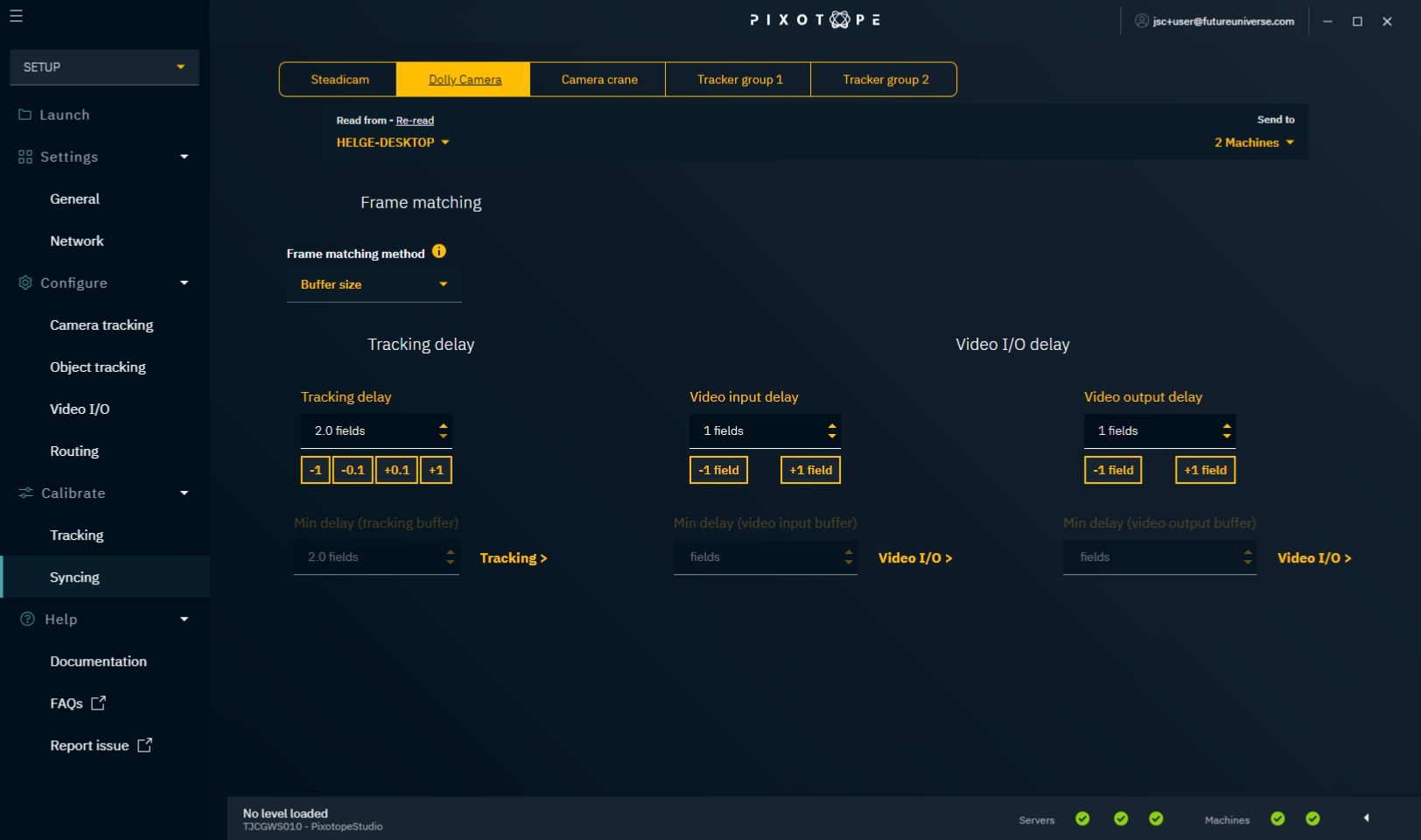
Frame matching methods
Buffer size (no frame matching)
This ensures a stable buffer size by deleting overflow, and by duplicating packets when the buffer size is too low.
Requires manual syncing
Will cause stuttering when tracking data is unstable
Timecode
This method uses a timecode source to auto lock video and tracking data.
Tracking data with embedded timecode is currently supported by the following tracking systems:
Ncam
SMT
Stype Red Spy
Trackmen
Technocrane
The "Primary" timecode source under "Timecode sources" is used for auto locking.
Timecode sources
Set the timecode sources which should be available in the Engine.
Learn more about how to Configure timecode (LTC)
Tracking delay
This setting allows you to add a delay to the tracking data.
Video input delay
This setting allows you to add a delay to the video input.
Video output delay
This setting allows you to add a delay to the video output. This should be a minimum value of 1.
