Advanced usage of the control panel
With the Store and the API Log tabs you can control every aspect of the Pixotope universe.
With great power comes great responsibility … and many ways to get unwanted results.
Make a backup of your show file before changing show file parameters through the control panel!
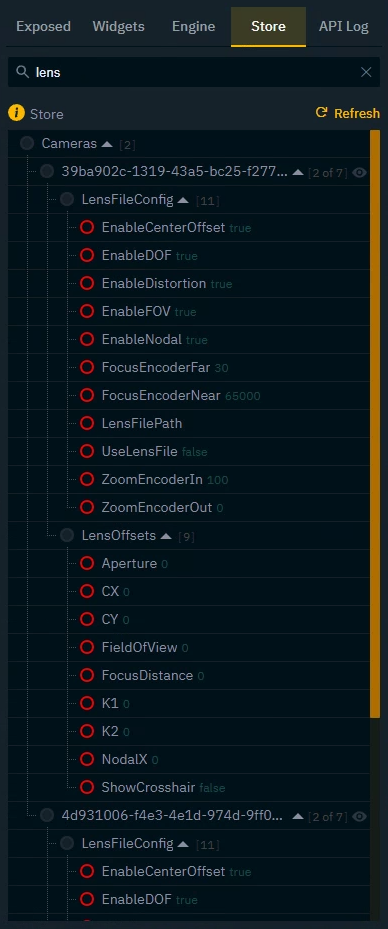
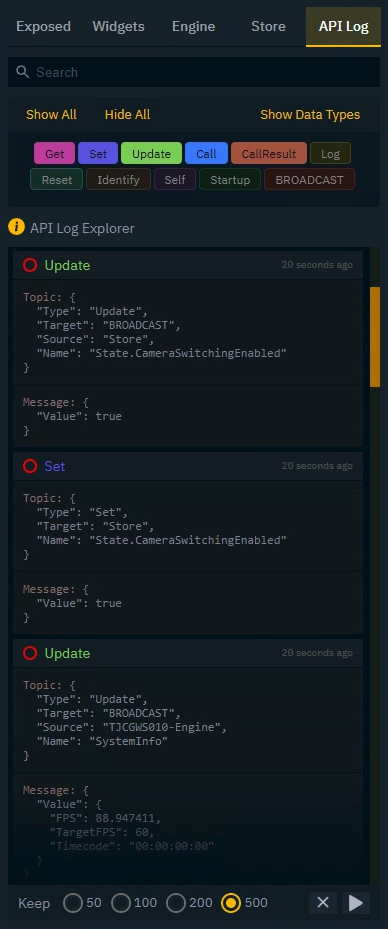
Control properties of current show
Using the Store tab you can control all properties of the current show file.
Go to the Store tab
Search for the parameter you would like to read/control
Click and drag the red circle onto the canvas
The properties are alphabetically sorted and grouped based on the State of the Store service.
Learn more about the Store API - State and its allowed values and property types
Replicate specific Pixotope functionality
The API Log tab lists all occurring API messages of the Pixotope network. You can
listen to and read values from them
(re-)trigger them
Start listening
Go to the API Log tab
If not already done, click the Play button in the bottom right corner to start logging messages

Use the
xbutton to clear the logsUse the
Keepoptions to set the maximum amount of messages to keep.
Find the action to replicate
Trigger an action in Director which you would like to replicate or get data from
Click the Pause button in the bottom right corner to stop listening to more messages
Find the corresponding API message using the message type filters or the search field
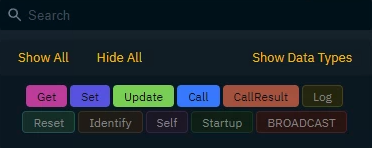
In a Pixotope network there is continuous message traffic, which might make it harder to find the correct message. Filtering on the correct message type might help.
Double clicking a message in the API Log copies it to the clipboard. Depending on which one you double click, it copies either only the Topic, the Message or both.
Main message types
Type | Details | Used to |
|---|---|---|
Get | Get a state or non-state value from any service | Get value |
Set | Request a change of a state or non-state value of any service | Set value |
Update | Returned
| Get value |
Call | Service specific black box RPC function call | Trigger action |
CallResult | CallResult - Response to a Call | Get value |
Learn more about their details and other message types in Pixotope API - Message Scheme
Add a widget using this action
Click and drag the red circle onto the canvas
Select a widget based on if you are getting or setting a value or triggering an action
Suggested widgets based on message type
Type | Default action | Main widgets |
|---|---|---|
Get, Update, Call Result | Read (Get value) |
|
Set, Call | Send (Set value/Trigger action) |
|
You can change to Send or Read (default action) using the Trigger toggle next to the action.

Update a Send action
Click on the action in the action list to open the API-Call Editor
Change the Topic and Message to fit your needs
The messages are in a JSON format
Learn more about the Pixotope API - Message Scheme
Current limitation:
API messages can only contain fixed values. Parsing source values of a widget or other dynamic values is not yet possible.
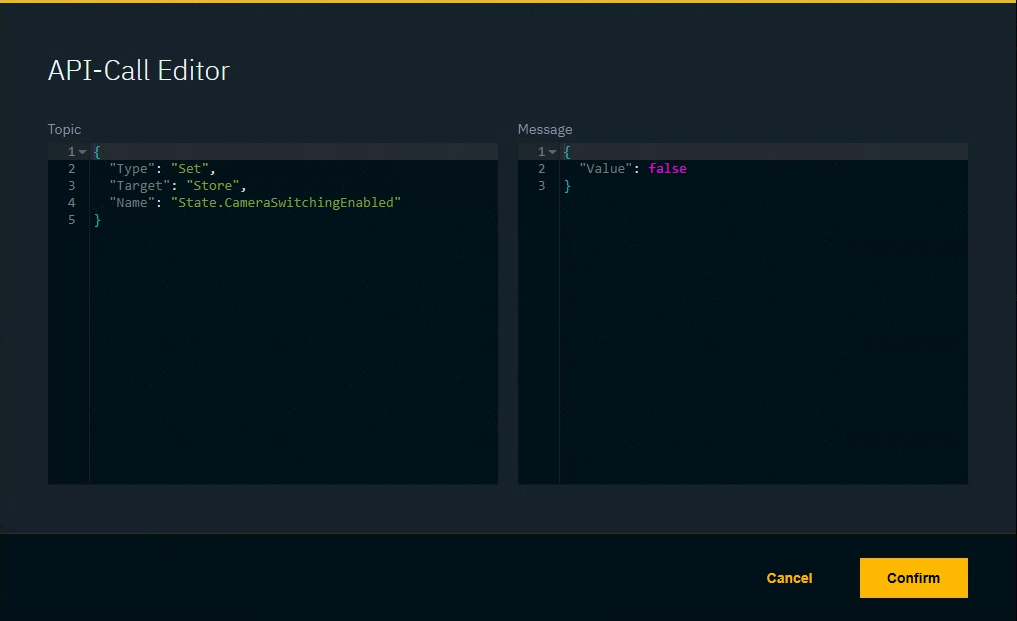
Update a Read action
Message results come in a JSON format. To only get a specific property use the dot notation
Click on the action in the action list to open the Code Editor
Change the query value on the left to retrieve a specific value
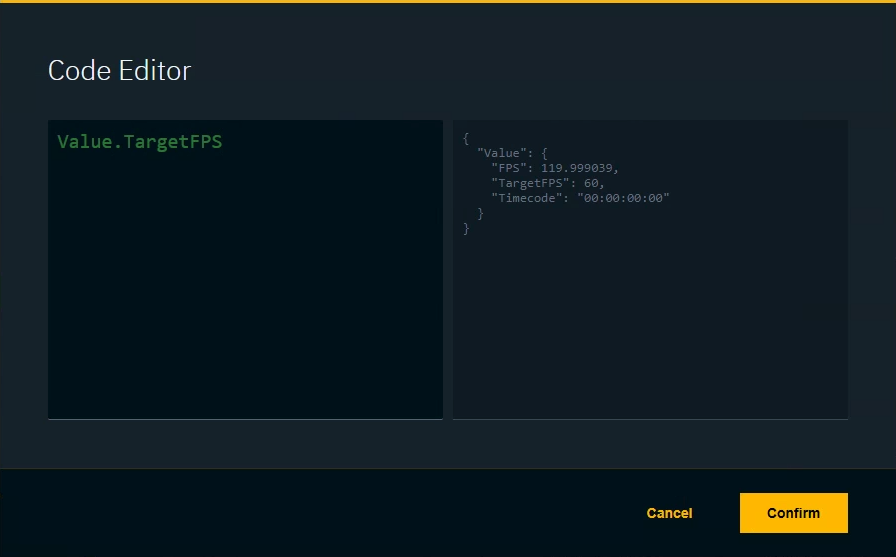
Listen to variable changes within a blueprint
By default, blueprint changes are not broadcasted to the network. If you need to variable changes within a blueprint to broadcast Update messages, do the following:
Add a
Get Update Broadcaster node
Broadcast Property Changed Update node
Self node
Connect them as shown below
Enter the variable name you want to get updates from in the Property path field on the Broadcast Property Changed Update node