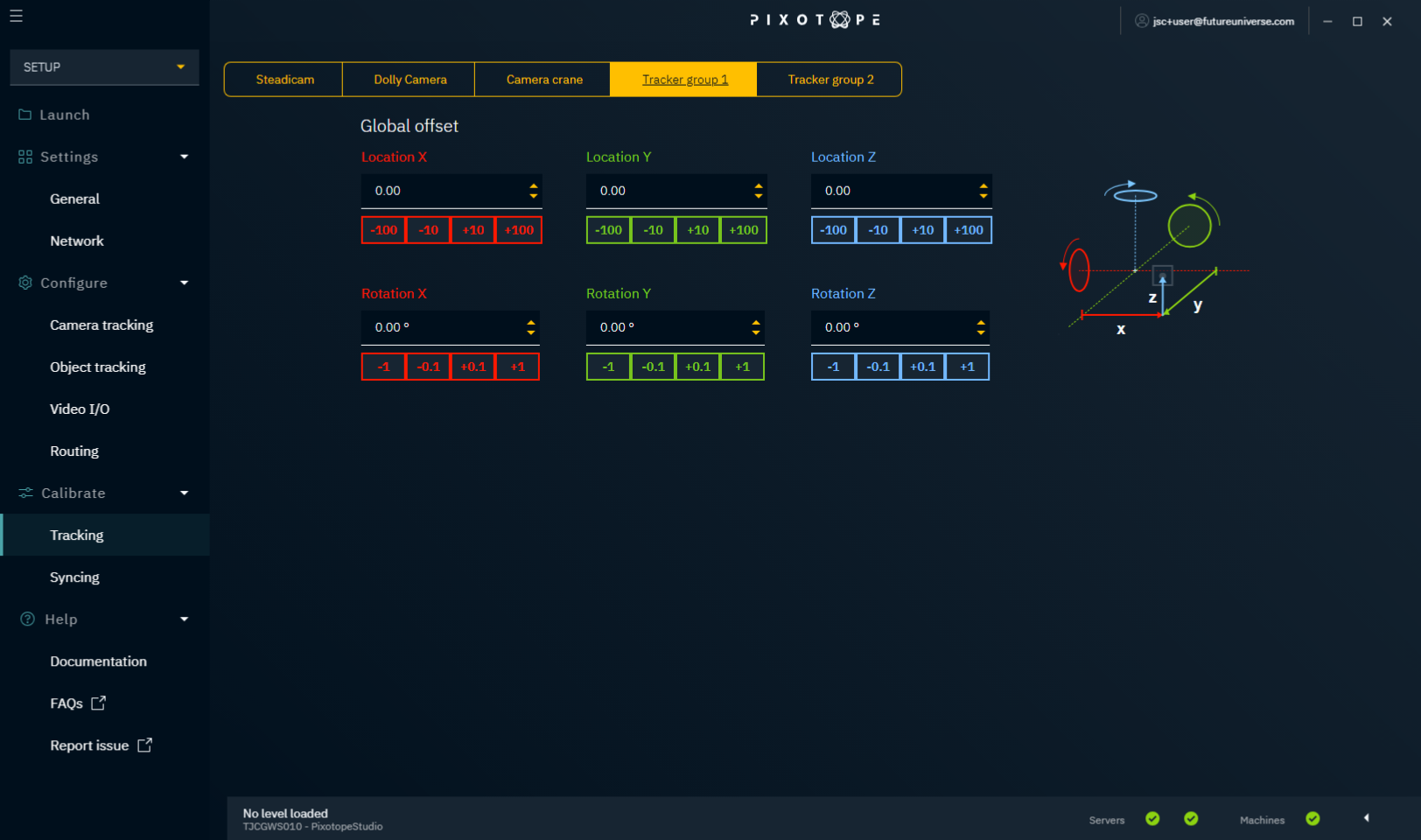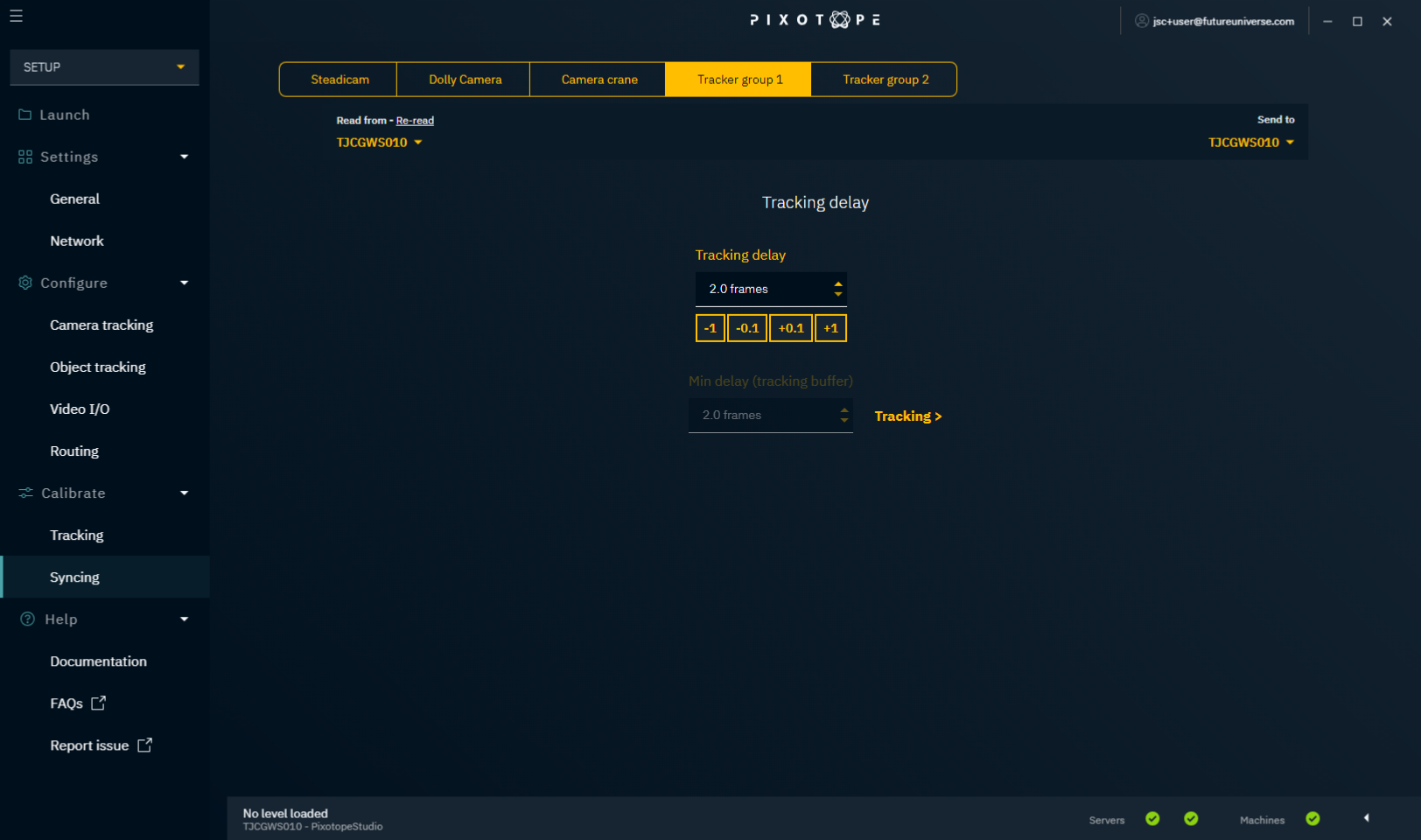Configure object tracking
Setting up object tracking is a 4-step process.
In Director: Set up an object tracker group and its object trackers
In Director: Route the object trackers to machines
In Editor: Link 3D objects to the object trackers
In Director: Calibrate the object tracker group
Set up object tracker group
Go to SETUP > Configure > Object tracking
Click "Add object tracker group" and give it a descriptive name
An object tracker group is a parent for object trackers which share the same
• tracking space
• tracking protocol
• tracking service
Choose the assigned tracking service
Best practice: Use the tracking service on the machine most of the object trackers will be routed to
Choose the transmission method
For more information about Unicast and Multicast setup checkout Configure camera tracking
Set up object trackers
Click "Add object tracker"
Give it a descriptive name and change the port if needed
This is where your tracking data should be sent to
On your object tracking system: Enter the IP address and port number of the assigned tracking service
Check the status field
Your tracking configuration is set up correctly if it shows incoming data
You can also check the Network status in the Editor
Choose the object tracking protocol
Optionally specify how the data should be mapped
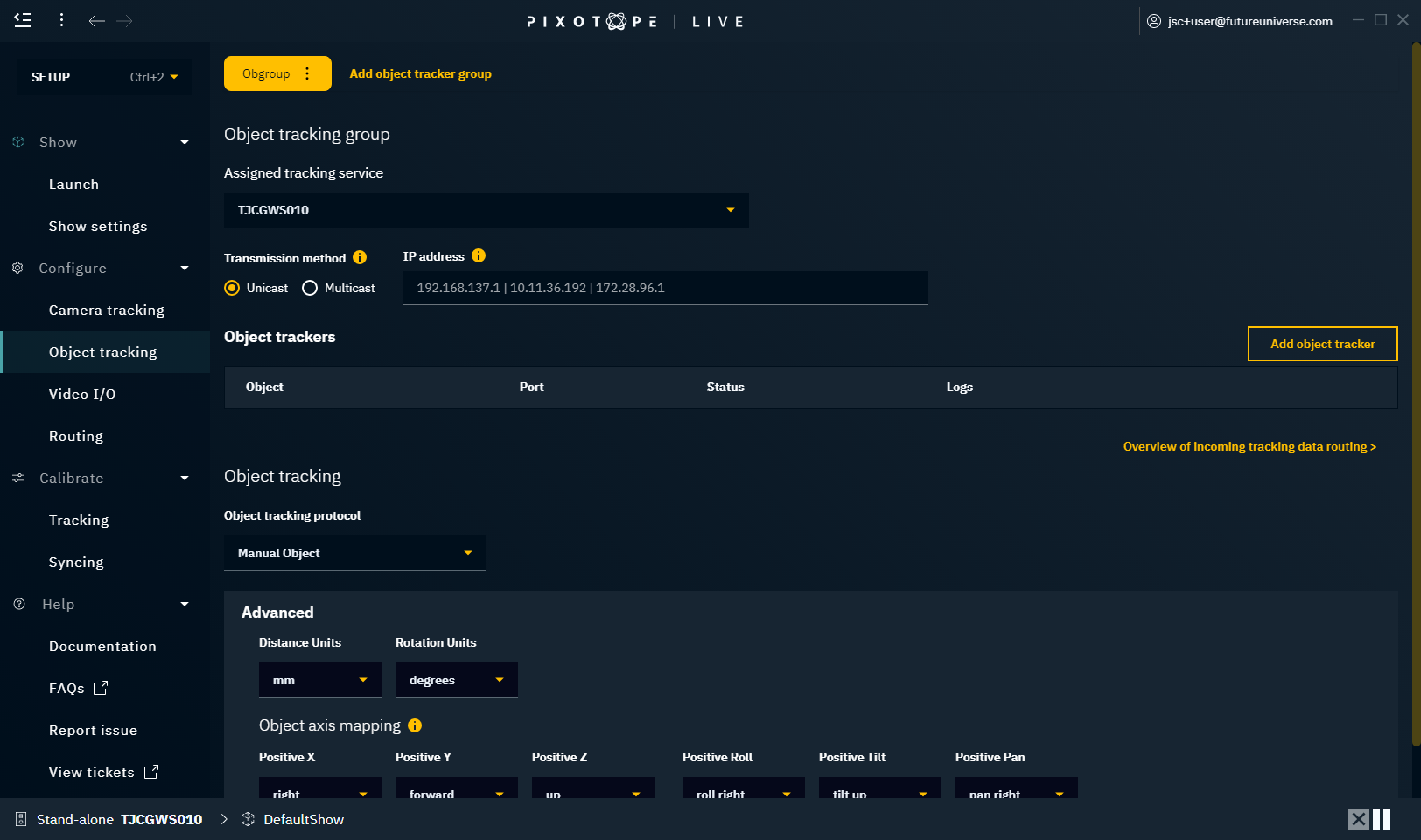
Route object trackers
Go to SETUP > Configure > Routing > Camera, Media and Object routing
Click "Add Input" on the machine the object tracker should be available on
Choose one or more object trackers and click "Add input"
The tracking data of the selected object trackers is now available in the Editor

Link objects to object trackers
Open the level in the Editor containing the object which should follow the object tracker
Right-click the object which should follow the object tracker and choose between
Make "Object" follow Tracked Object Component
Your object is linked directly to your object tracker
Make "Object" follow Tracked Object Actor
Your object gets parented underneath an actor which is linked to your object tracker. This option allows offsetting your object relative to the object tracker
Enter the name of the Object tracker into the Name field in the Details panel
When the object tracker is routed to this machine it will pick up its Id and show the routing status
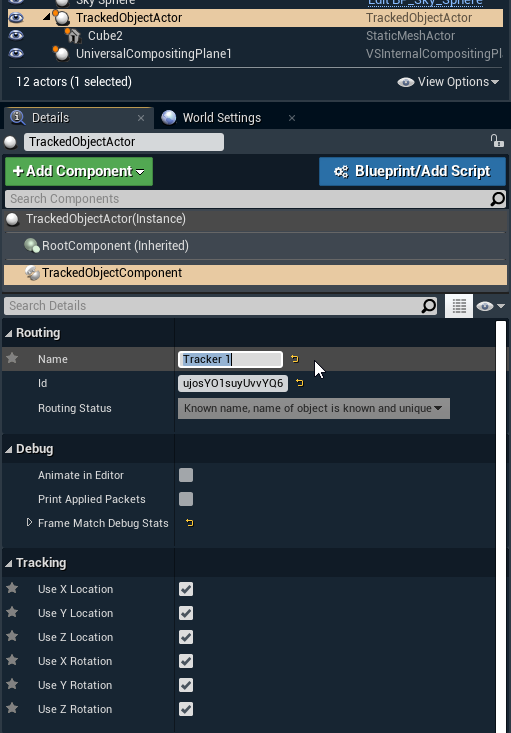
In this picture we have chosen Make “Object” follow Tracked Object Actor in step 2. The object Cube2 is made a child of a new TrackedObjectActor.
Calibrate object tracker group
Go to SETUP > Calibrate > Tracking
Select the object tracker group you want to calibrate
Calibrate position and rotation of the tracking data from the object tracker group
Go to SETUP > Calibrate > Syncing
Calibrate the timing of the tracking data from the object tracker group