Expose properties for remote control
The "Object" panel and the Control Panel in the Director allow you to access and edit actors, components and their properties inside the Pixotope Engine/Editor, in both LIVE and Edit mode.
To easily access the specific properties you want to control, you can explicitly expose properties to the Director.
The control panel now lists all available properties allowing you to control any of them, without the need of explicitly exposing them in the Editor.
Learn more about how to Adjust objects and Creating a custom control panel
Exposing properties in the Editor
Select the object whose properties you want to be exposed to the Director (including the World Settings)
Click the star icon to the left of almost any property
Click once → The star turns yellow
The property of the selected object is exposed
Click twice → The star turns violet
The property of the class is exposed. Every object using the same class will have this property exposed
Click three times → The star is outlined again
The property is not exposed
Some properties have a grey star, which means that they are exposed by default
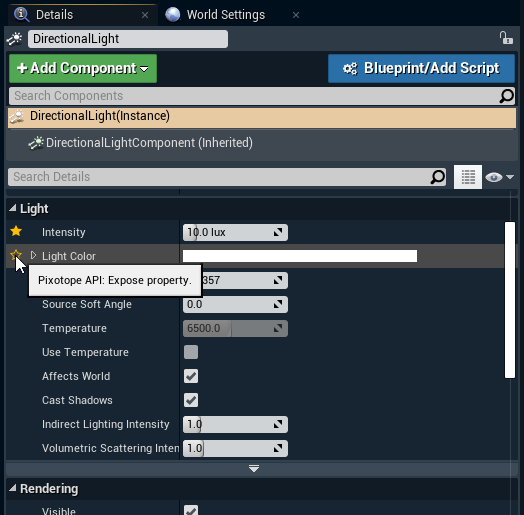
Using exposed properties in Object or Control panel
In the Object or the Control panel, the exposed properties will be available in the List of Properties
.png?inst-v=1cf29b6d-50f4-465a-9cfd-530fa520eeb0)