File syncing using Asset Hub - Experimental
This feature is experimental. We do not recommend using it in production.
See below: Known limitations and issues for this first version.
The Asset Hub is a service which automatically synchronises any content of a specified folder between all connected machines.
How to use the Asset Hub
Enable Asset Hub
Enable Asset Hub in SETUP > Show > Show settings > Experimental features
This enables the Asset Hub on all connected machines
After enabling, a banner is shown on the Launch panel offering the following options
a shortcut to the Synced Projects folder
an option to pull changes - this gets the latest pushed changes from the Asset Hub
this happens automatically by default
there are rare cases where this needs to be triggered manually
an option to push changes - this sends the latest local changes to the Asset Hub
after sending the changes has finished, they are automatically pulled on all connected machines
Configure Asset Hub
In the Asset Hub banner click on “Open folder location” to open the Synced Projects folder location
[Installation folder]\..\Synced Projectsfor example
C:\Pixotope Technologies\Pixotope\Synced Projects\
NOTE: this folder location is currently fixed
Copy your project into this folder
In Show > Show settings, edit the linked project path (Stand-alone and Server role) to point to the Synced Projects folder
Initial push of the project
Click the “Push changes” button in the Launch panel
The project will be pushed to be processed by the Asset Hub
After that, all connected machines will pull the project into their Synced Projects folder
Make changes to files
Make changes to your levels (save them!) or to any files within the Synced Projects folder
Click the “Push changes” button in the Launch panel
Known limitations and issues
Enabling Asset Hub when in Stand-alone role, can result in errors when in a multi-machine setup. See below
When Push/Pull changes displays an error (this can occur when switching roles while having Asset Hub enabled)
On the server machine: Disable Asset Hub in SETUP > Show > Show settings > Experimental features
On the machine, showing the error:
Delete the folder
clientin[Installation folder]\Services\AssetHub\runtime\Delete or move the folder
Defaultin[Installation folder]\..\Synced Projects\
On the server machine: Enable Asset Hub and try again
On the machine, showing the error:
The folder
Defaultin[Installation folder]\..\Synced Projects\will be automatically created and populated with the latest changes from server
When pushing changes, there is no notification about when all machines have finished pulling the changes
Showing when a machine has finished pulling changes, is currently only shown on the local machine pulling the changes
Sometimes the local pull notification is not shown in Director
Planned for next releases
Customisable Synced Projects folder path
Syncing progress bars showing the status of all machines
Per project control and toggles for automatic pulling
Ability to create synced projects (projects initially stored in Asset Hub)