Configure camera tracking
Add a camera system
A camera system is a camera including its lens and a tracking system. The result is a tracked camera with various other tracked parameters depending on the tracking system you use.
Click "Add camera system"
Give it a descriptive name
Configure the camera and lens
Choose a filmback size that matches your output video aspect ratio
Choose from the drop-down of known cameras
All supplied camera definitions are either 16:9 or 17:9 in aspect ratio. Their aspect ratio is defined by their filmback width and height dimensions. If you do not match aspect ratios, the output image may be “letter-boxed” or “pillar-boxed” into the output video frame.
Or create your own for non-standard aspect ratios
Click on "Add camera type"
Enter camera type name
Enter width and height of the filmback (sensor size in millimeters) - check the documentation of your camera for the filmback size related to the aspect ratio you are shooting in
Choose your lens aperture
This is important when visualizing depth of field later on
Configure camera tracking
Choose the camera tracking protocol for your camera tracking system
Advanced
Optionally override some advanced settings
The "Advanced" section covers protocol-specific details and how the data should be mapped. When you calibrate tracking, you might have to come back here if the camera movement is mapped wrongly.
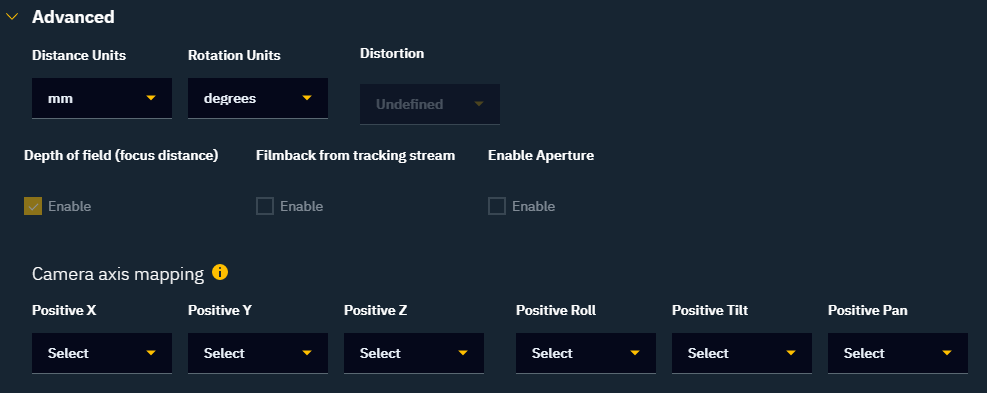
Camera mount
Choose a camera mount
Depending on the camera tracking protocol, you can choose between up to 3 different camera mount types:
No mount setup
For advanced camera tracking systems that provide correct position and rotation values of the nodal point out of the box e.g. Ncam
For untracked cameras
Tripod/Dolly
For tripods and dolly-mounted cameras
For PTZ cameras
Camera crane
For Mo-Sys F4 1.7 Mechanical
The helper images provide information on the measurements needed.
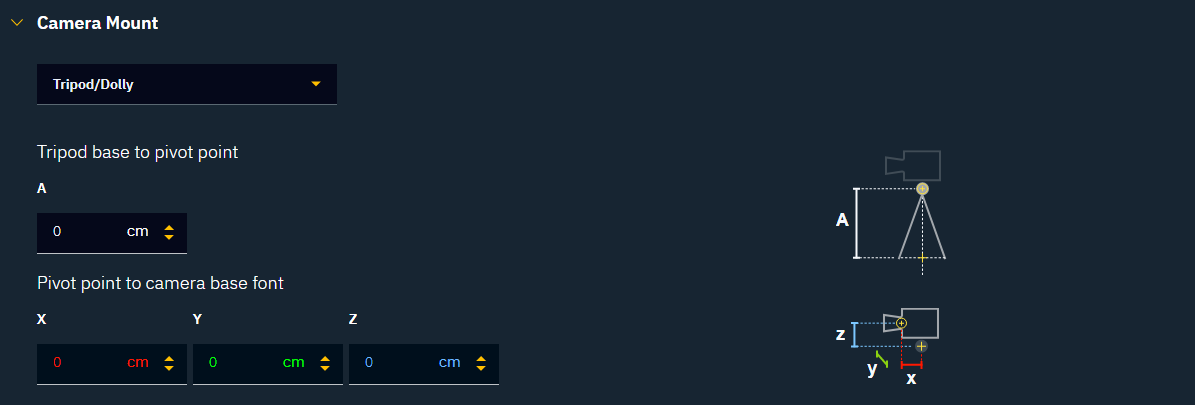
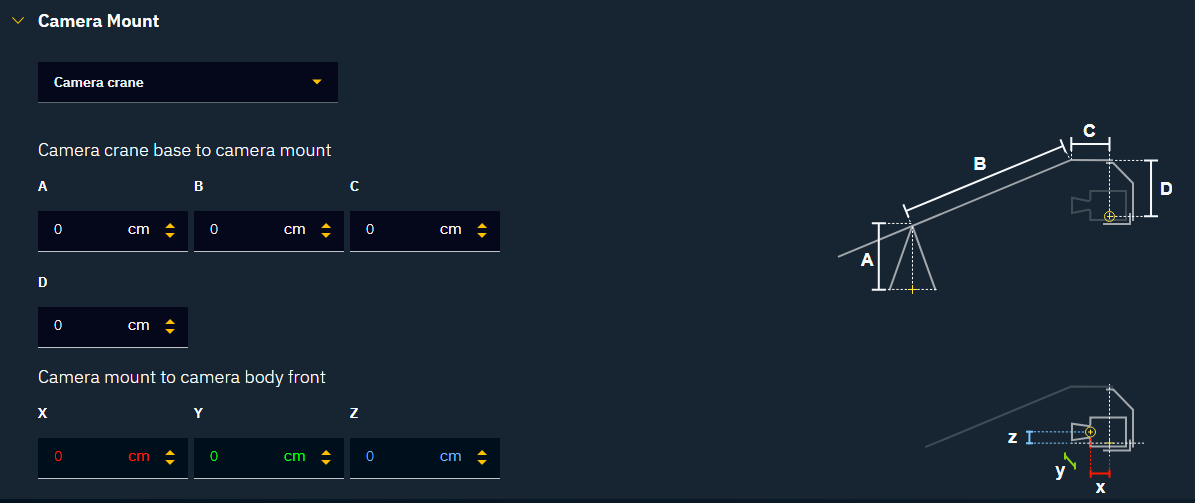
Optionally choose a lens file under Lens tracking > Advanced
Camera tracking systems most often have lens data (focus and/or zoom) integrated into their configurations. However, if you need to use a custom lens configuration, choose the lens file from the drop-down menu, and ensure that the zoom and focus encoder limits are correctly set.
A lens file contains additional calibration data for the lenses you are using. It can include the following parameters: Focus Distance, Distortion, Nodal Offset, FOV, and Center offset. These files can be generated:
manually by using the provided lens file template
by our internal Lens Calibration tool
from lens files of other manufacturers, using our internal conversion tools

The lens files Distortion model will be enabled if Center offset is enabled.
Learn more about Lens files in Pixotope
Next step
Continue to Configure routing
