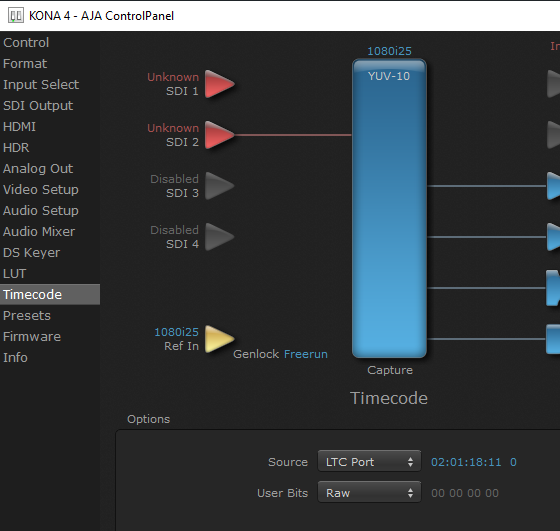Configure timecode (LTC)
Linear Timecode (LTC) is a clock stream that can be supplied in a number of ways. It is typically used for synchronization in video production, filmmaking, and live events.
We can use it to facilitate automated execution of Cue Actions, through the Pixotope Event System. If we feed multiple engines the same Timecode signal, they will all trigger at the same time - imperative when frame-perfect accuracy is required, for instance for hitting lip sync or matching audio cues!
LTC can also be used to synchronise video and tracking together, or when recording incoming tracking data.
We receive an LTC signal through the video card, either:
via an LTC port (as analog audio on a breakout cable) OR
via an SDI input (embedded into the video signal)
In a production environment, this signal would usually come from audio, especially if events had to be triggered on audio playback cues. However, we can easily set up a test environment where we generate and handle our own timecode.
Supported methods
Setup Analog audio timecode
Using timecode in Director
Go to SETUP > Calibrate > Syncing
For every machine, choose your primary timecode source
Launch a level
Check if the engine receives timecode by clicking on the timecode source icon
For AJA, you can also verify that timecode is received, by viewing the Timecode tab of the AJA ControlPanel
Embedded LTC: set source to “RP188 LTC” or “RP188 VITC”
LTC Port: set source to “LTC Port”
If needed add a secondary timecode source
Only one Embedded source is possible at any time.
A level needs to be running as the timecode is reported by the engine.
Using timecode in Editor
Access the timecode using the "Get Video IO Timecode" blueprint node
the index refers to primary or secondary within Director
Outputting timecode via SDI
Timecode is embedded in all SDI outputs.