Configure your color pipeline
Pixotope comes with a comprehensive suite of color workflow tools, built upon the industry standard Open Opencolor I/O and ACES color management systems. These systems provide a deep level of control and customizability for custom color workflows, and we encourage experienced users to learn more about linear compositing, Open Color IO and ACES.
For most productions, you should not need to understand the inner workings of color management to be able to leverage these powerful tools. In this guide we will explore the most common use cases and look at best practices for those.
Learn more about HDR and color management in Pixotope
We will explore 4 different scenarios here:
Input | Output | Compositing | |
|---|---|---|---|
Regular SDR (rec709) | Regular SDR (rec709) | look is similar to my video mixer | |
Regular SDR (rec709) | Regular SDR (rec709) | as photo realistic as possible | |
HDR/log | HDR/log | ||
Regular SDR (rec709) | HDR/log |
For Artist license: Choose Scenario 1
Scenario 1
I work with regular SDR (rec709) input and output video and I want the video mixing/keying to look like in my video mixer.
Basics
Go to SETUP > Show > Show settings > Base settings
Set "Compositing color space" to "Video space"
Learn more about Compositing color space
Input and output color management is disabled
Viewport color management, in both Editor and LIVE mode, is disabled
Camera/compositing effects, such as flares, blooms, shadows, reflections, etc, will behave a bit differently than in linear mode and not blend in a photorealistic way
Color grading is still non destructive and will work similarly as in Linear mode
However, the Filmic tone mapper will be Enabled for the 3D graphics in video space and disabled in linear space
Details
Color grading
The Pixotope Color grading system can be found under
PRODUCTION > Adjust > Color Grading
and on the Post process Handler
It is built upon the Unreal color grading system, but extended to offer separate color grading nodes for video Input, 3D graphics and final output (after compositing), It has been implemented as a fully non-destructive process which means that values will not be clipped or truncated.
The color grading functionality will work in similar ways in Video and Linear space, but one major difference is that the Filmic tone mapper is always enabled in Video space and always disabled in Linear space.
The Filmic tone mapper is a built-in, and on by default, functionality in Unreal that converts the linear light rendered 3D graphics to an image that is more appropriate to view on screen. Most Unreal levels will be set up this way and therefore a lot of levels have had their light tweaked with this setting on, even though it does not adhere to a specific camera model. The Filmic tone mapper can be considered an "artistic" tool more than a technical conversion.
The Color Grading panel acts as "Overrides" to the default values. in the panel below, the Filmic tonemapper is still running, with it’s default values.
If we enable the Filmic tone mapper, it will use the values set by the user:
Compositing and Effects
Compositing and effects can be found under
PRODUCTION > Adjust > Composite
PRODUCTION > Adjust > Effects
They have the same function in Video and Linear space, but the blending of the effects, especially bloom will look differently, as Linear Space attempts to simulate how light blends in the real world, and video space does not.
Scenario 2
I work with regular SDR (rec709) input and output video and I want the video mixing/keying to look as photo realistic as possible.
Basics
Go to SETUP > Show > Show settings > Base settings
Set "Compositing color space" to "Linear Space"
Go to SETUP > Configure > Routing
Choose "Input/Rec.709" (or Unreal Engine tone mapper sim) as Color profile for all inputs and outputs
In the Editor: "Enable OCIO Viewport" and "Allowed in Live", this will ensure that the preview viewports on your computer also show the tone mapped image (otherwise it will show the linear image, which will look strange)
Learn more about Compositing color space
Learn more about the Color managed preview in Editor
The Input material will be converted to Linear space. In effect we are "upsampling" the SDR material to HDR to be in the same gamma space as the rendered images.
Camera/compositing effects, such as flares, blooms, shadows, reflections, etc, will be blended in a photorealistic manner
Color grading is non destructive and works the same as in Video space, but Filmic tone mapper will be disabled for the 3D graphics. This is because the video and graphics now get tonemapped after they are combined.
Details
The main difference between scenario 1 and 2 is that we now use the OCIO system to convert our input and output video to and from linear space to allow for more photorealistic blending between video and graphics.
In this scenario, we want the output signal to match the input signal and it is therefore important that we pick the same Color Profile for both input and output.
For regular SDR workflow we recommend using either the Input/Rec.709 color profile (which will be the most technically correct conversion) or the Input/Unreal Engine Tonemapper Sim color profile, which will match the default Unreal tonemapping you would be used to from Unreal.
If you find that your graphics look strange with the Rec709 option, try switching to the "Unreal Engine tone mapper sim".
When previewing the output on your computer, either in Live Mode, viewport, Preview Live or WYSIWYG, you will need to switch on the OCIO viewport transforms. You will find these on the top of your viewport in the Editor
By enabling OCIO viewport and, Allowed in live we ensure that all Unreal viewports also convert the linear image to something more appropriate to show on a monitor. The recommended workflow is to use the configuration from VideoIO to drive the view transformations, but you can also set the viewport to a different color space than your video output to see what the different types of output will look like. This will NOT affect the video output which is managed separately.
Be Aware that the I/O preview in the Editors’s Utilities panel will show the Linear image and not take the preview transforms into consideration.
Scenario 3
I work with log based input video for HDR/Film workflows (linear space).
Go to SETUP > Show > Show settings > Base settings
Set "Compositing color space" to "Linear Space"
Go to SETUP > Configure > Routing
Choose the Log Color profile that matches the one of your camera (Slog, Vlog, Log-C, etc) for your input
In the Editor: "Enable OCIO Viewport" and "Allowed in Live", this will ensure that the preview viewports on your computer also show the tone mapped image (otherwise it will show the linear image, which will look strange). Here you can choose to preview the image as it will appear for final output by choosing rec709, srgb or other appropriate view LUTs. Beware that OCIO does not guarantee a faithful reproduction on your monitor if it has not been properly calibrated.
For your output we recommend using the same gamma encoding that your camera is set to (the same as you choose for input video). This ensures that colors of the video do not change (unless you artistically choose to do so) and the graphics will be enforced in the same range as the video making color correction and transform downstream more consistent. In practice, with regards to color management for distribution etc, you will treat the output Pixotope as you would the raw camera feed.
If you do not have preview/confidence monitors that support the specific log conversions, you can output an additional SDI/NDI output and use the appropriate rec709/HLG/etc output transform to view what the final output will look like.
Learn more about Compositing color space
Learn more about the Color managed preview in Editor
The input video will be converted to Linear space from the log format, expanding the high dynamic range captured by the camera to be integrated with the graphics
Camera/compositing effects, such as flares, blooms, shadows, reflections, etc, will be blended in a photorealistic manner
Color grading is non destructive and works the same as in Video space, but Filmic tone mapper will be disabled for the 3D graphics. This is because the video and graphics now get tonemapped after they are combined.
Scenario 4
I work with regular SDR (rec709) input video but want to output HDR/log (linear space).
This scenario is very similar to scenario 2, except that instead of converting back to an SDR format on output, we convert to HDR.
Go to SETUP > Show > Show settings > Base settings
Set "Compositing color space" to "Linear Space"
Go to SETUP > Configure > Routing
Choose "Input/Rec.709" (or Unreal Engine tone mapper sim) as Color profile for all inputs
Choose the appropriate HDR output (HLG, Slog, etc) as Color profile for the output
The output should match the appropriate HDR delivery encoding
In the Editor: "Enable OCIO Viewport" and "Allowed in Live", this will ensure that the preview viewports on your computer also show the tone mapped image (otherwise it will show the linear image, which will look strange). Here you can choose to preview the image as it will appear for final output by choosing rec709, srgb or other appropriate view LUTs. Beware that OCIO does not guarantee a faithful reproduction on your monitor if it has not been properly calibrated.
Learn more about Compositing color space
Learn more about the Color managed preview in Editor
The Input material will be converted to Linear space. In effect we are "upsampling" the SDR material to HDR to be in the same gamma space as the rendered images. To get a proper "HDR" match with the graphics, you might have to adjust the intensity of highlights in the video. This is an artistic operation and requires a good confidence monitor to ensure that the final out looks appropriate.
Camera/compositing effects, such as flares, blooms, shadows, reflections, etc, will be blended in a photorealistic manner
Color grading is non destructive and works the same as in Video space, but Filmic tone mapper will be disabled for the 3D graphics. This is because the video and graphics now get tonemapped together after they are combined.