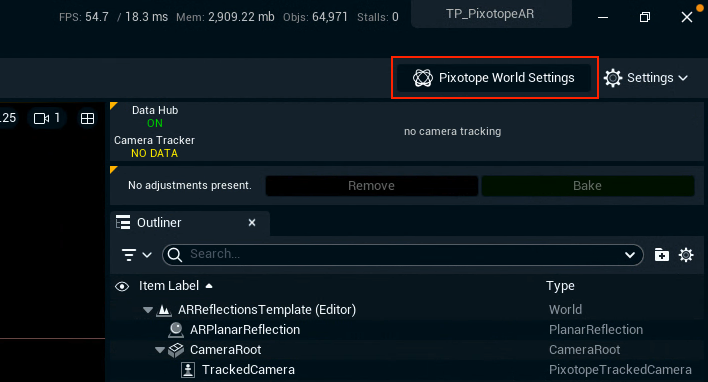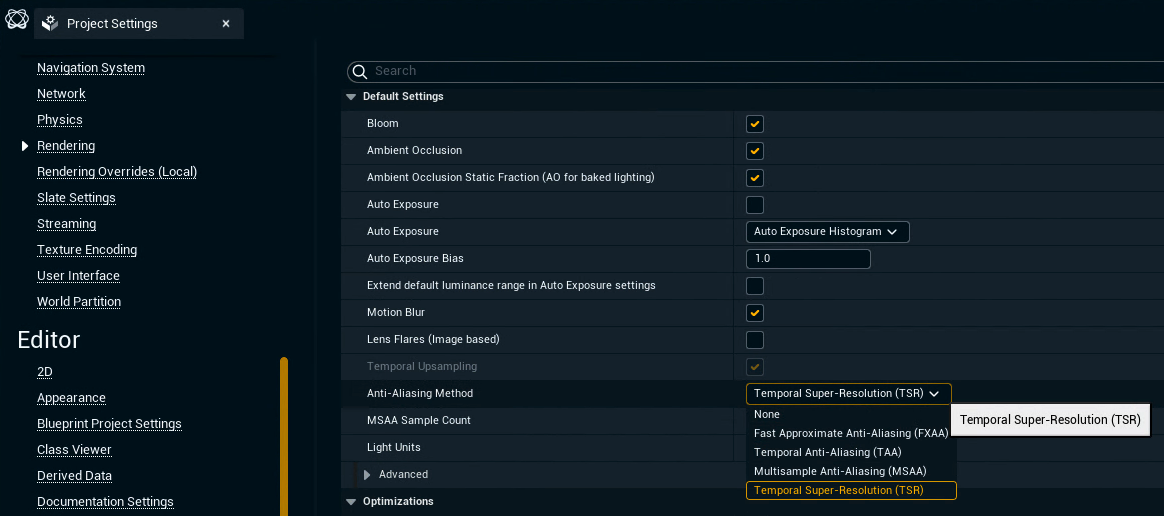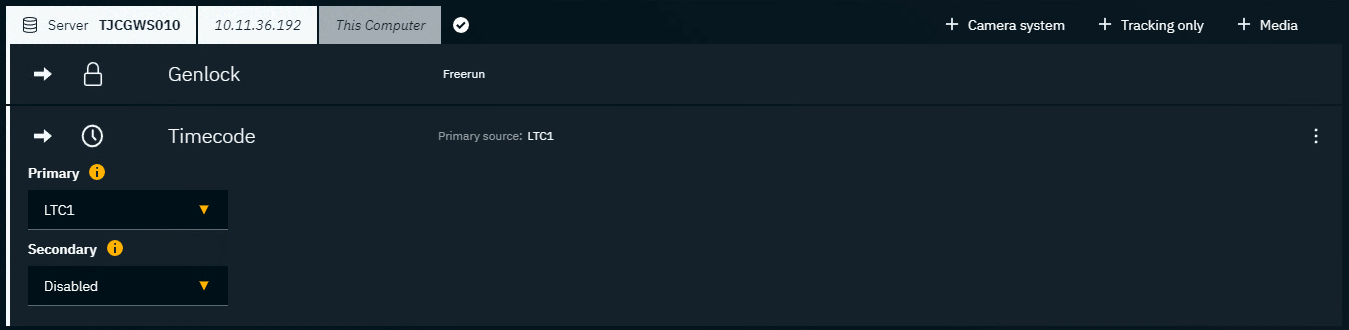Old path | New path |
|---|
PixotopeWorldSettings.CompositingMode | Settings.CompositingMode |
PixotopeWorldSettings.VisualizationMode | Settings.VisualizationMode |
PixotopeWorldSettings.bVisualizationWithAlpha | Settings.bVisualizationWithAlpha |
PixotopeWorldSettings.DebugConfiguration.bDebugVideoInput | Settings.bDebugVideoInput |
PixotopeWorldSettings.DebugConfiguration.bDebugCameraTracking | Settings.bDebugCameraTracking |
PixotopeWorldSettings.DebugConfiguration.bUseActorTransformForCameraTrackingDebug | Settings.bUseActorTransformForCameraTrackingDebug |
PixotopeWorldSettings.RecordingConfiguration.bRecordCameraTrackingData | Settings.bRecordCameraTrackingData |
PixotopeWorldSettings.RecordingConfiguration.bUseRecordedTrackingData | Settings.bUseRecordedTrackingData |
PixotopeWorldSettings.RecordingConfiguration.bUseTodaysDirectory | Settings.bUseTodaysTrackingDataDirectory |
PixotopeWorldSettings.RecordingConfiguration.TrackingRecordingSource | Settings.TrackingRecordingSource |
PixotopeWorldSettings.bEnableWYSIWYG | Settings.bEnableWYSIWYG |
PixotopeWorldSettings.bAutoPossessTrackedCamera | Settings.bAutoPossessTrackedCamera |
PixotopeWorldSettings.bAutoSpawnEssentialActors | Settings.bAutoSpawnEssentialActors |
PixotopeWorldSettings.bReplaceExistingVolumeOnAutoSpawn | Settings.bReplaceExistingVolumeOnAutoSpawn |
PixotopeWorldSettings.bEnableDLSS | Settings.bEnableDLSS |
PixotopeWorldSettings.DLSSQuality | Settings.DLSSQuality |
PixotopeWorldSettings.bEnableTemporalUpscale | Settings.bEnableTemporalUpscale |
PixotopeWorldSettings.APIPerObjectExposedProperties | Settings.APIPerObjectExposedProperties |
PixotopeWorldSettings.APIPerClassExposedProperties | Settings.APIPerClassExposedProperties |
PixotopeWorldSettings.bUpscaleToVideoResolution | Settings.bUpscaleToVideoResolution |
PixotopeWorldSettings.VideoOutputs | Settings.VideoOutputs |
PixotopeWorldSettings.BPEScale | Settings.BPEScale |
PixotopeWorldSettings.NetworkPreviewConfiguration.bSendCameraPreview | Settings.bSendCameraPreview |
PixotopeWorldSettings.NetworkPreviewConfiguration.bShowAllCameras | Settings.bShowAllCameraPreviews |
PixotopeWorldSettings.LUTFile | Settings.LUTFile |
PixotopeWorldSettings.TalenTrackPort | Settings.TalenTrackPort |
| |
PixotopeCommonCompositingSettings.ApplyConvolutionBloomToVideo | Settings.bApplyConvolutionBloomToVideo |
PixotopeCommonCompositingSettings.ApplyConvolutionBloomFromVideo | Settings.bApplyConvolutionBloomFromVideo |
PixotopeCommonCompositingSettings.bApplyRefractionToVideo | Settings.bApplyRefractionToVideo |
PixotopeCommonCompositingSettings.bAllowMoveMediaInputsPastAA | Settings.bAllowMoveMediaInputsPastAA |
PixotopeCommonCompositingSettings.bMoveMediaInputsPastTonemapping | Settings.bMoveMediaInputsPastTonemapping |
PixotopeCommonCompositingSettings.DOFCompensateForOverscan | Settings.bDOFCompensateForOverscan |
PixotopeCommonCompositingSettings.bBeforeDOFTranslucencyCompositing | Settings.bBeforeDOFTranslucencyCompositing |
PixotopeCommonCompositingSettings.SSRMaxDistance | Settings.SSRMaxDistance |
PixotopeCommonCompositingSettings.bCustomStencilNaniteHack | Settings.bCustomStencilNaniteHack |
PixotopeCommonCompositingSettings.bRenderAOWithLumen | Settings.bRenderAOWithLumen |
PixotopeCommonCompositingSettings.bAddGaussianBlur | Settings.bAddGaussianBlur |
PixotopeCommonCompositingSettings.GaussianBlurStrength | Settings.GaussianBlurStrength |
PixotopeCommonCompositingSettings.bGaussianBlurAfterToneMapping | Settings.bGaussianBlurAfterToneMapping |
PixotopeCommonCompositingSettings.bMaskOutAfterBlur | Settings.bMaskOutAfterBlur |
| |
PixotopeVSCompositingSettings.bAntiAliasMask | Settings.bAntiAliasMask |
PixotopeVSCompositingSettings.bUpscaleTAAMask | Settings.bUpscaleTAAMask |
PixotopeVSCompositingSettings.bRayTracedTranslucency | Settings.bRayTracedTranslucency |
PixotopeVSCompositingSettings.bTryToFixAntialiasingEdge | Settings.bTryToFixAntialiasingEdge |
PixotopeVSCompositingSettings.bCustomSSR | Settings.bCustomSSR |
PixotopeVSCompositingSettings.bCustomHZBForLumen | Settings.bCustomHZBForLumen |
PixotopeVSCompositingSettings.bEnableVS | Settings.bEnableVS |
PixotopeVSCompositingSettings.bMultiplyFillWithKey | Settings.bMultiplyFillWithKey |
PixotopeVSCompositingSettings.bEnableAlphaGammaGain | Settings.bEnableAlphaGammaGain |
PixotopeVSCompositingSettings.AlphaGamma | Settings.AlphaGamma |
PixotopeVSCompositingSettings.AlphaGain | Settings.AlphaGain |
PixotopeVSCompositingSettings.bCaptureSceneOnMovement | Settings.bCaptureSceneOnMovement |
PixotopeVSCompositingSettings.bEnableLightWrap | Settings.bEnableLightWrapVS |
PixotopeVSCompositingSettings.LightWrapMultiplier | Settings.LightWrapMultiplier |
PixotopeVSCompositingSettings.LightWrapDistance | Settings.LightWrapDistance |
PixotopeVSCompositingSettings.LightWrapBlurRadius | Settings.LightWrapBlurRadius |
PixotopeVSCompositingSettings.LightWrapDistanceSteps | Settings.LightWrapDistanceSteps |
PixotopeVSCompositingSettings.LightWrapRadialSteps | Settings.LightWrapRadialSteps |
PixotopeVSCompositingSettings.LightWrapKernelPower | Settings.LightWrapKernelPower |
PixotopeVSCompositingSettings.bRenderFogOnToVS | Settings.bRenderFogOnToVS |
PixotopeVSCompositingSettings.bLinearDepth | Settings.bLinearDepth |
PixotopeVSCompositingSettings.bCastShadowOnVSPlane | Settings.bCastShadowOnVSPlane |
PixotopeVSCompositingSettings.ShadowPower | Settings.ShadowOnVSPlanePower |
PixotopeVSCompositingSettings.ShadowCutoff | Settings.ShadowOnVSPlaneCutoff |
PixotopeVSCompositingSettings.ShadowDilationSteps | Settings.ShadowDilationSteps |
PixotopeVSCompositingSettings.bLightUpVSPlane | Settings.bLightUpVSPlane |
PixotopeVSCompositingSettings.LightMultiplicativePower | Settings.LightMultiplicativePowerVS |
PixotopeVSCompositingSettings.LightAdditivePower | Settings.LightAdditivePowerVS |
PixotopeVSCompositingSettings.bDOFVSCorrection | Settings.bDOFVSCorrection |
PixotopeVSCompositingSettings.bAddVideoBeforeDOF | Settings.bAddVideoBeforeDOF |
PixotopeVSCompositingSettings.bVideoInFocus | Settings.bVideoInFocus |
PixotopeVSCompositingSettings.bEnableBeforeDOFTranslucency | Settings.bEnableBeforeDOFTranslucency |
PixotopeVSCompositingSettings.bSkipMaskOutVS | Settings.bSkipMaskOutVS |
PixotopeVSCompositingSettings.bBackplaneEnabled | Settings.bBackplaneEnabled |
PixotopeVSCompositingSettings.BackplaneAlphaThreshold | Settings.BackplaneAlphaThreshold |
| |
PixotopeARCompositingSettings.bEnableAR | Settings.bEnableAR |
PixotopeARCompositingSettings.bAR_WYSIWYG_In_Editor | Settings.bEnableWYSIWYGInAR |
PixotopeARCompositingSettings.bEnableAmbientOcclusion | Settings.bEnableAmbientOcclusion |
PixotopeARCompositingSettings.AmbientOcclusion | Settings.AmbientOcclusion |
PixotopeARCompositingSettings.bEnableShadows | Settings.bEnableShadows |
PixotopeARCompositingSettings.bEnableColoredShadows | Settings.bEnableColoredShadows |
PixotopeARCompositingSettings.ShadowColorIntensity | Settings.ShadowColorIntensity |
PixotopeARCompositingSettings.bAdvancedColoredShadows | Settings.bAdvancedColoredShadows |
PixotopeARCompositingSettings.bShadowsUseLumaMask | Settings.bShadowsUseLumaMask |
PixotopeARCompositingSettings.LumaMaskMultiplier | Settings.LumaMaskMultiplier |
PixotopeARCompositingSettings.LumaMaskPower | Settings.LumaMaskPower |
PixotopeARCompositingSettings.DifferenceShadows | Settings.DifferenceShadows |
PixotopeARCompositingSettings.ShadowPower | Settings.ShadowPowerAR |
PixotopeARCompositingSettings.ShadowsAmbientOffset | Settings.ShadowsAmbientOffset |
PixotopeARCompositingSettings.bEnableReflections | Settings.bEnableReflections |
PixotopeARCompositingSettings.Reflections | Settings.Reflections |
PixotopeARCompositingSettings.AlphaReflections | Settings.AlphaReflections |
PixotopeARCompositingSettings.Translucency | Settings.Translucency |
PixotopeARCompositingSettings.bEnableLightWrap | Settings.bEnableLightWrapAR |
PixotopeARCompositingSettings.BackgroundBlurLevel | Settings.BackgroundBlurLevel |
PixotopeARCompositingSettings.AlphaBlurLevel | Settings.AlphaBlurLevel |
PixotopeARCompositingSettings.bEnableLightWrapBlurAdjustments | Settings.bEnableLightWrapBlurAdjustments |
PixotopeARCompositingSettings.LightWrapFadeDistance | Settings.LightWrapFadeDistance |
PixotopeARCompositingSettings.LightWrapGain | Settings.LightWrapGain |
PixotopeARCompositingSettings.LightWrapColorBlurScatterSize | Settings.LightWrapColorBlurScatterSize |
PixotopeARCompositingSettings.LightWrapAlphaBlurScatterSize | Settings.LightWrapAlphaBlurScatterSize |
PixotopeARCompositingSettings.bTAAAlphaOverride | Settings.bTAAAlphaOverride |
PixotopeARCompositingSettings.bUseNewLightCatcher | Settings.bUseNewLightCatcher |
PixotopeARCompositingSettings.bUseCatcherMaterial | Settings.bUseCatcherMaterial |
PixotopeARCompositingSettings.DiffuseOverride | Settings.DiffuseOverride |
PixotopeARCompositingSettings.SpecularOverride | Settings.SpecularOverride |
PixotopeARCompositingSettings.LightMultiplicativePower | Settings.LightMultiplicativePowerAR |
PixotopeARCompositingSettings.LightAdditivePower | Settings.LightAdditivePowerAR |
PixotopeARCompositingSettings.bLightAfterTAA | Settings.bLightAfterTAA |
PixotopeARCompositingSettings.bAddGI | Settings.bAddGI |
PixotopeARCompositingSettings.bUseAlternateTranslucencyCompositing | Settings.bUseAlternateTranslucencyCompositing |
PixotopeARCompositingSettings.FadeOut | Settings.FadeOut |
| |
PixotopeXRCompositingSettings.bEnableXR | Settings.bEnableXR |
PixotopeXRCompositingSettings.XRCalibrationMode | Settings.bEnableXRCalibrationMode |
PixotopeXRCompositingSettings.bDisableTonemapper | Settings.bDisableTonemapper |
PixotopeXRCompositingSettings.XROverscan | Settings.XROverscan |
PixotopeXRCompositingSettings.bAutomaticallyAdjustRotationAndFOVToXRTargets | Settings.bAutomaticallyAdjustRotationAndFOVToXRTargets |
PixotopeXRCompositingSettings.SampleOutsideFrustumColor | Settings.SampleOutsideFrustumColor |
PixotopeXRCompositingSettings.bRenderOutsideCameraView | Settings.bRenderOutsideCameraView |
PixotopeXRCompositingSettings.RenderOutsideType | Settings.RenderOutsideType |
PixotopeXRCompositingSettings.UpdateFrequencyOfOutsideCameraView | Settings.UpdateFrequencyOfOutsideCameraView |
PixotopeXRCompositingSettings.bUseOnlyOutsideCameraViewRendering | Settings.bUseOnlyOutsideCameraViewRendering |
PixotopeXRCompositingSettings.bXRFromCurrentCamera | Settings.bXRFromCurrentCamera |
PixotopeXRCompositingSettings.bDisableCustomDepth | Settings.bDisableCustomDepth |
PixotopeXRCompositingSettings.bDisableMotionBlurInXR | Settings.bDisableMotionBlurInXR |