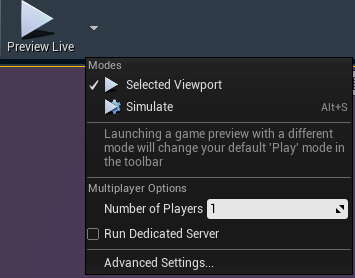Run levels in Edit, Preview Live and LIVE mode
From Director you can launch a level in 2 different modes:
Launch in LIVE mode
Launches the level without a user interface.
can be done remotely
renders the level to
the specified render output(s) (SDI/NDI/etc.)
and a preview to the desktop
has full quality and performance
has no direct editing capabilities, but you can make adjustments from Director
Learn more about Adjusting levels from Director
Use this mode for performance testing
F10 - toggles locking/unlocking to the tracked camera, to allow free movement
Launch in Editor
Opens the level in the Pixotope Editor with its user interface.
allows viewing the level in
Edit mode
WYSIWYG mode
Preview Live mode
Rendering is done at the resolution of your viewport and then scaled to the output resolution. This might cause unwanted artifacts, especially with interlaced input material.
For Preview Live mode you can enable "Upscale to Video Resolution" in Pixotope World Settings > General > Advanced to render in the output resolution.
Do not use any of the following modes to judge final output quality and performance.
Edit mode
has full editing capabilities
has no video preview
Edit mode with WYSIWYG enabled
full editing capabilities
renders the level to
the specified render output(s) (SDI/NDI/etc.)
and a preview in the viewport
Learn more about the WYSIWYG broadcast workflow
Preview Live (Simulated)
has some editing capabilities
access the Editor's tools to modify the scene and its contents; even place new Actors. For the changes to persist right-click the updated actors and select "Keep Simulation Changes" → https://docs.unrealengine.com/en-US/Engine/UI/LevelEditor/InEditorTesting/KeepSimulationChanges
renders the level to
the specified render output(s) (SDI/NDI/etc.)
and a preview in the viewport
runs Blueprint functions/simulations
F8 - toggles between the two Preview Live modes
Preview Live (Selected Viewport)
has no direct editing capabilities, but you can make adjustments from Director
Learn more about Adjusting levels from Director
renders the level to
the specified render output(s) (SDI/NDI/etc.)
and a preview in the viewport
runs Blueprint functions/simulations
locks the view to the tracked camera
F10 - toggles locking/unlocking to the tracked camera, to allow free movement
You will find the Preview Live button at the top of the Editor, with a drop-down menu to access the different modes: