Compositing and rendering
All rendering and internal compositing is done inside Pixotope's customized render pipeline of the Unreal Engine. We have optimized the render pipeline to allow for very efficient single-pass rendering that does not compromise the quality of the video.
Specifically, the Pixotope Engine ensures:
that no anti-aliasing is added to the video
the ability to affect video with lights, shadows, reflections and other effects
seamless integration with translucent objects, such as virtual glass materials, smoke, etc.
seamless transition between tracked and virtual cameras, using all of Unreal's animation tools
full control over what type of image effects are applied to the video
no multiple-pass rendering overhead, because everything is rendered in a single pass
full and separate control of color grading for video, graphics and composite
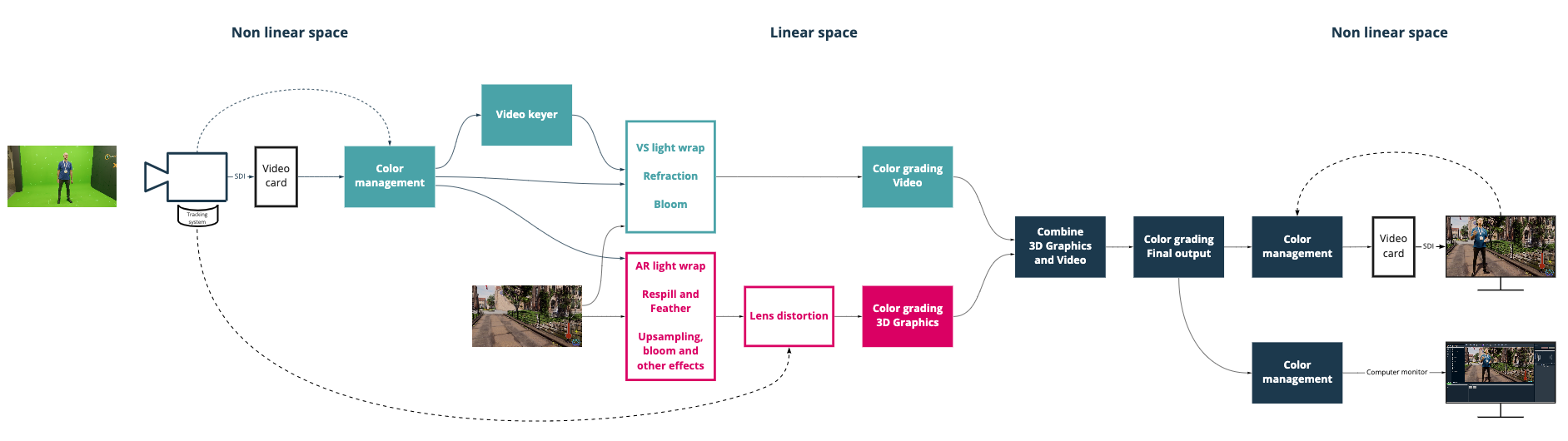
Custom stencil
Our compositing pipeline is based on UE5 Custom Depth and Stencil. The stencil values we use are:
1 | Default for any object in Pixotope. Used for opaque objects; blocks the video feed. |
2 | Shadowcatcher. Used to mark the area of interest for AR shadows and ambient occlusion. |
4 | Used in MediaInputComponent. Previously garbage matte. |
8 | Free. Previously in old AR to mask reflection planes. |
16 | VS Compositing plane. |
32 | Translucent object (also requires "custom depth stencil write mask" to be set to "Sixth bit (32), ignore depth"). |
64 | MaskAO. Can be used to mask out ambient occlusion from an area (for example on the Shadowcatcher). |
128 | AR Holdout |
Compositing planes
Internal compositing planes are used to place video inside the virtual environment. They consist of a specialized geometry that enables the TrackedCamera to project the video onto a specific depth in the scene. This allows for correct reflections, refractions, shadows, occlusions, etc. They can be placed anywhere in a level.
For AR levels: they can be used for AR reflections from the video into the scene.
They can:
rotate with the camera
cast virtual shadows
Learn more about how to Adjust compositing
Translucency
Some special rules for translucency apply: for best results in VS, use a material with "Render after DOF" enabled, and set the custom stencil value to 32 with the "custom depth stencil write mask" set to "Sixth bit (32), ignore depth". If you need to use material without "Render after DOF", enable legacy translucency, but the quality will be reduced. Translucency in AR does not technically require custom depth values or "Render after DOF", but it is easier to just use the same settings as for VS.
AR vs VS
AR refers to graphics behind all Unreal Engine rendered graphics. It can also have shadows and/or reflections on top of it.
VS refers to a video "plane" placed in the scene that can have UE graphics both in front of and behind it.
