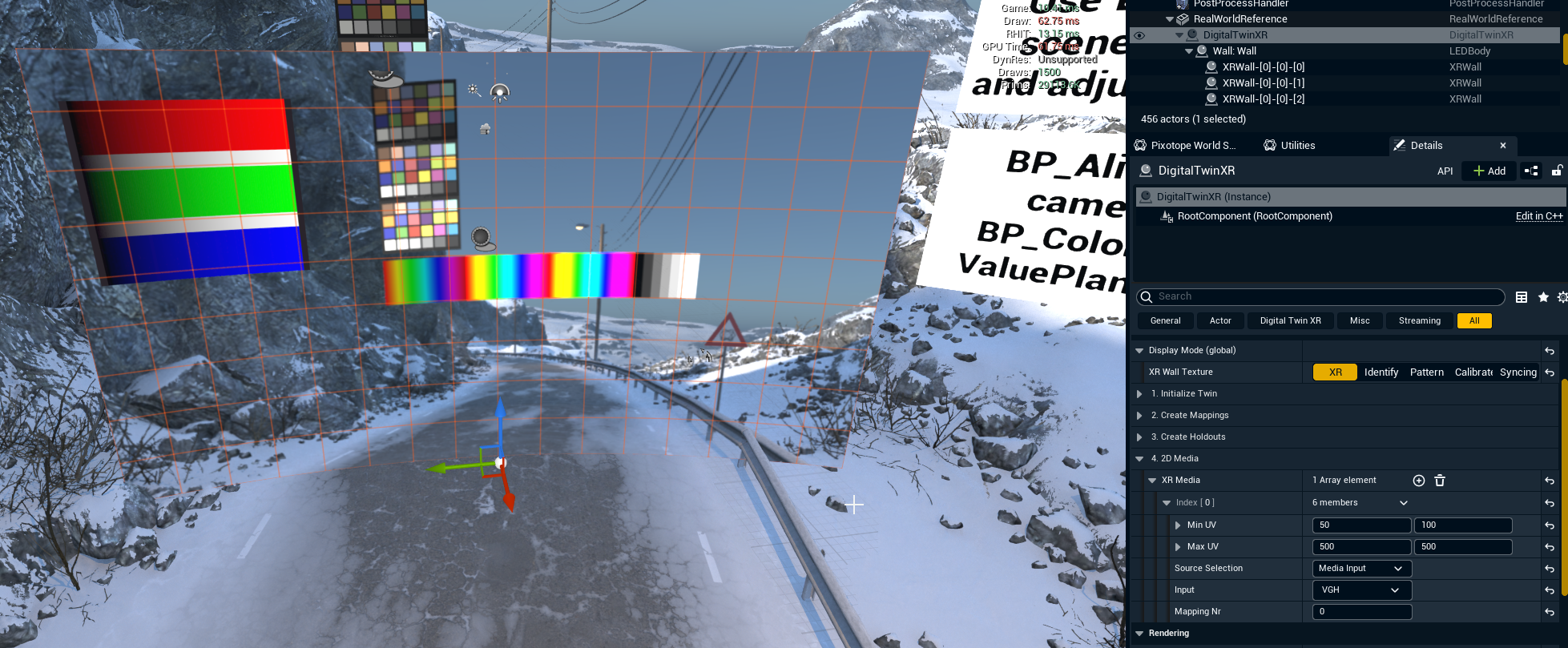Playback 2D media on the LED wall
This will allow you to render media from file or input flatly on top of an LED wall.
Use standard media components
When doing XR rendering it is possible to use standard Pixotope media components and render flatly on a plane or something else in the scene, as is common in Pixotope VS and AR.
Pros
Works the same as in a VS or AR scene, so it can easily be used in either setup
Can be translated in the world in any desired way
Naturally blends between XR walls and Set extension
Cons
The video is affected by TAA (not pixel perfect sampling)
If the XR geometry is not perfectly flat
it is confusing and unintuitive to align
it is not always possible to place without any video distortion
If the Cons outweigh the Pros, continue with the steps below.
Use XR 2D media playback
Set up your XR geometry using Pixotope Digital Twin (either manual or automatic)
Learn more about how to Add a digital twinSelect the Digital twin and go to 2D Media in the Details panel
Set up your 2D media
Use either a UE texture (which could be driven by a UE media player) or a Pixotope Media input
On Min and Max UV Specify the coordinates of this media on your wall (in pixels)
The 2D media renders both on your output and the editor preview