Color managed preview in Editor
The Pixotope Editor offers a color managed preview.
For outputs Pixotope applies color transforms as configured in Director: SETUP > Configure > Routing > Color > Color profile.
Learn more about Color management in Pixotope
Find the options for the color managed viewport in the "OCIO" menu in the upper left-hand corner of your viewport.
The color space chosen for the Editor viewport will not affect your outputs defined in SETUP > Configure > Routing. It's a viewport-only preview!
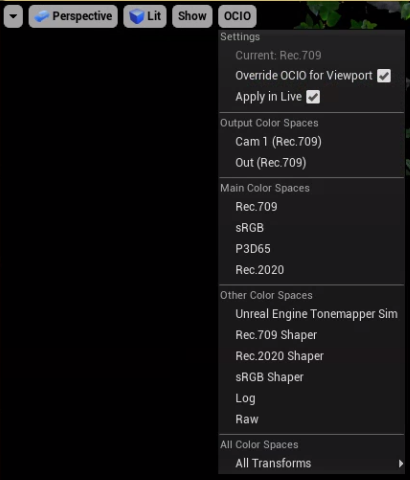
Enabled OCIO viewport when launching a level in LIVE mode
By default, the chosen color space also affects the viewport on the computer screen when running Pixotope in Live mode. This can be disabled by unchecking "Apply in Live".
Available color spaces
The following color spaces are available in the viewport:
Output color space (routed camera system, media in/outputs) | locked to whatever is selected in Director: SETUP > Configure > Routing > Color (default) |
"Main" and "Other" color spaces | a limited list of commonly used color transforms |
All Color Spaces | all color transforms defined in the OCIO config, presented in their respective categories |
Learn more about how to create your own custom color transforms
Known limitations
A newly selected color space can take a few seconds to be applied, because of a dynamic shader compilation which needs to be finished first
