Use automatic delay detection
Our automatic delay detection compares the input video's optical flow with the expected optical flow calculated from the tracking input. The basic workflow is
Start detection
Move the camera
Apply the delay
Preparation
Make sure
the camera systems are configured correctly
the tracked and virtual camera move correctly, though the tracking does not necessarily have to be calibrated yet
the frame matching method is set correctly
Learn more about how to Configure the frame matching method
Go to the Delays panel
On the machine you would like to calibrate the active camera of
Launch a level (LIVE or Preview Live)
Point the camera towards areas with trackable features
Run delay detection
Click on "Start delay detection" shown when hovering over the machine
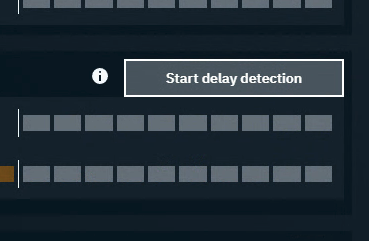
Rapidly move the camera in changing directions until notified
The detection duration varies based on confidence, but usually takes around 10 seconds. To improve accuracy/confidence
move the camera in changing speeds and directions
do not zoom in and out
make sure
there are enough trackable features seen by the camera at all times
to use an aperture which shows no/low motion blur
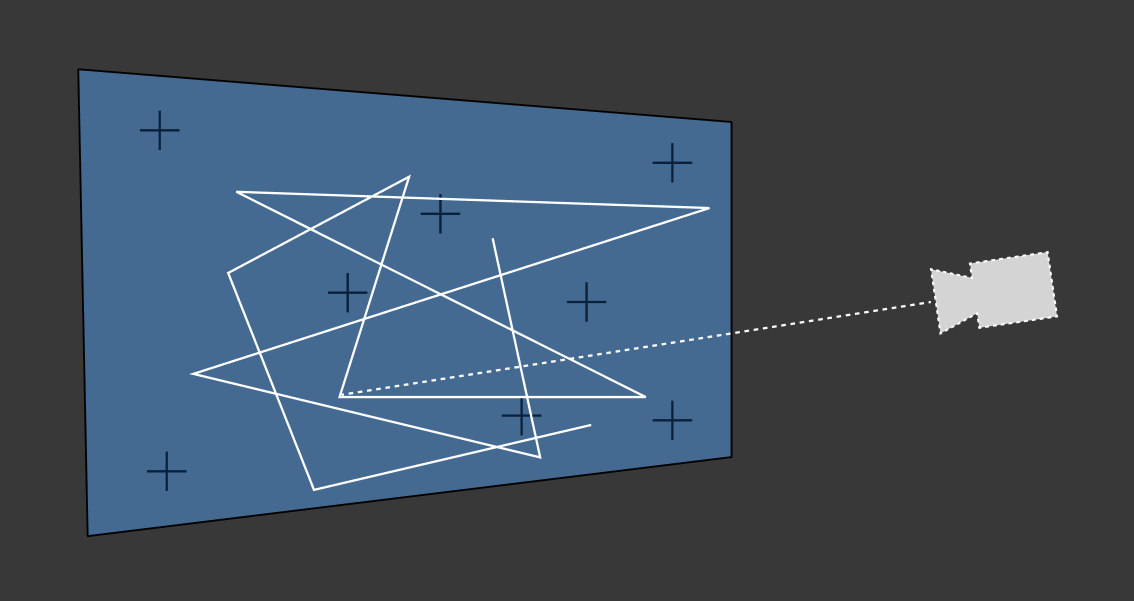
The detected difference between tracking and video is shown
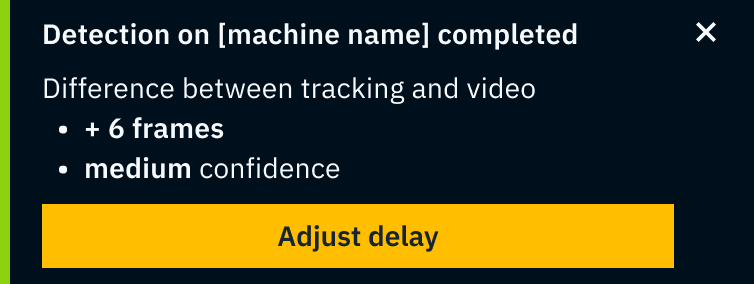
Click "Adjust delay"
The difference between tracking and video is applied as tracking delay
We do not change the video delay unless the tracking delay would become negative
Run transform and lens delay detection separately
Click on the Break icon next to tracking delay
Learn more about how to Separate transform and lens delay
Detect the transform delay the same way as described above
Then click "Start lens delay detection"
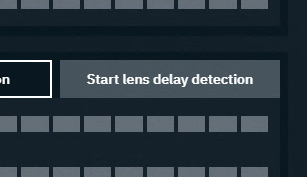
Randomly zoom in and out until notified
To improve accuracy/confidence
zoom the camera in and out in changing speeds
do not move the camera, but only change the zoom
make sure
there are enough trackable features seen by the camera at all times
to use an aperture which shows no/low motion blur
The detected difference between tracking and video is shown
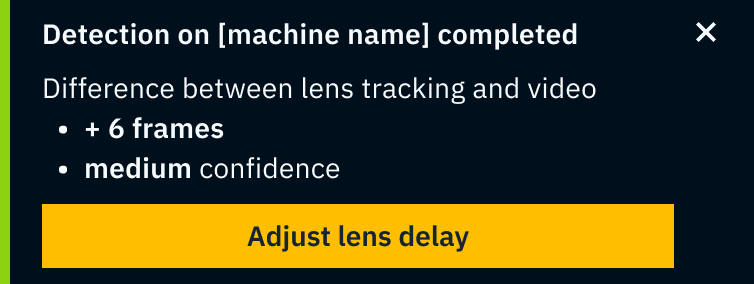
Click "Adjust lens delay"
The difference of the delay is applied as tracking delay
