Configure machines
The Machines panel allows you to view and configure your machines from a single panel.
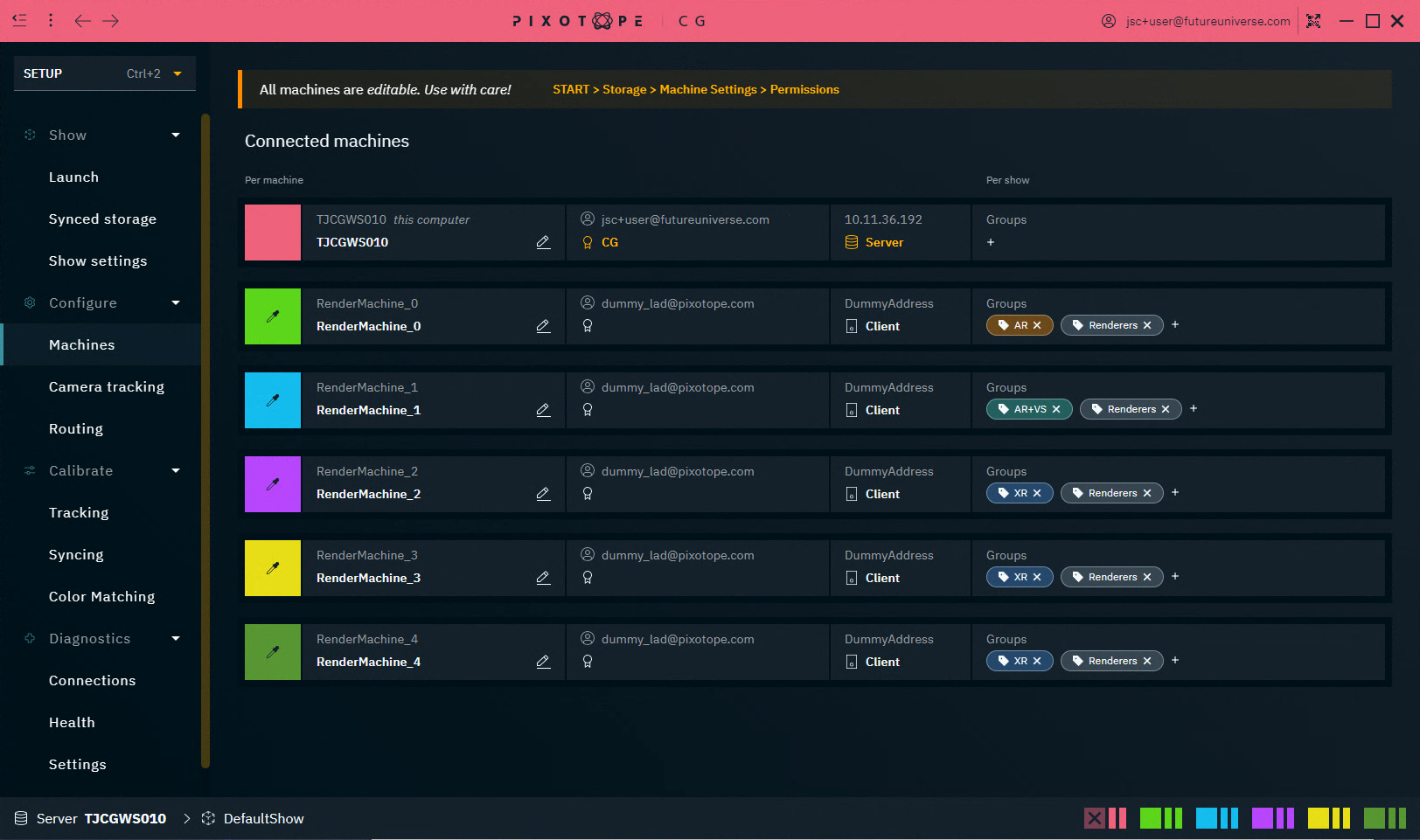
It shows all connected machines and their following settings:
Editable across machines | Scope | |
|---|---|---|
Machine name | Local only | Per machine |
Display name | Yes | Per machine |
Display color | Yes | Per machine |
Logged in user | Local only | Per machine |
License | Local only | Per machine |
IP address | Local only | Per machine |
Network role | Local only | Per machine |
Groups/Render groups | Yes | Per show |
Change name and color
Click on the colored box to change the display color
Note: The Server’s color can not be changed
Click on the Edit icon of the machine name to set a display name
If editing is not possible, check the permissions level of your machine. Learn more about Permissions - affecting SETUP
These settings are the same as the one set in machine settings
Change groups
Add machines to groups
to control what is being rendered - Render groups
for fast selection - Render and custom groups
Adding a machine to a Render group will set and lock the Compositing Type in the Editor > Pixotope World Settings > General for every launched level.
Learn more about Render groups - AR, VS, AR+VS, XR
Add machine to group
On the machine row, click on the
+icon underneath "Groups" and select a Group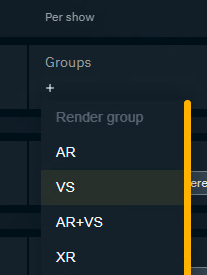
Remove machine from group
Click the
xicon on the group tag

Add Custom group
Click on the
+icon inside the Groups dropdown to add a Custom group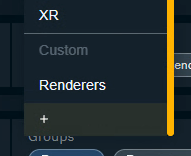
Remove custom group
Click the delete icon inside the Groups dropdown
The custom group will be removed from all machines including the dropdown.
Show machine name on output
Shows the machine name and its color in the top left corner of the output.
Do not use while you are ON-AIR!
Show machine names
Click "Show machine name on output"
Confirm by clicking "Show machine names"
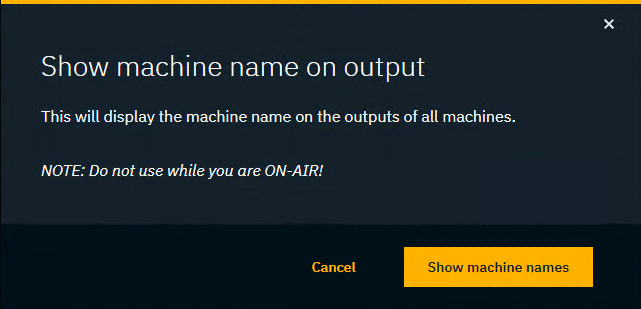
This shows the color of the machine, its display and Windows name in the top left corner of the output
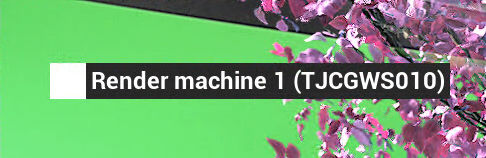
Hide machine names
Click "Hide machine name on output"
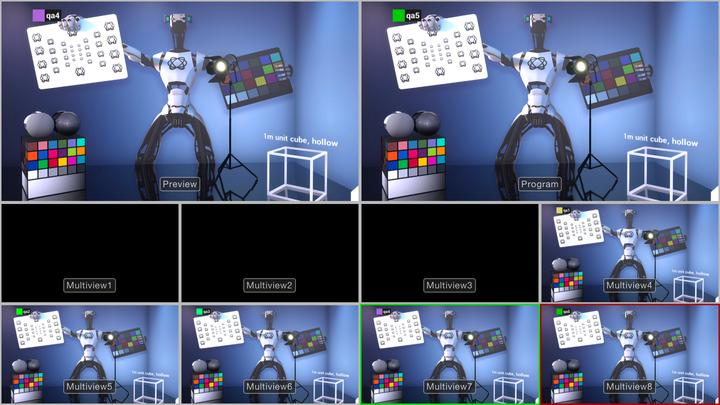
Restart machines remotely
Click on "Restart machines…"
This allows to restart any machine within the Pixotope network.
For any machine which is selected Launch Pixotope on startup will be enabled, so Pixotope Graphics will relaunch after restart. This can be changed in START > Machine settings.
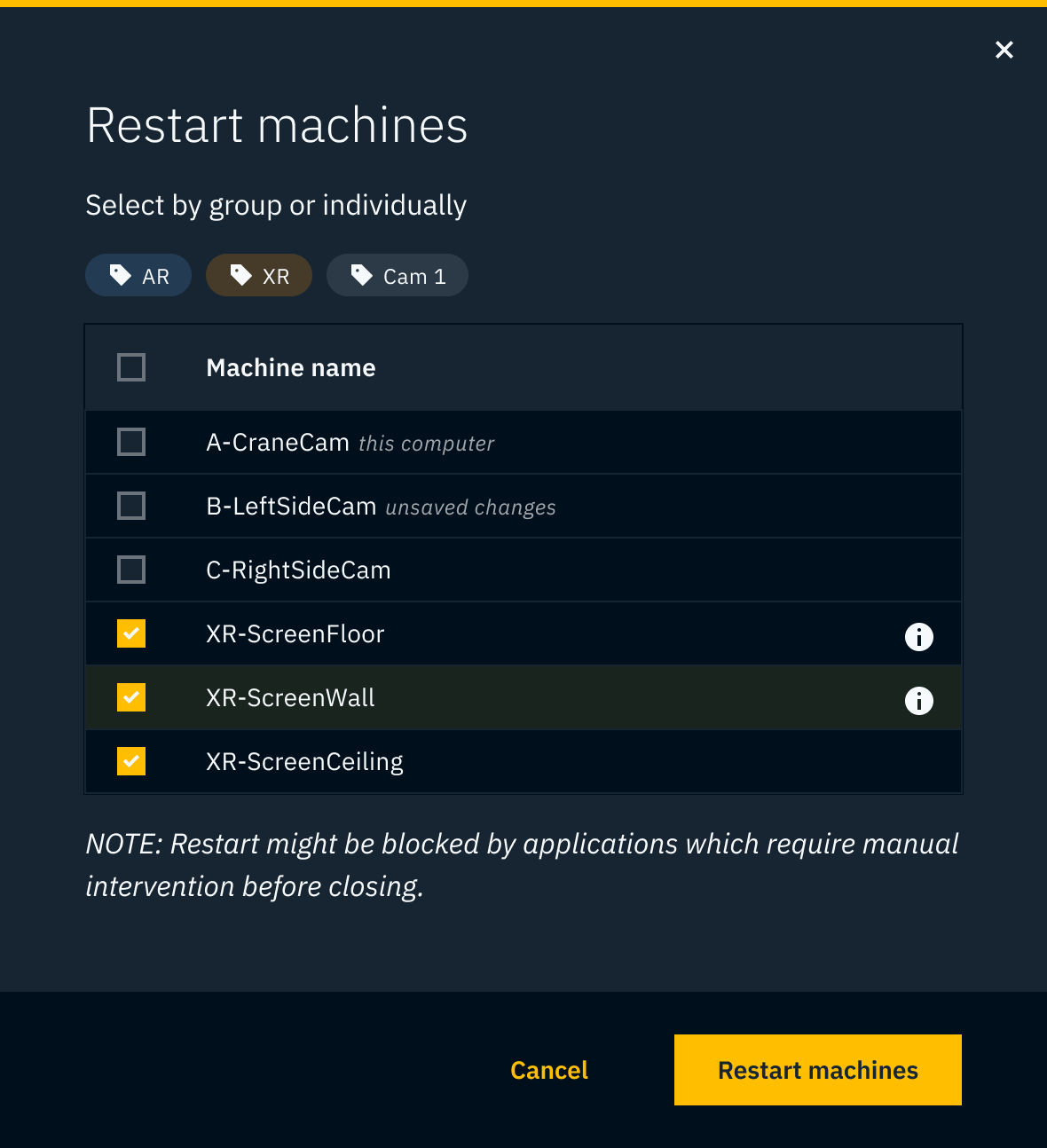
Add Backup Server
Learn more about how to Use Backup Server (failover)
