How to use Pixotope Gateway
Introduction
Pixotope Gateway is a service to relay HTTP requests to Data Hub and to respond with meaningful data when it makes sense. The service is automatically launched by Pixotope Daemon. There’s an instance of it running on every Pixotope machine.
Network
Listening/Sending
Port 16208
Data hub PX_Datahub.exe as well as Pixotope Gateway PX_Gateway.exe, which are auto started by Pixotope, are expected to run on your machine.
Pixotope Gateway is not available when using Encryption
Quick start
The easiest way to make HTTP requests to get or set a specific property is via the context menu in the Editor:
Open the Editor
Right click the property you would like to get or control
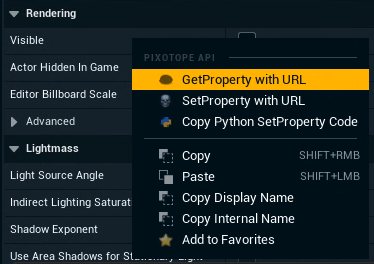
GetProperty with URL
Opens the default browser with the URL to Get this value. Depending on your browser, the response might be printed.
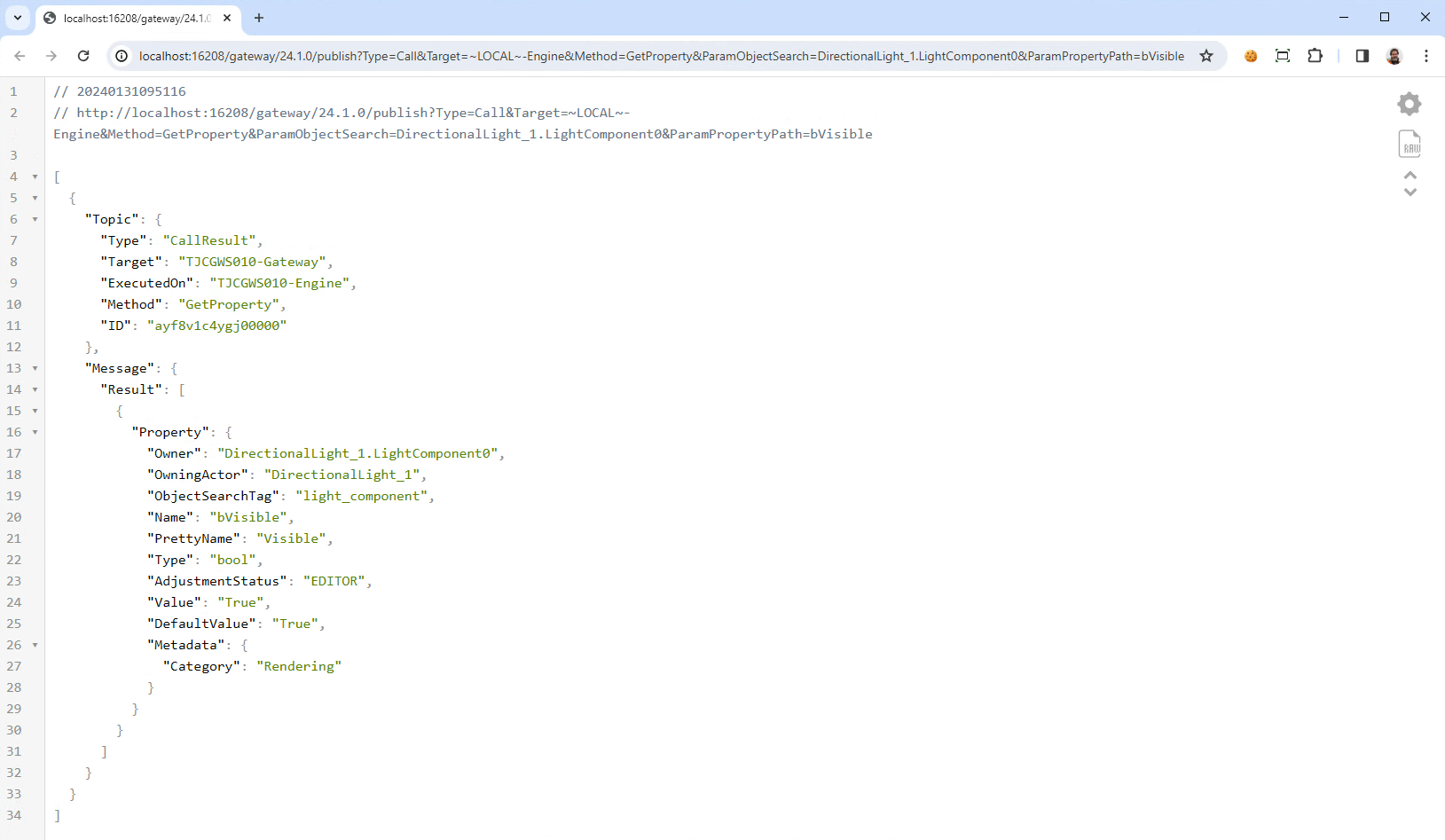
SetProperty with URL
Opens the default browser with the URL to Set this value. Depending on your browser, the response might be printed. To change the value, edit the ParamValue in the URL
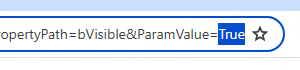
Copy Python SetProperty Code
Copies an example Python code to your clipboard how to Set this value. To change the value, edit paramValue.
import json, requests
url = "http://localhost:16208/gateway/24.1.0/publish"
paramObjectSearch = "DirectionalLight_1.LightComponent0"
paramPropertyPath = "bVisible"
paramValue = "True"
payload = json.dumps({"Topic":{"Type":"Call","Target":"~LOCAL~-Engine","Method":"SetProperty"},"Message":{"Params":{"ObjectSearch":paramObjectSearch,"PropertyPath":paramPropertyPath,"Value":paramValue}}})
response = requests.request("POST", url, data=payload)
print(response.content)Sending HTTP Requests
HTTP POST messages with a JSON data body are the main way of publishing messages via Pixotope Gateway. The whole functionality of a regular ZeroMQ Data Hub client should be available to anyone using HTTP POST.
Request specification
Target URL
The target URL is a versioned Pixotope Gateway endpoint following this pattern:
http://[IPAddress]:[Port]/[Gateway]/[Version]/publish
IPAddress - local network IP of the machine running Pixotope Gateway,
Port - port Pixotope Gateway listens on, 16208 by default (can be configured),
Version - Pixotope version used, for example: 2.2.0
Requests based on an older version (using an older version number) should still work unless there has been a breaking API change.
For example, for Pixotope 2.2.0 and a localhost URL, HTTP publishing would be:
http://localhost:16208/gateway/2.2.0/publish
Request body
Data body is a JSON containing Topic and Message objects, formatted in accordance with the general Data Hub guidelines.
Attachment objects are not supported by Pixotope Gateway
Learn more about Pixotope API - Message Scheme
Pixotope Gateway specifics
Any field signifying the identity of the sender (Source, RespondTo) don’t need to be sent. These fields will be filled in by Pixotope Gateway.
For Call messages, the ID field will always be set/overridden by Pixotope Gateway. It therefore doesn’t have to be included.
Request header
HTTP headers can be empty.
Example
Python example to Set CompositingColorSpace value on the Store:
import json, requests
url = "http://localhost:16208/gateway/2.2.0/publish"
payload = json.dumps({
"Topic": {
"Type": "Set",
"Target": "Store",
"Name": "State.General.CompositingColorSpace"
},
"Message": {
"Value": "Video"
}
})
response = requests.request("POST", url, data=payload)Sending URL-only HTTP requests
Some messages can be formatted using a URL only HTTP GET method. This will make them easier to execute, but certain complexities will not be available (for example setting the whole struct with Set at once).
Use the Target URL (shown above) and add named URL parameters corresponding to Topic and Message fields of a regular Data Hub request.
http://localhost:16208/gateway/2.2.0/publish?Type=Set&Target=Store&Name=State.General.CompositingColorSpace&Value=Video
Example
Python example to Set camera Delay value on the Store:
import requests
requests.request("GET", "http://localhost:16208/gateway/2.2.0/publish?Type=Set&Target=Store&Name=State.General.CompositingColorSpace&&Value=Video")You can also just execute the above URL from your web browser. Try it!
It can be useful for experimenting with your project.
Call type requests
Additionally, for Call Type requests, you can add named RPC arguments by adding URL parameters with a “Param“ prefix.
Example
Python example to Call a method CallFunction on TJCGWS040-Engine:
import requests
requests.request("GET", "http://localhost:16208/gateway/2.2.0/publish?Target=TJCGWS040-Engine&Type=Call&Method=CallFunction&ParamObjectSearch=level_blueprint&ParamFunctionName=Test")Going against the standard practice we allow changing the state of our system with HTTP GET requests. This will be configurable in the future.
HTTP response
Any HTTP request sent to Pixotope Gateway will result in a response. In many cases the response is going to be quite minimal (for calls that only trigger changes without querying any data).
Responses to the different Type of the request
Type of request | Response |
|---|---|
Set, Reset, Update, Log, Startup | Resolves instantaneously with a confirmation of successfully publishing to Data Hub |
Get | Resolves with first matching Update that Gateway receives from Data Hub |
Identify | Resolves with first matching Self that Gateway receives from Data Hub |
Call | Resolves with first matching CallResult that Gateway receives from Data Hub |
Self, CallResult | Resolve instantaneously, pointless to send |
Custom timeout
If it so happens that a service targeted by your call doesn’t respond, Gateway will timeout after 1000 ms by default.
This value can be changed if you expect the targeted service to need more leeway.
URL-only example:
http://localhost:16208/gateway/2.2.0/publish?Type=Set&...&Timeout=2000")
Python example:
import json, requests
url = "http://localhost:16208/gateway/2.2.0/publish"
payload = json.dumps({
"Topic": {...},
"Message": {...},
"Timeout": 2000
})
response = requests.request("POST", url, data=payload)