Upgrading to 24.2
We would not recommend that you upgrade your Pixotope machines in the middle of a production or pre-production phase.
When choosing to upgrade, we recommend that you backup your existing Pixotope projects, so that you will be able to go back if you need to.
Engine/Editor changes
AR holdouts
Unified Compositing in Project Settings > Pixotope - General > Advanced is now enabled by default.
AR holdouts in old AR or AR+VS levels need to be reconverted.
Right click the object which is used as AR holdout

Select "Convert … to AR Holdout" to convert it again
Changing Unified Compositing will require to reconvert any AR holdout object.
Right click the object which is used as AR holdout
Select "Convert … to AR Holdout" to convert it again
Culling in Raytracing
To preserve shadows even on smaller objects, the default of r.RayTracing.Culling was changed to 3.
Learn more about Culling in Raytracing → https://dev.epicgames.com/documentation/en-us/unreal-engine/ray-tracing-performance-guide-in-unreal-engine#culling
Updated console command names
Learn more about Pixotope Console Commands
Control panel changes
From this version on you have the choice to migrate the old control panel file or leave the original untouched and create a copy of it.
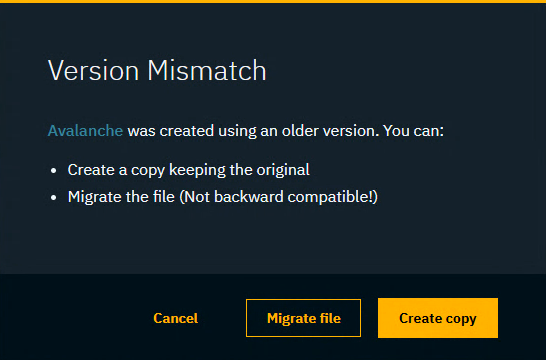
Learn more about Migrating old control panel files
Migrating show files
To carry over show files and machine settings from an old installation you can
Click "Copy folder" at the end of the installation
OR manually copy the files into the Local storage folder of the new installation
Learn more about Show files and where they are stored
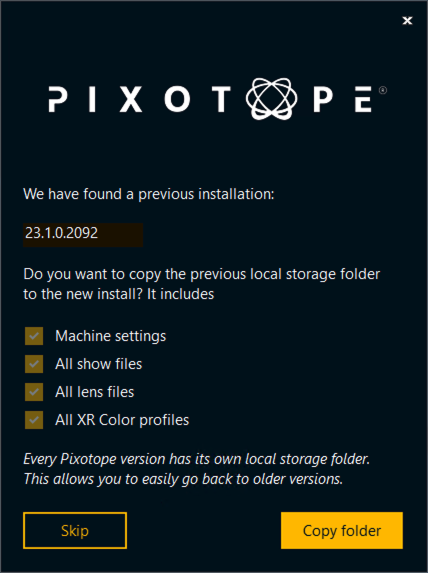
Migrating projects
When opening a project from Unreal or an old Pixotope version:
When prompted in the Editor, click "Update"
This will update your .uproject file

Restart the Editor
Unreal projects can be used in Pixotope right away and do not need any migration steps.
