Import templates into Erizos Studio
This setup is based on the Recommended CG setup
Learn more about Erizos Studio → https://docs.erizos.tv/userguide/studioComponents/
Pixotope CG - Import and Playout
This video covers how to import, organize, and playout you templates in Erizos Studio.
Open Erizos Studio Client
You can open Erizos Studio client in multiple ways
Via the browser
From the Erizos Studio machine
Go to http://[IP address of Control and Preview engine]:5550
From the Erizos Studio machine you can use: http://localhost:5550
Via the Desktop app
Install the app
Run the same Erizos Studio installer used for the Erizos Server
Select Client during installation
Start the app
Open the Erizos Studio Desktop app
Point to the Server IP address
From the Erizos Studio machine you can use localhost or 127.0.0.1
Set up Erizos Studio
Go to settings by clicking on the cogwheel icon on the top right
Enable Pixotope in the Live Local Preview menu

Unlock advanced settings
Default user/password is admin/admin
Enable Pixotope in the Renderers menu
Select "Projects Folder" and point it to your
Synced Storage\ProjectsfolderDefault:
C:\Pixotope\Synced Storage\Projects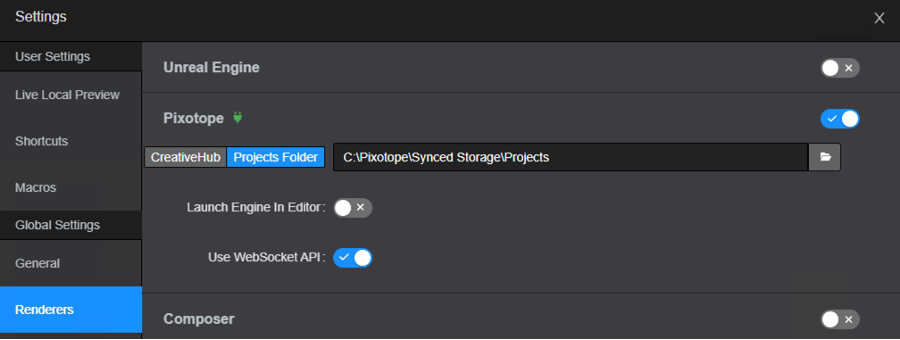
If you are accessing Erizos Studio Client via the browser
Go to Remote Preview menu
Click on the + to add a new engine
Enter the Control and Preview engine’s IP address
This will enable taking snapshots from the engine to be presented as frames in the Erizos Studio Client Local preview window
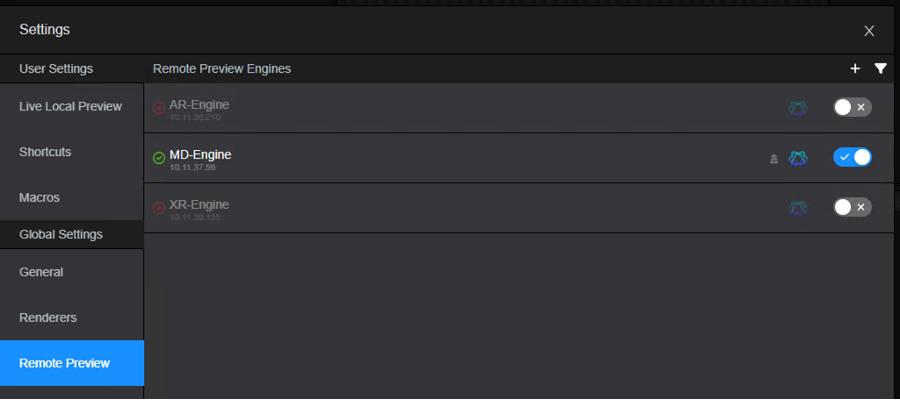
Create a studio profile
Click on "Edit Profiles" on the bottom-left corner
Create a new profile
Under Outputs on the right hand side, add your Playout engine
Type in a name (e.g. MD Engine)
Select Type: Pixotope
Port: 5000
Output: 1
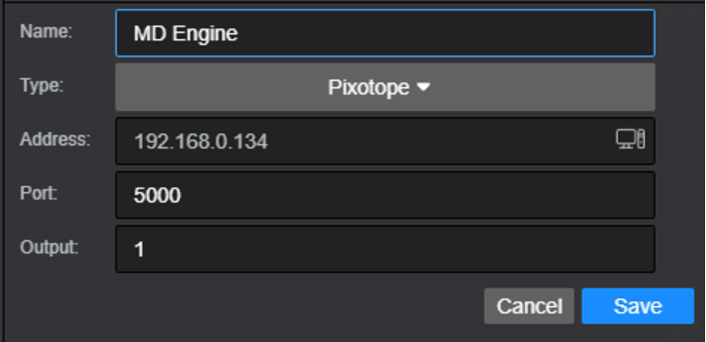
Drag and drop this engine into Program
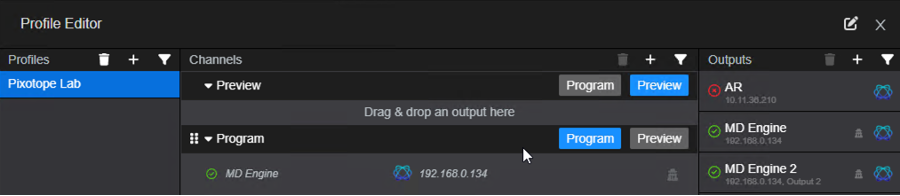
Import templates
Go to the Pixotope Editor of the Control and preview engine
Click the Play button to go into Play In Editor (PIE) mode
In Erizos Studio, click on the "Import" icon (second on the top left) to open the Templates Manager
Click on "Show Templates Browser" on the bottom left and navigate to your project
Select your project from the available projects list
Choose the Main level and click on "Import"
The templates will be listed under the Main icon
Expand the list and click on the templates to add them to your playlist
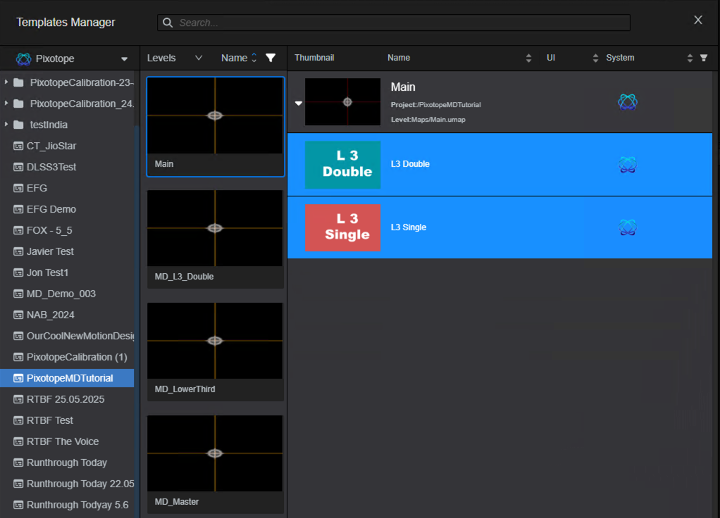
What are playlists, pages and forms/UIs?
A page is an instance of a template in the playlist
Each page can contain different data
Every template has its own form (UI) into which the data is entered
After importing a template a default form is created, which contains input widgets for all exposed parameters (based on their type)
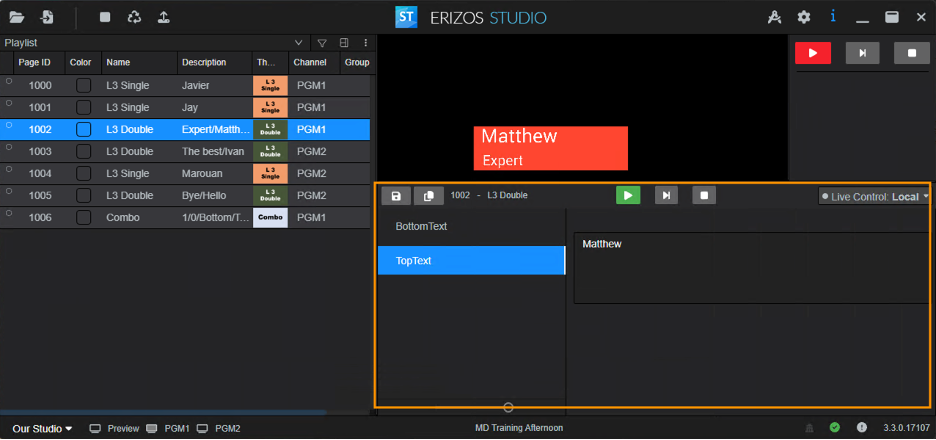
To create customize forms/UIs use → Erizos' UI Builder
Preview and playout the pages
Preview the pages on the Control and preview engine
In the Erizos Studio Client, Local Preview (area above the page form/UI) allows the operator to preview the page they have selected when navigating the playlist.
Using Erizos Studio desktop app
Select a page in the playlist
An Engine in Live mode is launched and its output is shown in the Local preview area
Using the Erizos Studio Client desktop app? Make sure you DO NOT have the engine running on that machine!
If you don’t see any asset or just a part of it in the local preview area, resize the Erizos Studio Client window and select a new page.
Using Erizos Studio in the browser
Make sure you configured the Remote Preview engine in Settings
Select a page in the playlist
An Engine in Live mode is launched and a snapshot of the preview will be presented in the Local preview area
Make changes while previewing
Set the dropdown at the right of the form/UI area to Live Control: Local
Learn more about → Preview Types in Erizos Studio
Play out the pages on the Playout engine
Ensure your studio profile is active
Use the playout controls on the top right (Take in / Take out) to send templates to the configured program output (Playout engine)
