Using Pixotope CG
Pixotope CG is available for CG, AR/VS and XR licenses.
For an Erizos Studio license, please contact customer support
With Pixotope CG and Erizos Studio you can take your motion graphics workflow to the next level.
Create your templates using Pixotope’s Template Builder
Render them with Pixotope Engine
Control them with Erizos Studio
Recommended CG setup
Pixotope CG - System Setup
This video covers the essentials for system setup including software installation, plugin configuration, and project settings needed to run Pixotope CG.
We recommend having at least two machines
Control and Preview engine
Preview: Pixotope CG
Control: Erizos Studio
Playout engine
Pixotope CG
For creation of templates only Pixotope CG is needed.
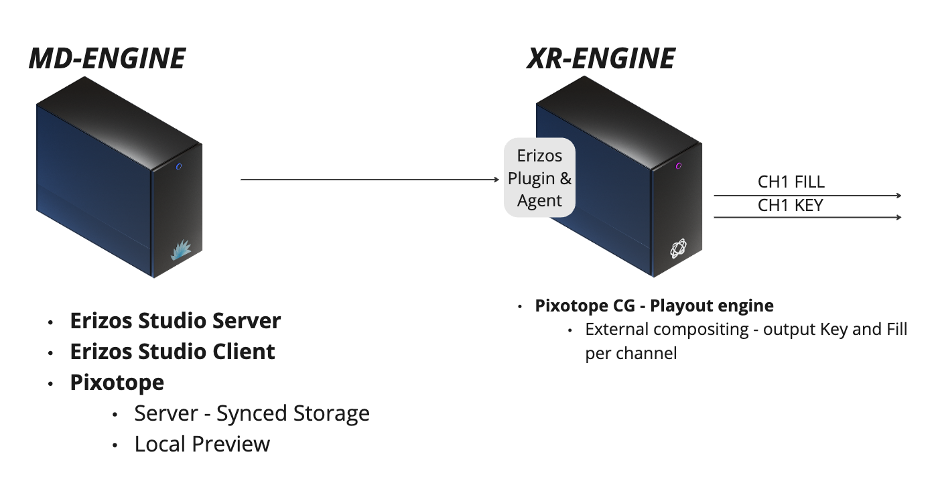
Setting up the control and preview engine
Install Pixotope Graphics
Make sure the Erizos Plugins checkbox is enabled during installation
Install Erizos Studio Server
Run the Erizos Studio installer
Select the Server option
Learn more about how to install Erizos → https://docs.erizos.tv/userguide/studioComponents/
Install Erizos Media Hub
Open Pixotope Graphics and select the Server role
Learn more about Network roles - Stand-alone, Client or Server
Create a new show
Select "CG template"
Enable "Initial push" and "Enable auto-pull"
A project with the CG level structure is created
Learn more about the CG level structure
Already have a project?
When creating a show, select "From Existing Project"
Select "Move/Copy into Synced Storage”
Enable "Initial push" and "Enable auto-pull"
If not already done, prepare your project for CG
Setting up the playout engine
Install Pixotope
Make sure the Erizos Plugins checkbox is enabled during installation
Open Pixotope Director
Select the Client role and connect to the above machine (Server)
The project will be pulled automatically
Learn more about how to Sync projects and other files in Synced storage
