Set up Director for CG
This setup is based on our Recommended CG setup outputting fill and key channels.
One channel per engine. For multiple channel configurations, please go to the Multi-Channel Configuration section at the end of this guide.
Add CG feature tag
In Director Go to SETUP > Configure > Machines
For each machine
Click the Groups
+button on the right to show the available groupsSelect the "CG" feature tag to add the machine to that group
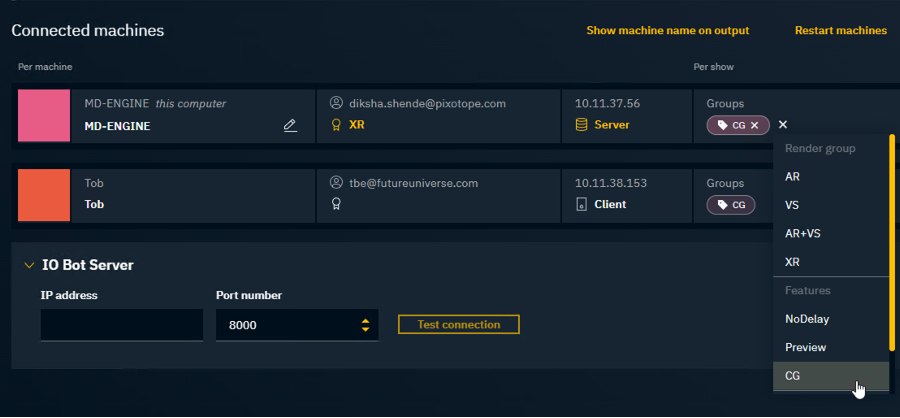
Learn more about Render, feature and custom groups - AR, VS, AR+VS, XR
Set up routing
For each machine:
Make sure that the Lock is configured properly
Learn more about how to Configure lock/genlock
Add two Media Outputs
Set the Source to "Engine CG"
Set the Engine Source to "Channel 1"
For the first output: Set the Output type to "Fill"
For the second output: Set the Output type to "Key"
and set up their outputs correctly
Learn more about how to Route media outputs
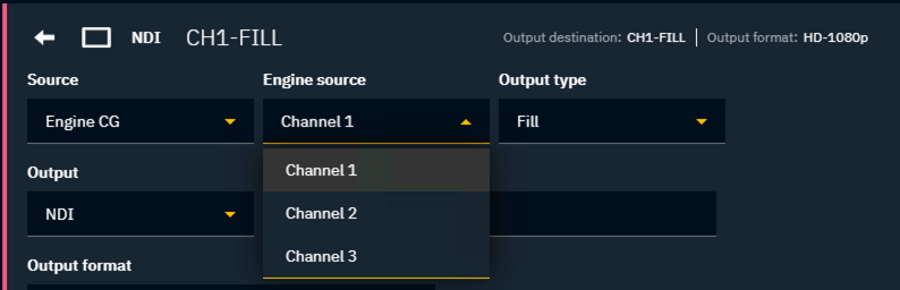
Set up synced storage
Every time you are making changes to the project, make sure
to push changes on one machine
and that the other machine has Auto-pull enabled so the changes are merged automatically
Learn more about how to Sync projects and other files in Synced storage
Next step
Launch any of the levels in your project in Editor
Continue to Set up Editor for CG
