Render, feature and custom groups - AR, VS, AR+VS, XR
Adding a tag to a machine adds it to that specific group. Groups can be used to
force specific render or feature behaviour
OR to be able to address them collectively
Render groups
Render groups are a way to define which objects of a level, the machines should render and how they are composited.
Render groups are set in the Machines panel. Learn more about how to Configure machines
Adding a machine to a Render group will set and lock the Compositing Type in the Editor > Pixotope World Settings > General for every launched level.
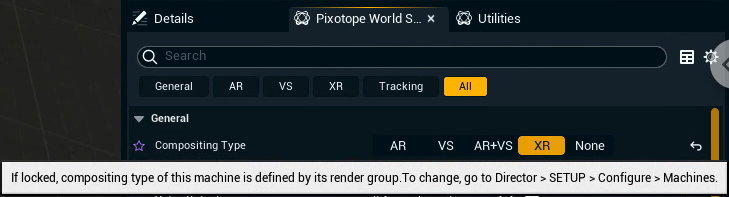
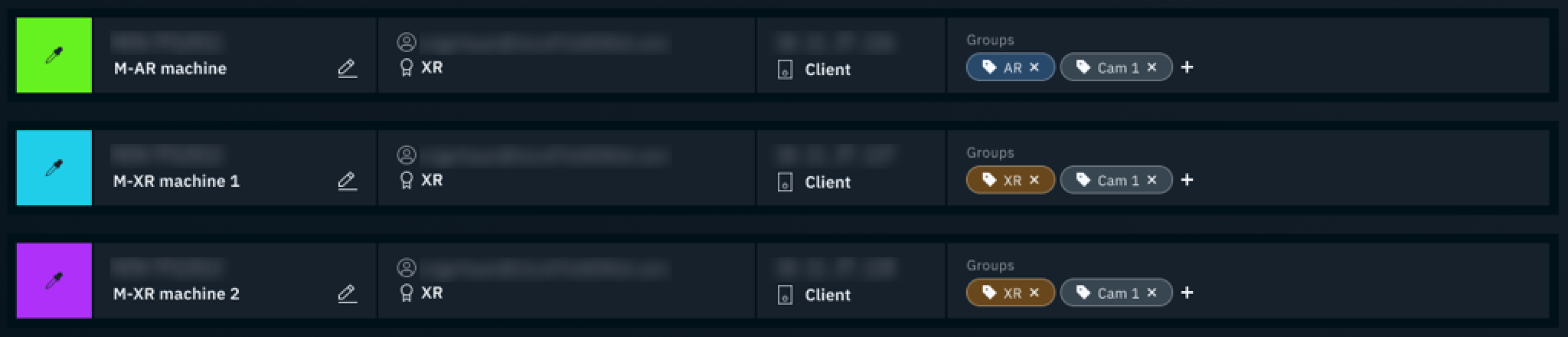
For example: With render groups one can launch the same level on the XR as well as the set extension machines as the compositing type (AR, XR) is controlled by the machine’s render group.
A machine can only be part of a single render group.
Defined engine settings
AR | VS | AR+VS | XR | |
|---|---|---|---|---|
Compositing type | AR | VS | AR+VS | XR |
Use camera video and tracking | on the backplate | on an internal compositing plane | both | on XR walls |
Renders XR walls | No | No | No | Yes |
Renders holdouts | Yes | Yes | Yes | No |
Render groups can also be used for fast selection of multiple machines. Same as other groups, see below.
Feature groups
CG
Indicates that the engine output is set to a CG channel.
Learn more about Using Pixotope CG
MultiCamPreview
Indicates to the engine that previews are rendered/outputted for multiple camera inputs.
Learn more about how to Configure multi-camera preview
NoDelay
When using a separate machine to render AR/foreground elements, that machine should not use the Set extension delay.
Custom groups
Custom groups can be created and used for the fast selection of a group of machines. They do not have any influence on the engine. A machine can be part of one or more custom groups.
Accessing groups from a blueprint
.png?inst-v=4c1ef441-7b70-4e9c-80d0-c5a03692030c)
