Prepare project for CG
If you have created the project using the CG template, below steps are not needed.
Prerequisites
Make sure to select "Erizos Plugins" in the Pixotope installation
This installs the Erizos UE Plugins and auto-starts the Erizos Agent service
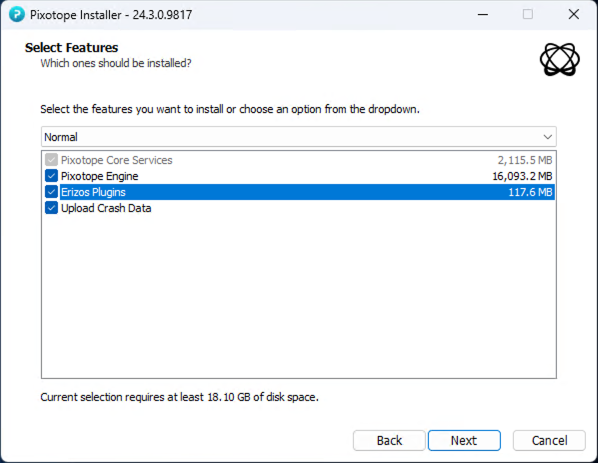
Learn more about how to Install Pixotope
Enable Plugins
Click on Edit > Plugins in the Pixotope Editor
Enable
Erizos Tools for Motion Design
PxTemplateBuilder
Restart the Editor
Update project settings
Click on Edit > Project Settings
Go to Pixotope > General > Motion Design
Enable the Disable Tracking in Main Level (Temporary MD Mask Fix) checkbox
Go to Pixotope > General > Video
Enable the Unpremultiply Output checkbox
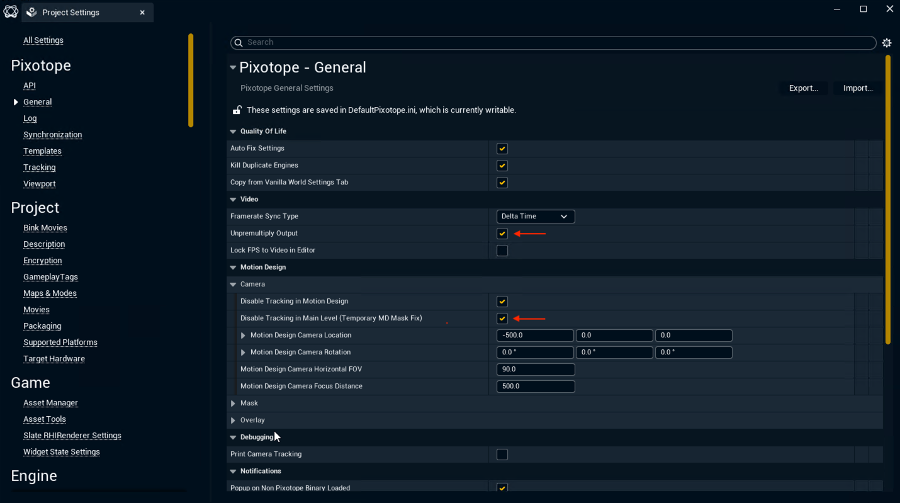
Create CG level structure
Pixotope CG - Level Structure
Learn how to structure your Pixotope CG projects. This video level structure, naming conventions and configurations.
The CG workflow requires the following level structure
Name | Motion Design enabled | Notes |
|---|---|---|
| No | Includes Control PX Motion Design actor where the Used when importing templates into Erizos Studio. |
| Yes | Persistent level all Motion Design templates/levels will be streamed into. |
| Yes | Streamed into |
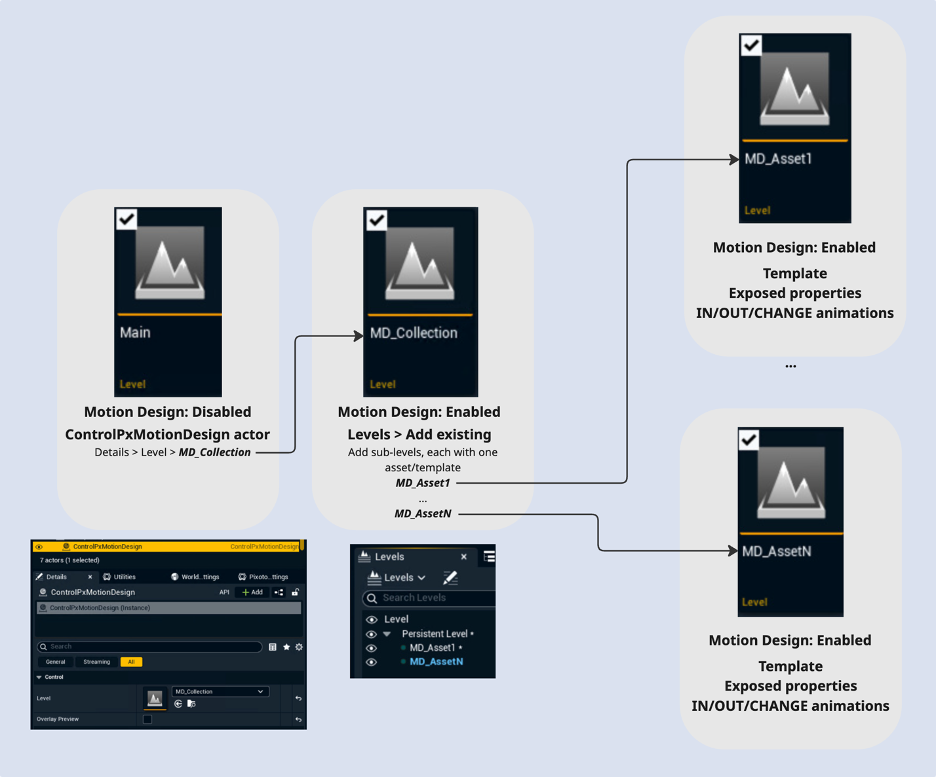
Create Main level
This is the level that
will be used to import all Motion Design templates/levels containing templates through the Erizos plugin from using Erizos Studio
will be played from/which Erizos Studio will launch Live
Create and open a new empty level
We call it Main, but it can be named anything
Add a Control Px Motion Design actor to the scene
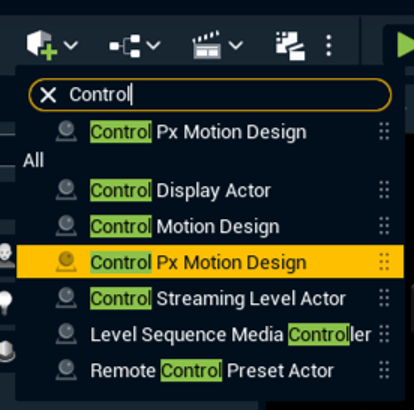
Go to Pixotope World Settings > Motion Design and make sure the Enable Motion Design Overlay checkbox is checked
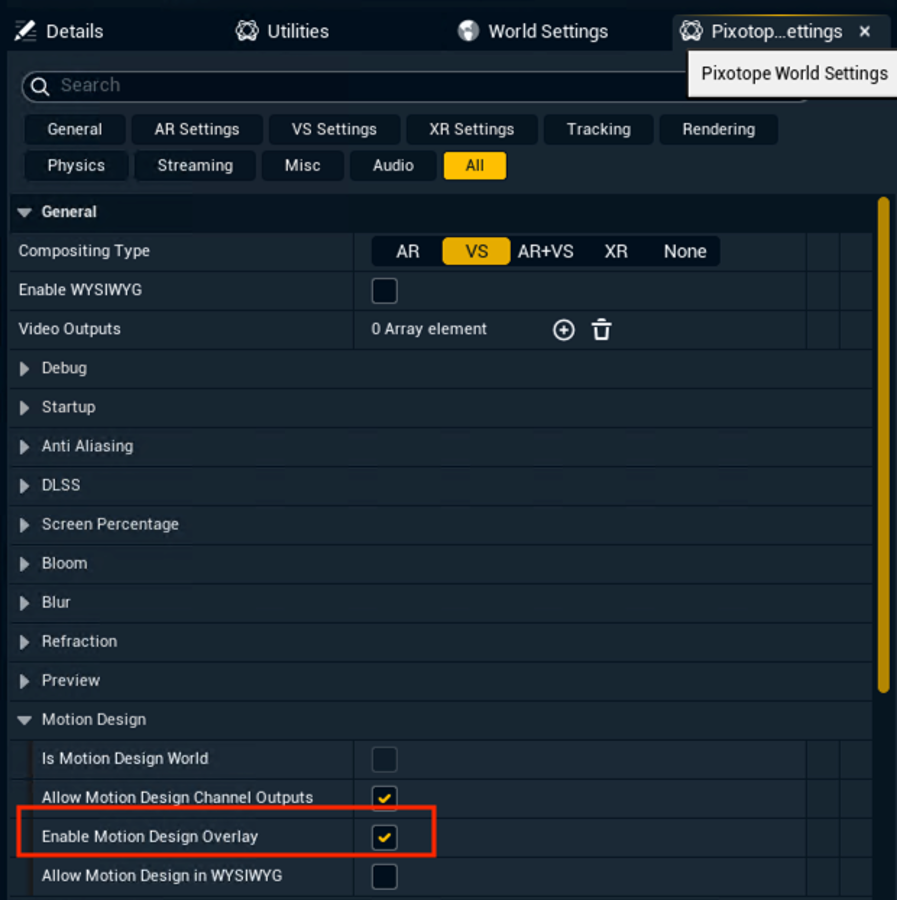
Select the Post Process Handler and open the Details panel
Enable Exposure Compensation on the Post Process Handler and set it to
0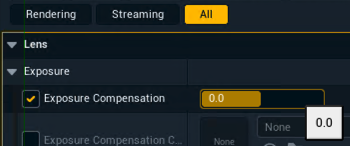
Save this level
Do NOT enable Motion Design on this level!
Make sure that the main level is never turned into a Motion Design level. A level for which Motion Design was enabled once and saved will unfortunately not work as a Main level even when disabling Motion Design again.
Create MD_Collection level
This is the level, all Motion Design templates/levels will be streamed into
Create and open a new empty level called MD_Collection
Click on the Motion Design button on the top right to turn that level into a Motion Design level
The icon will now show up with a Pause symbol
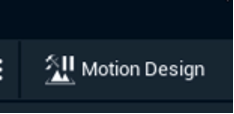
Select the Post Process Handler and open the Details panel
Enable Exposure Compensation on the Post Process Handler and set it to
0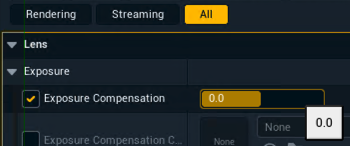
When outputting both Fill and Key signals, set the Compositing mode to EXTERNAL in the Pixotope World Settings.
Create MD_YourTemplate level
This is the level that contains a template. Create one of these Motion Design levels per asset that you will turn into templates, expose properties from, etc.
Create and open a new empty level called MD_[templateName]
Click on the Motion Design button on the top right to turn that level into a Motion Design level
The icon will now show up with a Pause symbol
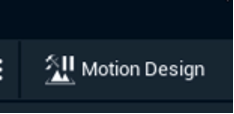
Select the Post Process Handler if available and open the Details panel
Enable Exposure Compensation on the Post Process Handler and set it to
0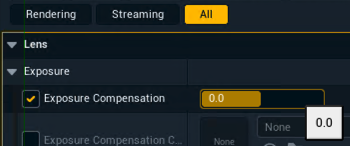
Connect your Main level and your MD_Collection level
Open your Main level
In the normal Outliner, select the ControlPxMotionDesign actor
Go to the Details panel
In Control > Level, select the MD_Collection level
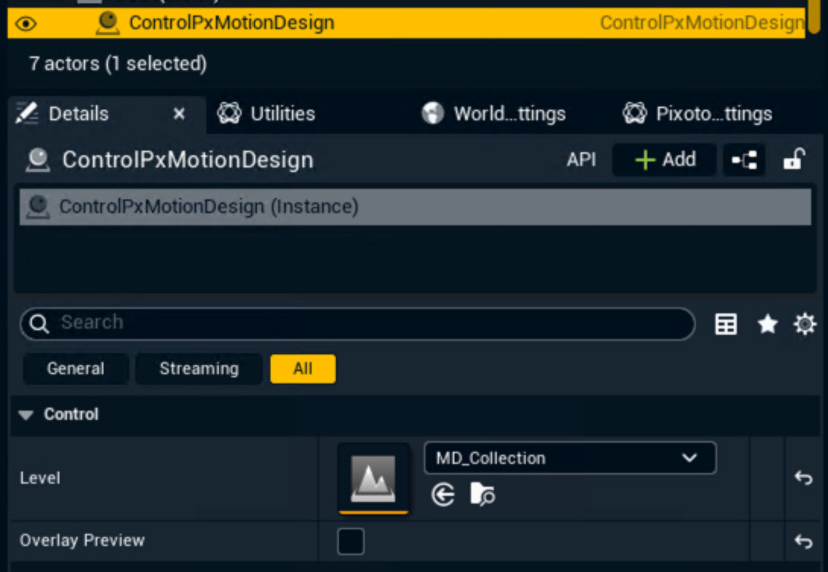
Stream MD_YourTemplate levels into MD_Collection
Open the MD_Collection level
In the Levels tab, open the Levels menu
Click on "Add Existing..."
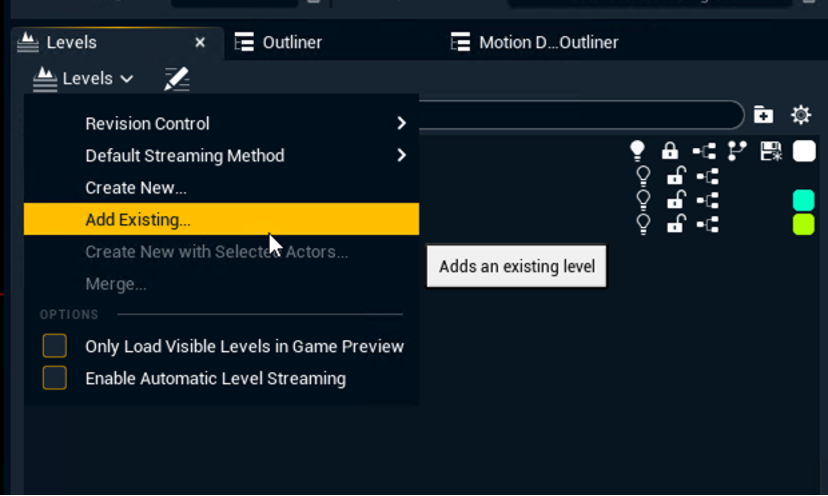
Select your created template level (e.g., MD_YourAsset)
Save changes
Next step
Continue to Create a template
