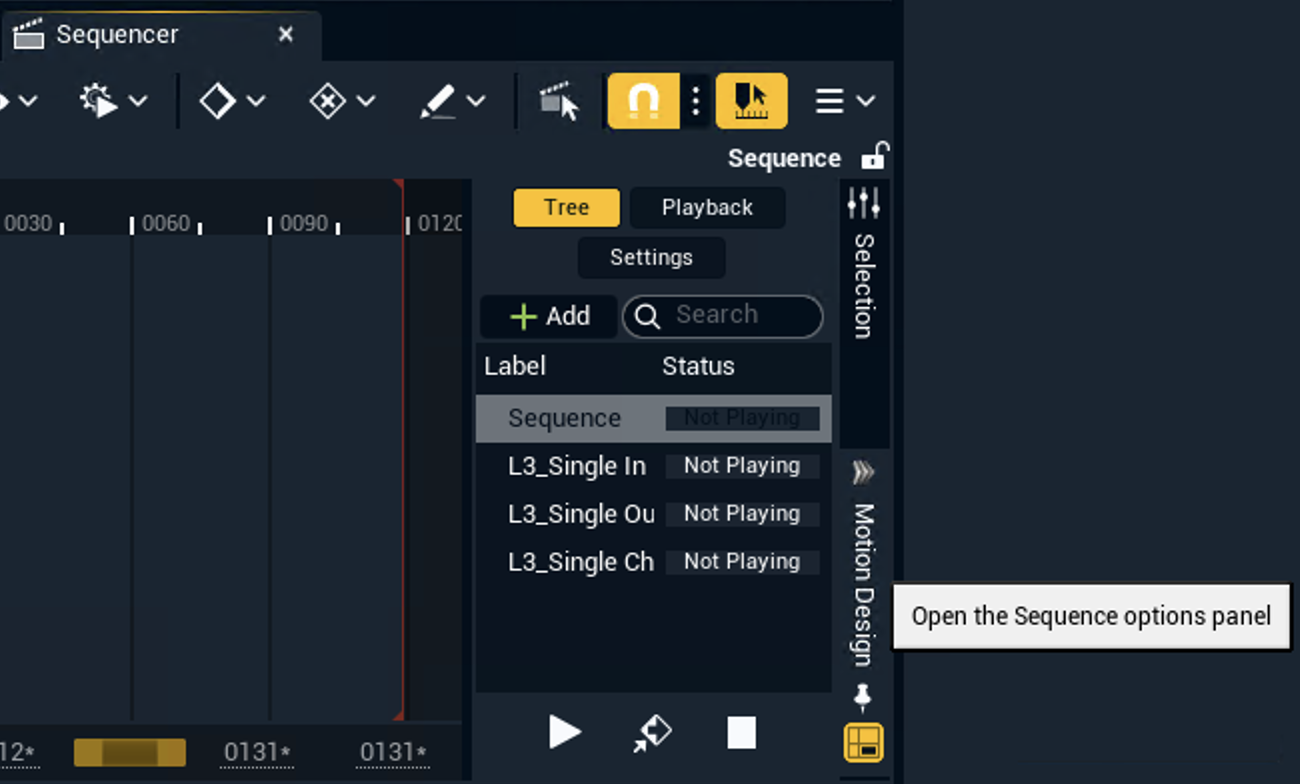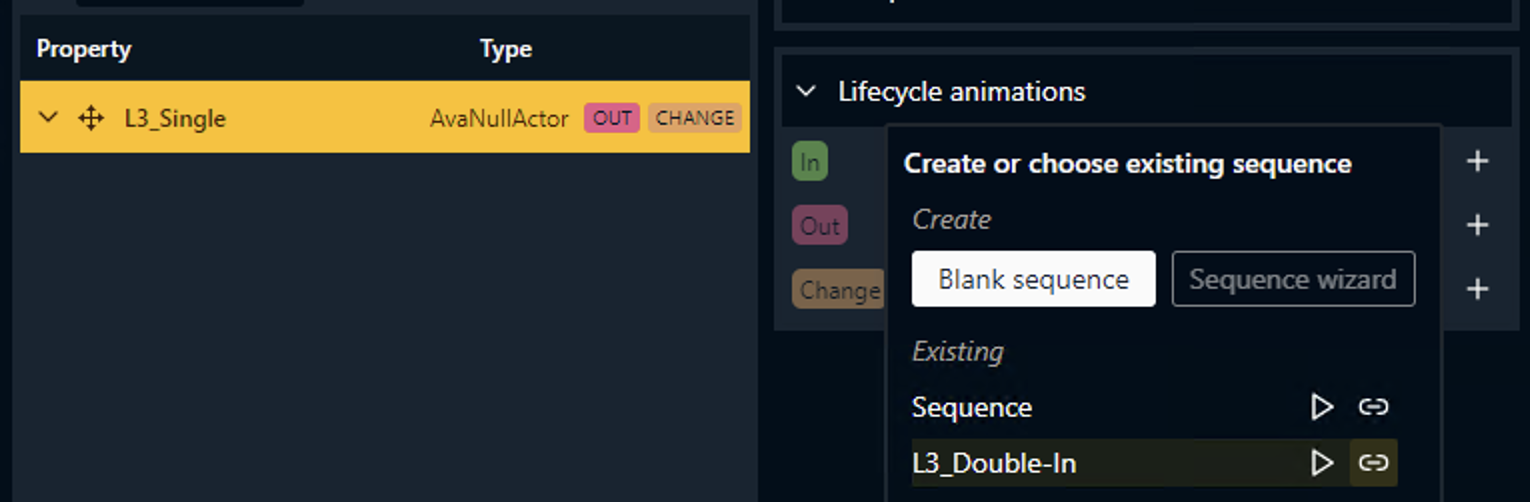Create a template
Creating a template consists of the following steps:
Add your motion design assets (background, text elements, etc.)
Group and mark them as Template
Expose the parameters which should be editable inside the template form
Set up In/Out/Change sequences
Add a layer tag
Stream into MD_Collection level
Sync changes to all machines
Set up workspace
Pixotope CG - Tools and Features
A brief introduction to the Material Designer, Operator Stack, Viewport and the Motion Design Outliner.
Make sure you have the following windows enabled (from Window title bar menu):
Template Builder – dock it at the bottom next to the Content Browser tab
Remote Control – dock it at the bottom next to the Content Browser tab
Note: You will not need to interact with it
Motion Design Outliner – dock it on the top right next to the Outliner tab
Levels – dock it on the top right next to the Outliner tab
When using Cloners, make sure that Generate Mesh Distance Fields in Project Settings > Engine - Rendering is enabled. Note that this has a performance cost.
Add motion design assets
Pixotope CG - Building Motion Graphics
Follow along as we build a simple lower third graphic using the tools and features available with Pixotope CG.
Add your motion design assets and structure them
Go to the Motion Design Outliner and select all actors
Group them by clicking the cross icon next to the search bar
The actors are grouped under a Null Actor
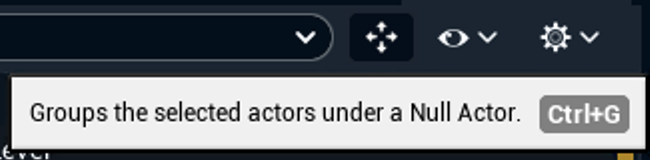
Give it a meaningful name
this will be the template name (e.g., L3_Double)
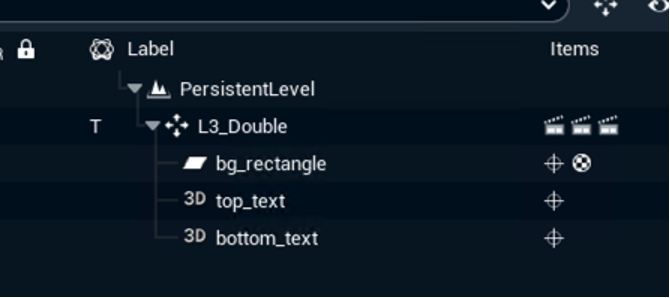
A simple double-line lower third
Mark as template
Pixotope CG - Template Builder
This video shows how to add controls and create templates ready for playout in Erizos Studio.
Go to the Motion Design Outliner and right-click the newly created Null Actor
Select "Mark as template (create Sequences)"
This option creates empty In/Out/Change sequences and links them to this template
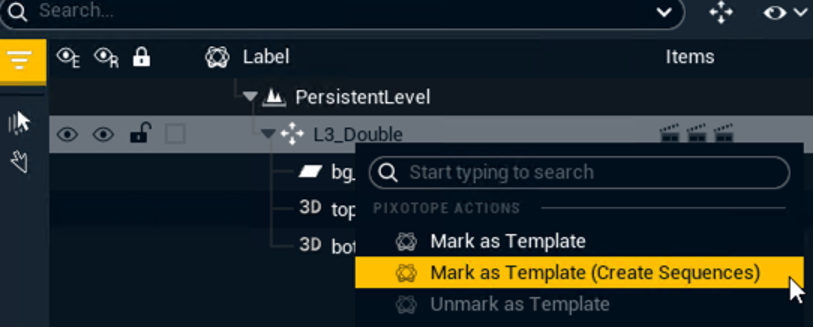
Go to the Template Builder tab and check that there is now a template with the name of the Null Actor and linked In/Out/Change Lifecycle animations
You can also edit the template name directly from the Template Builder by
double clicking it
OR clicking the edit icon next to the name
Expose parameters
Select the parameter you would like to control from the template form
For example: bg_rectangle actor > Details > Material > Primary color
Click on the Expose button
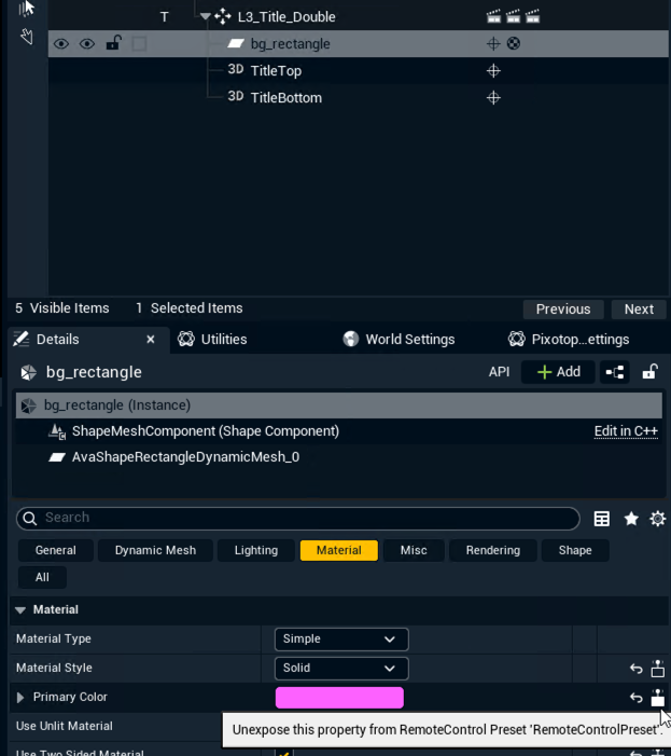
Repeat this process for other properties you want exposed
Open the Template Builder tab and check that, under the L3_Double template, all exposed parameters are now listed
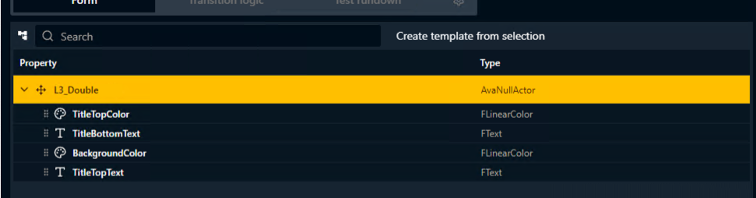
Rename the parameter if needed
This name will be used as the label name inside the Erizos Studio form
Combine parameters
If you want to combine multiple exposed parameters to be controlled by a single form element inside Erizos Studio, give them the exact same parameter name.
The parameters have to be the same type!
Set up In/Out/Change sequences
If you used the Mark as template (Create sequences) option above, the In/Out/Change sequences were already created, properly named and linked to the life cycle animations (basic transition logic) for IN, OUT and CHANGE.
Set up sequences manually
General sequence requirements
Off-camera positioning
Frame 0 of the IN animation and the last frame of the OUT animation must place the asset off-camera. This is to prevent visibility issues when launching the level.
Preview marks
Preview marks define what frame you get a snapshot from if you are getting your Local Preview inside Erizos Studio Remote Preview.
Learn more about preview and playout inside Erizos Studio
If no Preview mark is added, the last frame of the IN/CHANGE animations will be used.
Add preview mark
In the Sequencer: Position the playhead on the desired frame
Right-click the playhead
Add mark (creates mark labeled "A" by default)
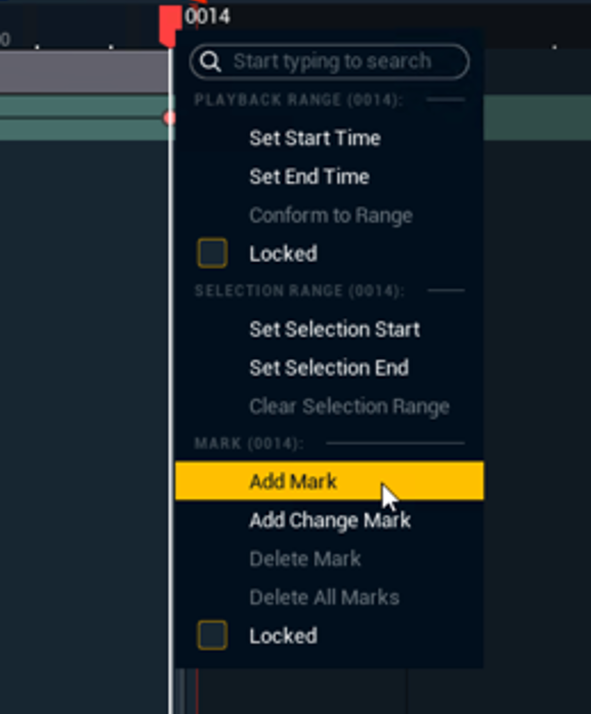
Right-click the new mark
Change the Label name to "Preview"
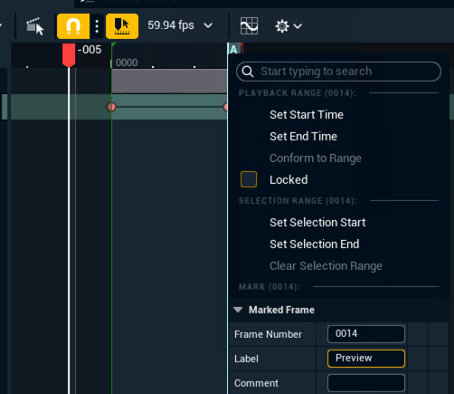
Add layer tag
Templates can be grouped into layers. When a new template is taken IN while another template in the same layer is already IN, the first template's OUT animation triggers before the new template's IN animation begins.
Open the Template Builder tab
Select a template
Expand the Template Details
Under Layer Tag click "Select"
Start typing to add a new tag
OR select an existing tag


Stream into MD_Collection level
Open MD_Collection
Stream your newly created template level into it
Learn more about the how to Create the CG level structure
Sync the changes to all machines
Make sure both engines are in sync.
From Editor
All newly created files or previously existing files that have been modified are marked with a yellow arrow on the top-left corner
Right-click on one of them and go to the Pixotope Asset Hub menu
Click "Push all changes"
Learn more about how to Use source control in Engine - Pixotope Asset Hub plugin
From Director
Go to Director > SETUP > Show > Synced Storage
Click the "Push Changes" button
On the other machine, on the same panel, double-check that the machines are in sync and the latest changes have been pulled
Learn more about how to Sync projects and other files in Synced storage
Next step
Continue to Import templates into Erizos Studio