Control multiple templates from one page (combo pages)
By default a page is the instance of a single template. If multiple templates should be controlled by a single page one can create a Combo Template.
Create combo template
Go to the Template Manager in Erizos Studio
Select multiple templates using Ctrl+Click
Right-click them and click on "Create Combo"
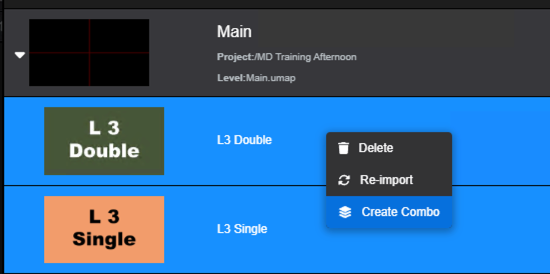
This creates a new template in the Template manager and will specify what templates is combining
Learn more about → Combo templates
Expose control which sub-template to trigger
By default combo templates merge the form/UI of the selected templates. When triggering IN/OUT/CHANGE animations, all combined templates are triggered simultaneously.
To specify which template to trigger
Right-click the combo page and click "Create UI" which opens the UI Builder
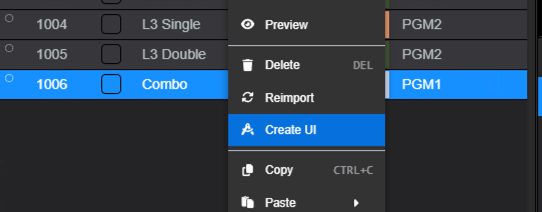
Click the chain icon on the left side
Drag and drop the template checkboxes into the UI
Save your changes and go back to Erizos Studio
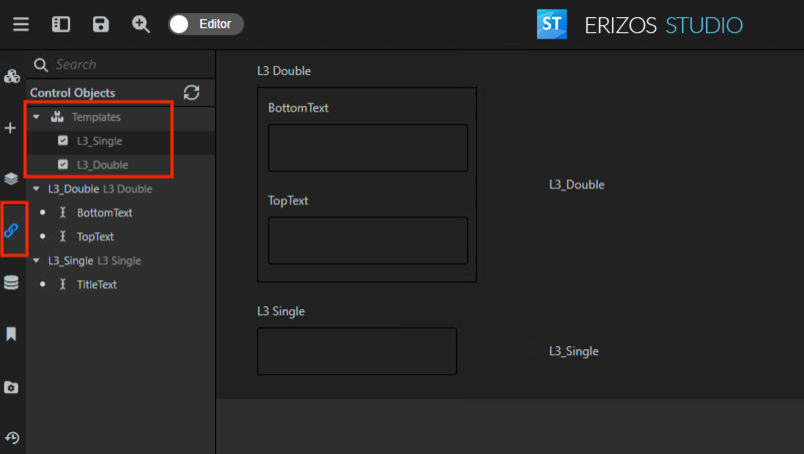
From the combo page you now have the ability to select what template(s) you are enabling when taking in that page
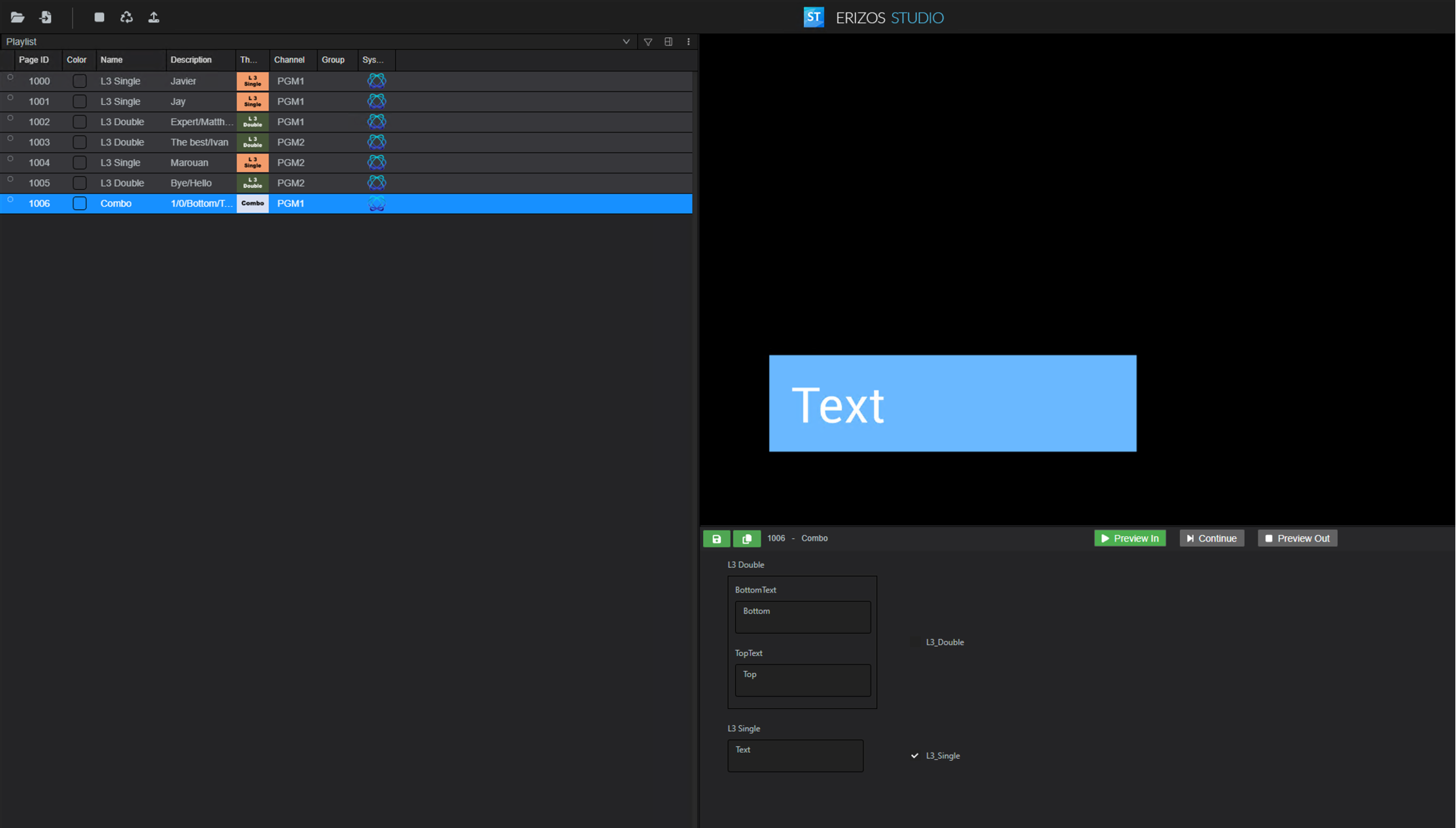
Learn more about → Combo templates
