Upgrading to 25.2
We would not recommend that you upgrade your Pixotope machines in the middle of a production or pre-production phase.
When choosing to upgrade, we recommend that you backup your existing Pixotope projects, so that you will be able to go back if you need to.
VideoIO
Delay changes
We have decreased the end to end delay by 1 frame for both AJA and BMD. To mitigate for the above changes please remove 1 frame tracking delay in the Delay panel.
Color management changes
Default color profile change
We changed our default color profile name
from
Rec.709(Gamma 2.2)to
Camera Rec.709(Gamma 2.2)
This was done to follow the ACES standard were the official Rec.709 profile (now added as Rec.1886 Rec.709) has a different gamma (2.4).
Color profile list update
The previous list included a lot of variants not applicable to virtual production. For easier handling we have reduced the amount to a curated set of industry-standard color profiles.
Learn more about our Recommended color profiles
Missing a specific color profile? This is how to Make your own OCIO configuration
While OCIO 2.4.2 includes support for ACES 2.0, we continue to use the stable ACES 1.3 configuration for this release. Next versions will likely come with ACES 2.0 as default.
SDK updates
Due to AJA and BMD SDK updates you might need to update your drivers as well.
AJA Driver: 17.5
BMD DeckLink Driver: 14.5
Learn more about our System requirements
Engine
Projects will be migrated to version 5.6.
Migrating software
No migration steps required when upgrading from the previous version.
Director
The direction of the NVIDIA DLSS slider (Camera Effects > 3D Graphics > Performance/Quality) was swapped to match the other sliders. To increase performance you would now slide to the left, like you would with screen percentage.
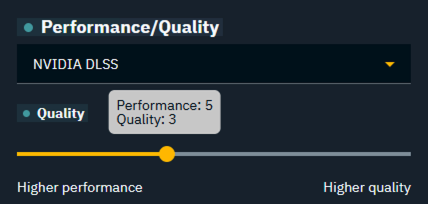
Learn more about Using NVIDIA DLSS
Migrating show files
To carry over show files and machine settings from an old installation you can
Click "Copy folder" at the start of the installation
OR manually copy the files into the Local storage folder of the new installation
Learn more about Show files and where they are stored
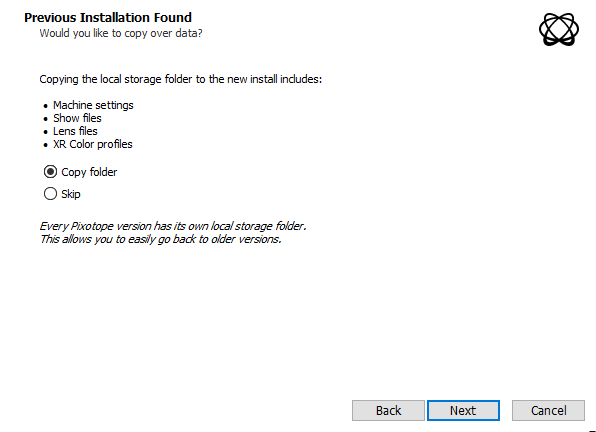
Migrating projects
When opening a project from Unreal or an old Pixotope version:
When prompted in the Editor, click "Update"
This will update your .uproject file

Restart the Editor
Unreal projects can be used in Pixotope right away and do not need any migration steps.
