Launch levels and control panels
The SETUP or PRODUCTION > Show > Launch panel displays a list of all levels and control panels of the linked project (local) from the open show. It allows you to
Launch levels
Launch levels of another project
Open/Close control panels
Create a new control panel
If your panel is empty, check the path to the linked project in SETUP > Show > Show settings
Launching a level for the first time can take longer, as shaders and other elements have to be prepared.
Launch a level
Hover over the level you want to launch and click
"Launch LIVE"
With Ctrl-key "Launch LIVE locally"
"Launch in EDITOR"
For Control license: If you are using a control license, Launch LIVE is the only available option.
Learn more about Launch LIVE and Launch in EDITOR
Clicking Launch LIVE
The level is launched in LIVE mode on the selected machines
for Launch LIVE locally, the level is only launched on the local machine (this is the default, if there is only one machine)
If another level is already running in LIVE mode, the level will be swapped
Launch in EDITOR
The level is launched locally in the Editor
If another level is already running in the Editor, the level will be swapped
Restart instead of swapping?
To do a complete restart of the engine with the new level, the previous level needs to be closed first.
Open the status panel by clicking on the status bar on the bottom
Click on "Close All Levels" or "Close level" to close an individual level
Launch a level of another project
Sometimes you might want to temporarily open a level from another project. For this
Click
"Launch LIVE (other)"
"Launch in EDITOR (other)"
Browse to and select the level (
.umap file) you want to launchBrowse to and select the project (
.project file) it is part of
Launching levels of another project can only be done locally.
Open/Create a control panel
Learn more about Creating a custom control panel
Next step
Continue to Change show settings