Configuration overview
Project settings
The Project Settings view can be found under the "Edit" menu and can be set per project.
API
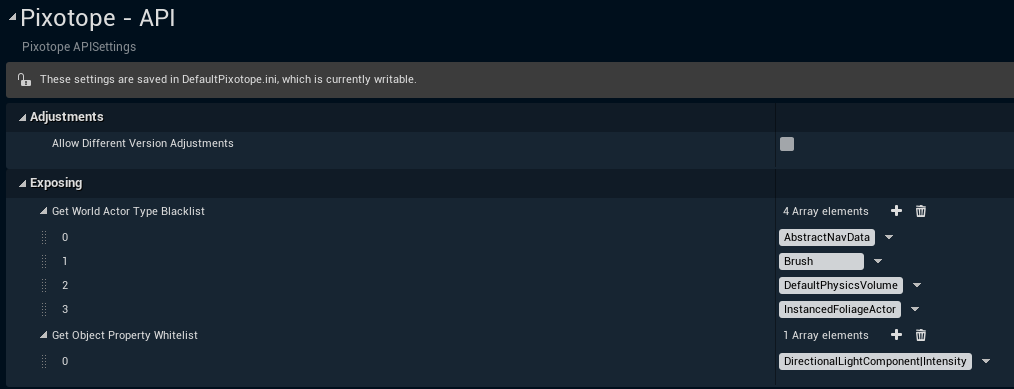
Adjustments
Allow Different Version Adjustments - Enables loading different version adjustments on Live startup. Can lead to crashes.
Exposing
Get World Actor Type Blacklist - Defines which actor types should be ignored when responding to GetWorld API call.
Get Object Property Whitelist - Defines which properties should always be included when responding to GetObject API call.
General
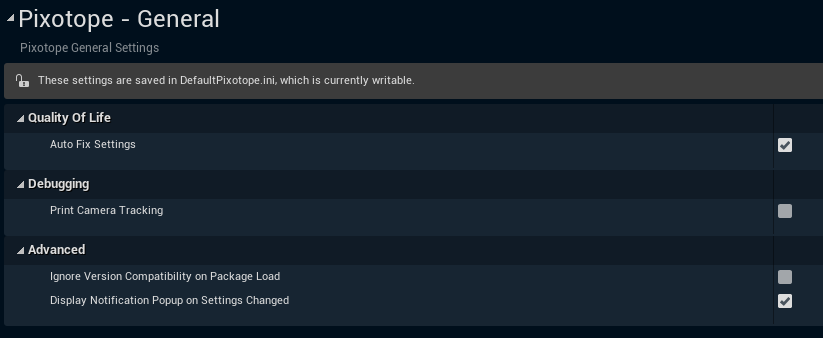
Quality Of Life
Auto Fix Settings - Applies recommended settings for a Pixotope project. For a complete list hover over this setting in the Editor.
Debugging
Print Camera Tracking - Print camera tracking data on the screen.
Advanced
Ignore Version Compatibility on Package Load - Allows opening projects from newer Pixotope/UE5 patch versions.
Display Notification Popup on Settings Changed - Enables a popup notification anytime a Pixotope setting change was observed.
Log
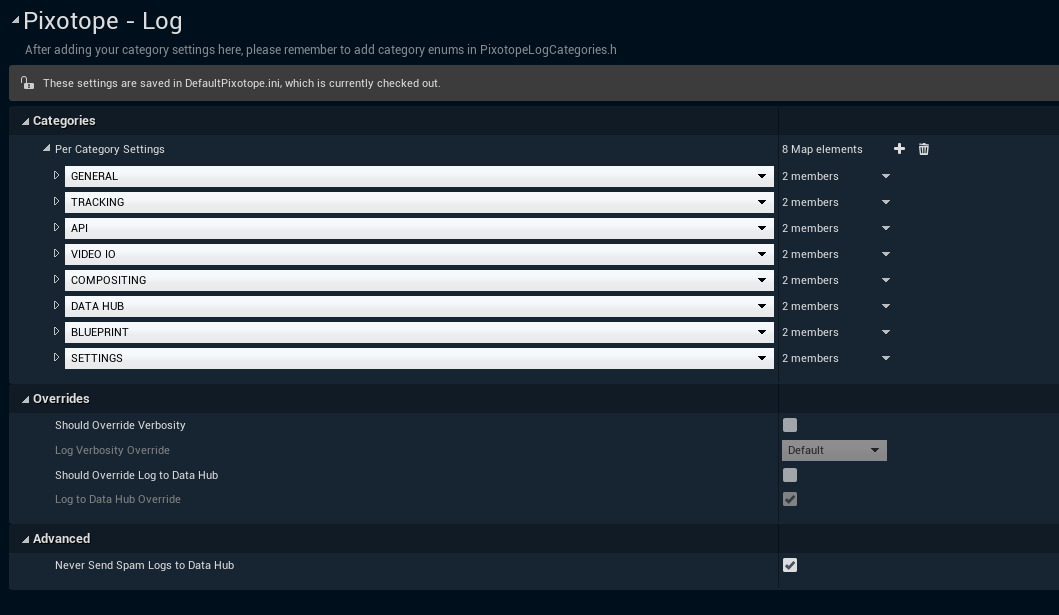
Categories
PerCategorySettings - Defines how verbose should be each log category and if it should be comunicated to the network. Setting some categories to Spam can provide useful insights.
Overrides
Should Override Verbosity - Enables a verbosity override for all log categories.
Log Verbosity Override - Defines a verbosity override value for all log categories.
Should Override Log to Data Hub - Enables a network behavior override for all log categories.
Log to Data Hub Override - Defines a network behavior override value for all log categories.
Advanced
Never Send Spam Logs to Data Hub - This blocks sending too-verbose logs to the network. Turning this off could potentially result in an infinite feedback loop. Beware!
Tracking
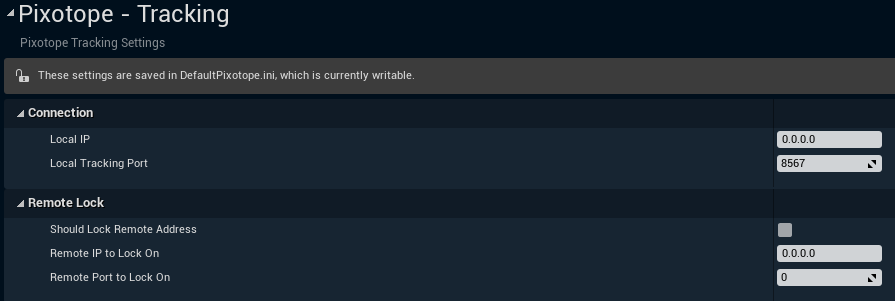
Connection
Local IP - Which local IP CTSReceiver binds to for incoming tracking data
Local Tracking Port - Which local port CTSReceiver binds to for incoming tracking data
Remote Lock
Should Lock Remote Address - When checked CTSReceiver ignores incoming data that does not come from the remote IP and/or port.
Remote IP to Lock On - Accepted remote IP for tracking data, 0.0.0.0 means accept all.
Remote Port to Lock On - Accepted remote port for tracking data, 0 means accept all.
Viewport
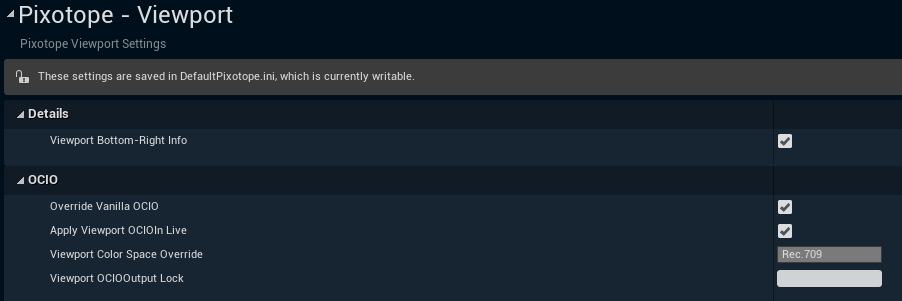
Details
Viewport Bottom-Right Info - Enables a text label in the viewport, informing about applied color mode.
OCIO
Override Vanilla OCIO - Enables Pixotope OCIO preview in the viewport.
Apply Viewport OCIO In Live - Enables Pixotope OCIO preview in Live and Live Preview modes.
Viewport Color Profile Override - Color profile used for OCIO preview.
Viewport OCIO Output Lock - an optional IO channel link for OCIO preview.
Learn more about Color managed preview in Editor
