Find the property to control
Find the property to control
Any property with a red/orange circle to the left of the property can be controlled.
For functions use FN
Learn more about Supported target property types
Go to the "Properties and States" drawer to find the Target property you want to control
If necessary use the search field to search for objects/actors or properties (use the exposed filter )
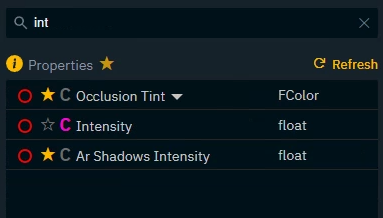
Exposed tab | shows all exposed properties |
Control panel tab | shows all widgets and their properties |
Engine tab | shows all objects/actors in a level and all their properties and functions |
For advanced users
Store tab | shows all properties of the current show file |
API Log tab | shows all Pixotope API messages |
Sub properties
Some properties can be further broken down into sub properties which can be controlled.
Click on the down arrow next to the property name
Transform
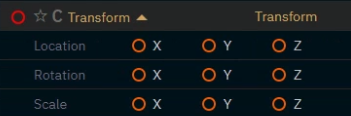
Color

Vector

Expose property to show up in Exposed tab - (optional)
Properties can be exposed in two ways
Per object/widget
Exposes the property of one specific object
Per class (only for objects/actors)
Exposes the property for all objects based on this class
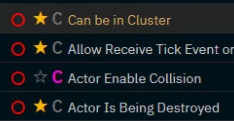
Go to any property with a star and/or C icon
Click the
Star icon to expose the property per object
C icon to expose the property per class
Functions, transforms and visibility can currently not be exposed
World settings are only exposable per class
Of course you can always Expose properties from within the Editor
Next step
Continue to Add widgets and actions
