Trigger actions sequentially with the playlist widget
The playlist widget lets you trigger actions in a sequential order. They can be triggered manually or automatically by setting a duration and enabling to jump to the next action. You can also trigger playlists from other playlists to enact different sequences of actions.
Resetting a playlist only resets the widget, not the actions within the playlist. It is a firing order, and does not keep track of the state of an action once it is played.
Add playlist widget
Press
Tor double click the canvasSelect the Playlist widget from the toolbox
Click + dragto place the widget with your desired size
Build your playlist
Add actions
Drag an action or property
onto the Playlist widget
into its Actions list
Use the drag handle on the left of the action in the Actions list to rearrange its order
Note: when adding an action, it will be added at the end of the list
Click on the action to expand and view the Source & Target properties, and any arguments exposed for function or API calls
Learn more about how to Add widgets and actions
Edit action
Customise the action name so it is easier to recognise it in the playlist. Click into the
Namefield and start typing

Set Duration

Enable the duration checkbox
Set a duration using the
hh:mm:ss:msformat
Actions are triggered at the start of the duration. The duration does not animate an action. It simply acts as a specified waiting period for this action before moving to the next one.
Set Auto-next

Enable the auto-next checkbox to automatically trigger the next action in the playlist.
Duration enabled | the next action will be played after the current action’s duration is finished |
|---|---|
Duration disabled | the next action will be played instantly |
Build your playlist controls
To control a playlist, you can use the builtin controls at the bottom of the widget or you can build your own controls. For this, the playlist widget exposes actions. The can be used
to control the playlist using for example a Trigger button or other playlists
to get relevant information using for example a Label
Create a custom play next button
Right click the playlist widget which should be controlled
In the properties dialog scroll to the trigger actions
Drag the NextAction trigger action onto the canvas
Pick a trigger button from the toolbox
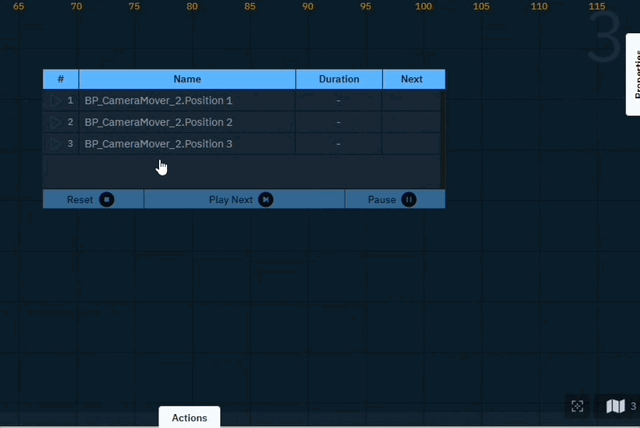
Trigger actions
NextAction | Triggers the next action in the playlist |
|---|---|
StopActions | Resets the entire playlist (Note: this will not reset the state of the actions, just the order of the playlist) |
StartFrom(Index) | Triggers the specified action and continues the playlist from that point. |
PauseAt(Index) | Jumps to the specified action and pauses the playlist at that point. |
Pause | Pauses the playlist (Note: does not pause the action content) |
Resume | Resumes the paused playlist |
Wait | To be used in the playlist itself. There you can set a wait duration. |
Get actions
CurrentActionIndex | Displays the index of the currently played action |
|---|---|
CurrentActionName | Displays the name of the currently played action |
CurrentActionDuration | Displays the duration of the currently played action, if available |
CurrentActionProgress | Displays the progress (0-1) of the currently played action, if duration is set |
CurrentActionTime | Displays a timer for how long an action has been playing |
NextIndex | Displays the index of which action is up next |
NextName | Displays the name of which action is up next |
OverallTimeElapsed | Displays the overall time elapsed since triggering the first item in the playlist |
GetCount | Displays the total number of actions in a playlist |
Go Live
Use the playlist controls at the bottom of the playlist or your custom created controls.
Per playlist only 1 action can be triggered at the same time. However multiple playlists can be played at the same time
Actions with no duration and Auto-next enabled are executed immediately after each other
Using trigger actions, one playlist can trigger other playlists
