Adjust composite
In the compositing panel, you can change the settings for how 3D graphics and video get composited together. The quality of the compositing depends on the chosen compositing color space.
Learn more about Compositing color space and how to Configure your color pipeline
This does not apply when the Compositing mode is set to External. Learn more about Compositing modes
3D Graphics
compositing effects of all 3D objects in the scene
Video
compositing effects of the main video source
Plane specific
create, move and modify
VS Internal compositing planes - used to place video into your scene
AR Reflected planes - used to cast reflections onto 3D graphics
3D Graphics
Backplate
When enabled, the routed camera system is used as a backplate.
Enable backplate to do AR! Learn more about how to Set up an AR level
Light wrap (from backplate)
When enabled, you can adjust the spilling of light from the backplate onto the 3D graphics.
Background blur
Controls how much the backplate is blurred before applying the light wrap.
Alpha blur
Controls the blur of the alpha stencil for AR objects. A higher value results in more blur.
Fade distance
Controls the fading of the blur (linear).
Gain
Controls the gain of the light wrap effect. A higher value results in a stronger effect.
Ambient occlusion (onto backplate)
Ambient occlusion is basically an effect that creates a more natural ambient lighting in the scene. It calculates how objects (occlusions) are exposed to ambient lighting and creates a diffuse non-directional shading effect in sheltered and enclosed areas. When enabled, you can make live adjustments to the ambient occlusion effect onto the backplate.
Strength
Controls the strength of ambient occlusion.
Fade Out
Affects the transparency of your level’s graphics.
Can be used to overlay graphics when aligning your objects, or in production as an interesting visual effect.
Amount
Controls the fade intensity.
Shadows (onto backplate)
When enabled, you can make adjustments to the shadows cast by the 3D graphics.
Global intensity
Controls the global shadow intensity.
Ambient offset
Sets a maximum intensity for shadows. This is useful to simulate ambient light.
Use colored shadows
When enabled, the inverse light color is used as a shadow color.
A custom shadow color can be set per light. See Shadows > Per light > Use custom shadow color.
Use luma mask
To improve the overlapping of virtual and real shadows, the luma channel of the backplate video is used as a mask for the shadows.
Luma mask multiplier
Controls the intensity of the luma mask effect.
Luma mask power
Controls the falloff of the luma mask effect.
Shadows per light
Select one or more lights to apply the following settings:
Cast shadow
Enables shadow casting.
Intensity
Controls the shadow intensity.
Use custom shadow color
Overrides the shadow color. Needs the global "Use colored shadows" to be enabled.
Enable shadow falloff
Enable the shadow falloff.
Reflections (onto backplate)
When enabled, you can make adjustments to the reflections of the 3D graphics cast onto the backplate.
Strength
Controls the strength. A higher value gives a stronger/more defined reflection.
Transparency
Controls the transparency of the reflections. A higher value makes it more transparent.
Video
Input
Multiply fill input with key
Disable when using an external keyer.
Light wrap (from 3D graphics)
Light wrapping is used to prevent a sharp edge on the alpha mask so that the talent and/or real objects blend better in the scene. Note: Correct lighting in the graphics and on the talent/object is very important.
When enabled, you can make adjustments to the light wrapping effect on the alpha mask.
Multiplier
Controls the amount of light wrapping effect applied. A higher value produces a stronger effect.
Distance
Controls the distance (in pixels) that the effect works inwards on the alpha mask.
Blur radius
Controls the amount of blur added to the effect. A higher value results in more blur.
Plane specific
List of compositing planes
This table shows a list of all internal compositing and universal compositing planes in the level.
Transform
Location
Move the selected plane on the corresponding X-, Y- or Z-axis by the desired increment.
Rotation
Rotate the selected plane on the corresponding X-, Y- or Z-axis by the desired increment.
Scale
Adjust the scale of the selected plane on the corresponding X-, Y- or Z-axis by the desired increment
Settings
Rotate with Camera
Locks the rotation onto the tracked camera in a way that forces the plane to always face the camera.
Cast virtual shadows
Adds virtual shadow casting of the plane.
Show preview color
Setting this allows you to show a preview color for debugging.
Feather
Applies a feather on the internal compositing planes. This is done in world space.
Near
The near limit of the feather effect.
Far
The far limit of the feather effect.
Box feather
Enable box feather.