Place Actors panel
The "Place Actors" panel gives you quick drag-and-drop access to content in the engine. Broadcast-specific Actors can be found under the "Pixotope" header.
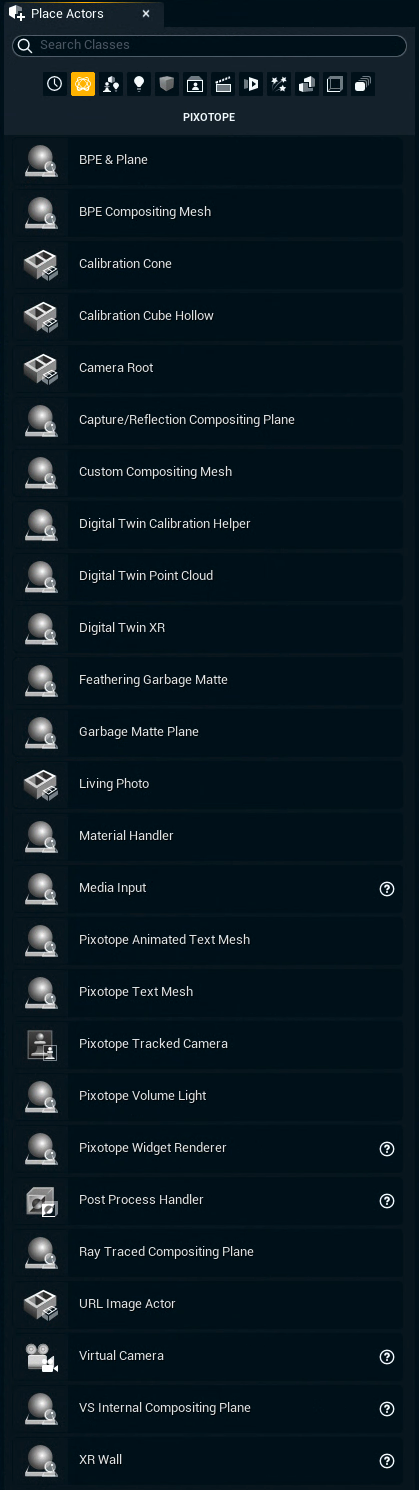
List of actors (alphabetical)
BPE & Plane
Convenience actor which creates a
BPE Compositing Mesh
VS Internal Compositing Plane as the child of the BPE Compositing Mesh following it in position and scale
Learn more about how to Set up Body Pose Estimation (BPE)
BPE Compositing Mesh
An actor which mimics the person found in the image using NVIDIA’s Body Pose Estimation.
Learn more about the BPE Compositing Mesh
Calibration Cone
A 3D object useful for calibrating the alignment between a virtual and a real point on the surface.
Calibration Cube Hollow
A 3D object useful for calibrating the dimensions between the virtual and the real space.
Camera Root
An actor (typically spawned automatically) that defines the 0,0,0 point in relation to camera tracking. Typically Camera Root should be positioned to represent the root of your physical studio setup. However, its position can also be changed dynamically to move the talent between different spots in the virtual environment.
Capture/Reflection Compositing Plane
A VS Internal Compositing Plane that is only visible in planar reflections.
Custom Compositing Mesh
Unlike the VS Internal Compositing Plane does this actor allow the usage of dynamic meshes to display an input feed. Additionally it allows to set custom components for
Depth and Stencil - mandatory
Feathering - mandatory
Scene Capture
Ray Traced Reflections
Shadow Catcher
Due to the handling of dynamic meshes/actors, you need to create duplicates of your mesh/actor for each field.
For static meshes use a VS Internal Compositing Plane and change the Master mesh.
Assigning of components can also be done via blueprint.
Digital Twin Calibration Helper
Digital Twin Point Cloud
Digital Twin XR
Learn more about how to Calibrate XR alignment
Feathering Garbage Matte
Garbage Matte Plane (VS)
A surface used to
block out video
output a custom alpha mask for the external compositing mode in Pixotope
The Garbage Matte Plane does not work with Cast shadow on VS or Light up VS plane enabled. Learn how to Mask out video
Living Photo
Learn more about how to Set up 3D Living Photo
Material Handler
An automatically generated actor that keeps video pre-processing materials. Advanced users could replace the standard pre-compositing pipeline with their own.
Media Input
Plane with a Media Input Component used for virtual monitors.
Learn more about how to Add a virtual monitor or other video feeds
Pixotope Animated Text Mesh
A dynamically generated 3D text mesh with a variety of pre-programmed animations.
Pixotope Text Mesh
Pixotope Tracked Camera
Pixotope Volume Light
Pixotope Widget Renderer
Allows rendering of Unreal’s Widget Components onto the video output.
Learn more about Unreal’s Widget Components → https://docs.unrealengine.com/5.3/en-US/widget-components-in-unreal-engine/
Post Process Handler
Learn more about PostProcessHandler vs PostProcessVolume
Ray Traced Compositing Plane
A VS Internal Compositing Plane that is only visible in ray-traced reflections.
URL Image Actor
An actor that can be used to preload images from a URL and display them in 3D space.
Learn more about the URL Image Actor
Virtual Camera
A virtual studio camera not tracking an external camera; used for creating virtual studio shots independent of the limitations of the physical space, yet still with the talent composited into the 3D space.
Learn more about how to Set up a virtual camera move
VS Internal Compositing Plane
A surface displaying chroma-keyed input camera feed and compositing it into the 3D space of the virtual studio.
Learn more about Compositing Planes
XR Wall
A representation of the physical display screen to be used as an XR wall or "virtual window".
Learn more about XR Walls
