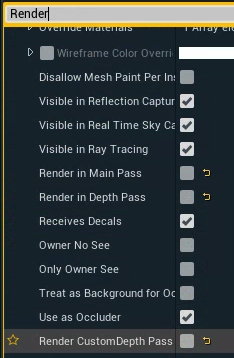Compositing Plane
Compositing Planes are special Pixotope actors, that are used to place video inside the virtual environment. They consist of a specialized geometry that enables the TrackedCamera to project the video onto a specific depth in the scene. This allows for correct occlusions. Using a custom PostProcessing rendering pipeline we are able to avoid any video distortion like anti-aliasing and provide “pixel perfect” video.
For AR: Compositing planes can be used for AR reflections from the video onto the scene.
Changing geometry
Although it is called "Compositing Plane", you can easily change the underlying geometry in the "Details" panel.
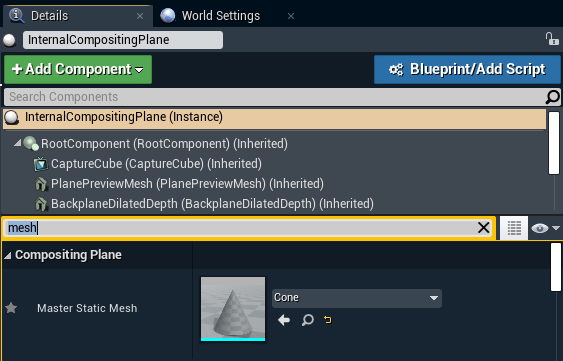
Compositing
The Compositing plane allows integrating video with the virtual scene.
It is visible in reflections
It can cast shadows (Enable Cast Shadows in the Details panel)
It can receive shadows (Pixotope World Settings > VS > Cast Shadows On VS Plane)
It can be lighted up from scene lights (Pixotope World Settings > VS > Light Up VS Plane)
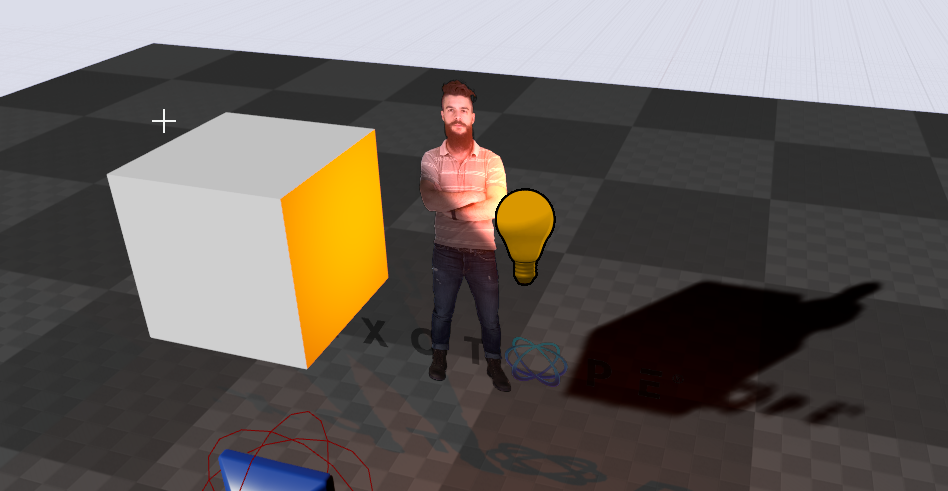
Mask out video
To mask out parts of the video you can use a plane or any mesh with a "feather pass" material.
Feathering
The Compositing Plane allows per plane feathering of the video.
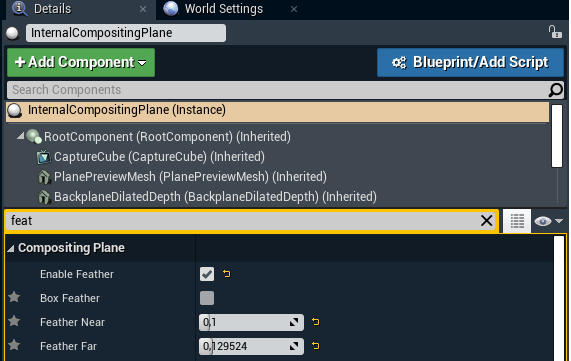
Auto rotation
Enable Plane rotation with the TrackedCamera (Details > Rotate with Camera).
Use body pose estimation for position
Uses the position of the BPE Compositing Mesh.
Learn more about how to Set up Body Pose Estimation (BPE)