Upgrading to 23.4
We would not recommend that you upgrade your Pixotope machines in the middle of a production or pre-production phase.
When choosing to upgrade, we recommend that you backup your existing Pixotope projects, so that you will be able to go back if you need to.
License changes
Due to a change of our license structure we kindly ask you to log out of the old installation before logging into this new version.
In case your license does not show up after logging into the new version it might be locked to the old version:
Log into the old installation and log out from the user menu in the top right
OR log into the Pixotope cloud and click the "Release" button of the license you would like to release
Editor changes
Camera Root → Real World Reference
What was originally the Camera Root has been change to be the Real World Reference. This actor is the parent of all virtual representations of the real world.
Learn more about the Real World Reference
Removed VS floor render layer
We removed the VS floor render layer and with it also the option to "Convert to VS floor".
To avoid clipping of the compositing plane with the floor, right click the floor plane and select "Place VS Compositing Plane on top". This will add an additional horizontal compositing plane slightly above the floor.
Added a chroma screen actor
The Chroma Screen actor allows for a more convenient way of working with VS as its feathering/matte is directly applied to the video projected on the Compositing Plane. This removes the need for garbage mattes or per plane feathering.
Learn more about how to add a chroma screen actor
Removed exposing of properties from Editor
The Object panel as well as the Control panel allow accessing all properties of an object. Exposing the property beforehand is not needed anymore.
Removed unused Unreal plugins
To bring down the installer size we have removed the following plugins.
HDRIBackdrop
NetworkPredictionExtras
If needed, these plugins can easily be added back from an Unreal installation.
Director changes
Changing role restarts Pixotope
If you are changing your network role, the Pixotope application will now restart using the new role.
Learn more about Network roles - Stand-alone, Client or Server
Migrating show files
To carry over show files and machine settings from an old installation you can
Click "Copy folder" at the end of the installation
OR manually copy the files into the Local storage folder of the new installation
Learn more about Show files and where they are stored
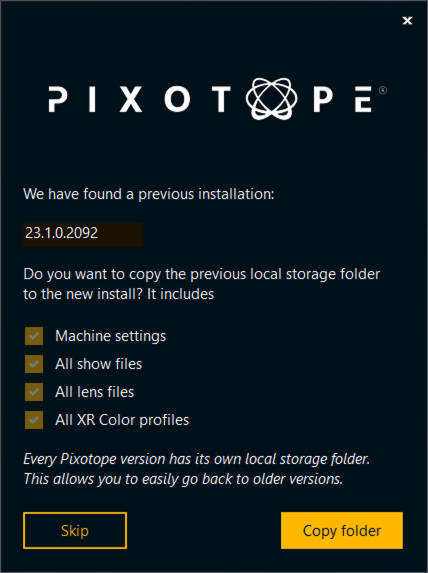
Migrating projects
When opening a project from Unreal or an old Pixotope version:
When prompted in the Editor, click "Update"
This will update your .uproject file

Restart the Editor
Unreal projects can be used in Pixotope right away and do not need any migration steps.
