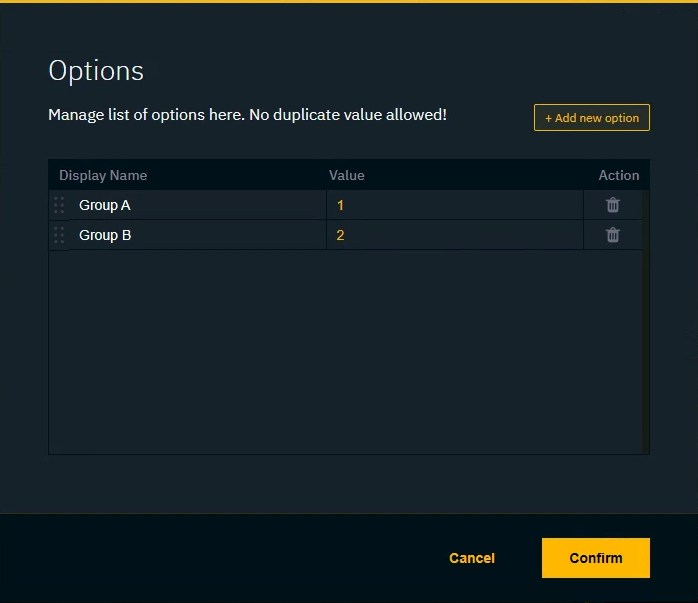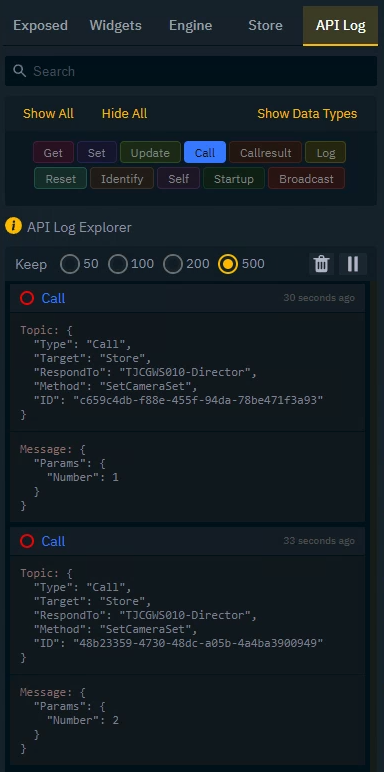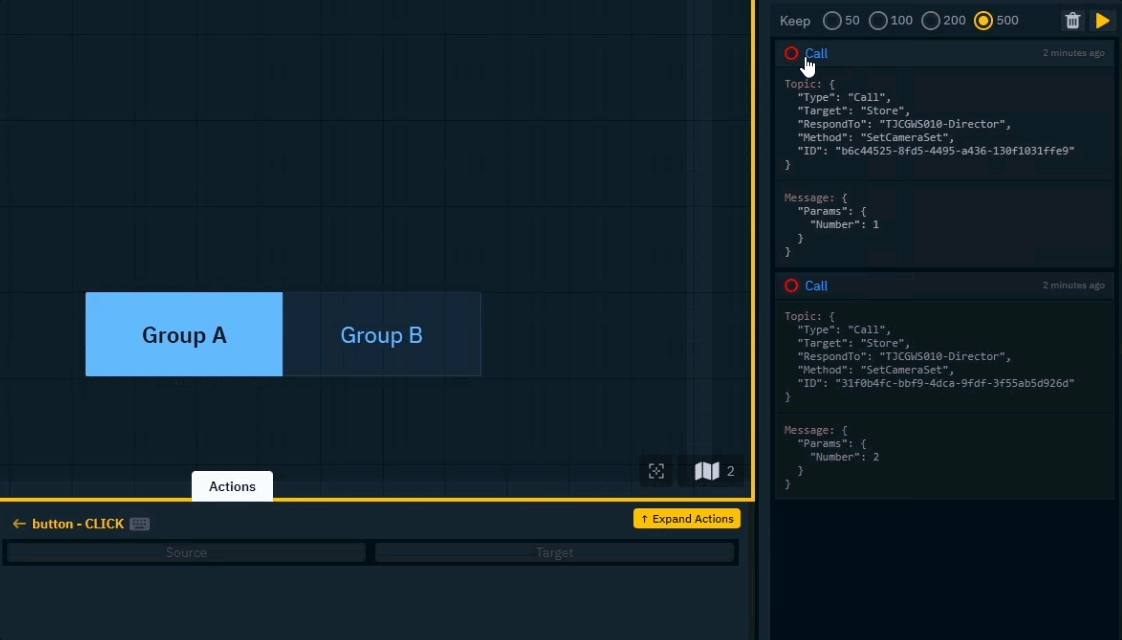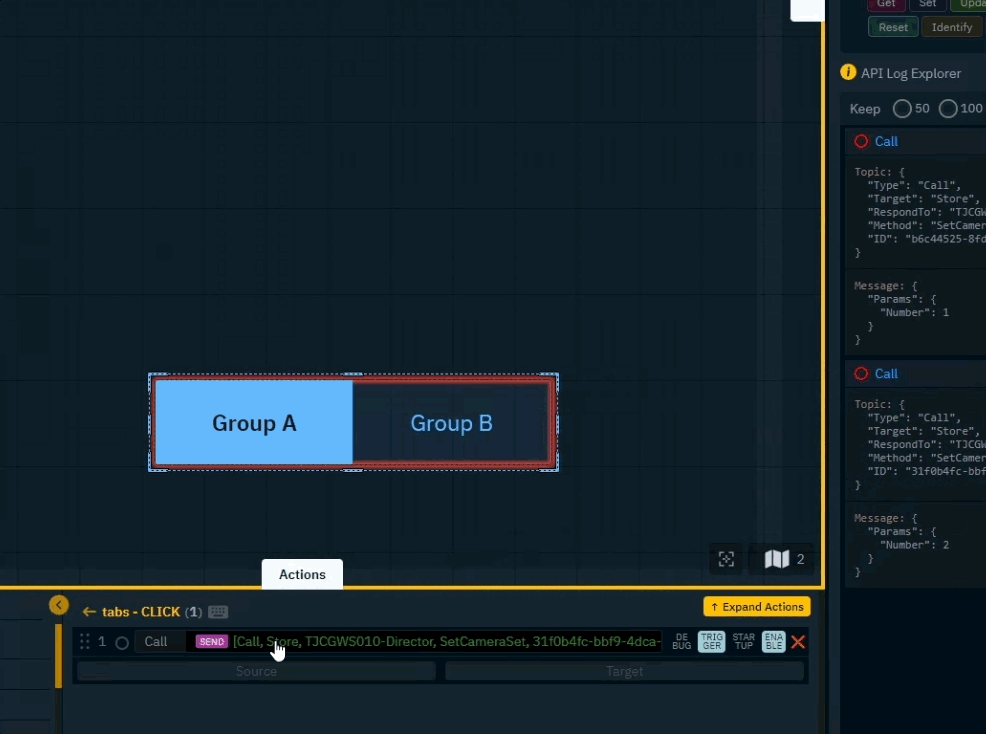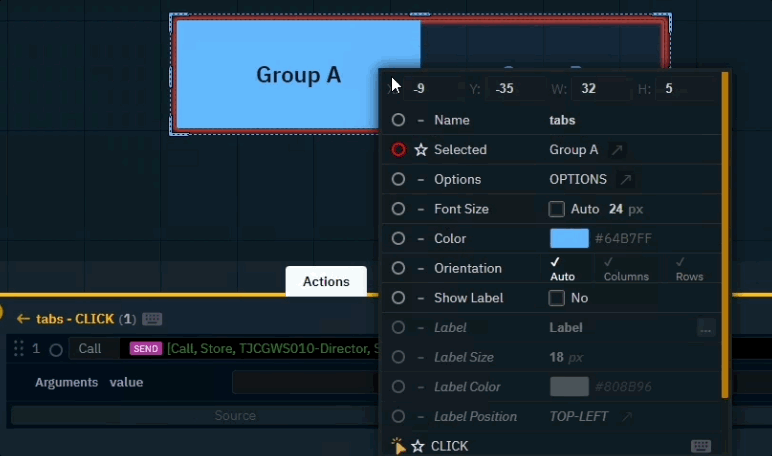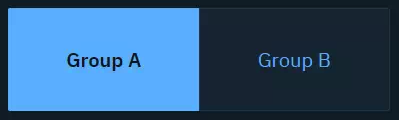Configure camera input switching
You can switch the active camera system (video and tracking source) between the camera systems added to the groups.
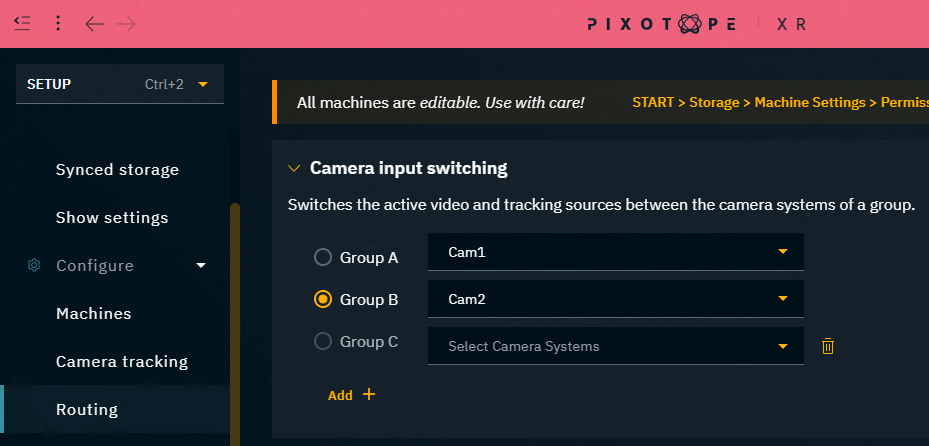
Enable camera input switching
Enable “Camera input switching" in SETUP > Show > Show settings

Define camera system groups
Per machine: Route the camera systems which should be switched between
Select the first camera systems to be in Group A
Select the second camera systems to be in Group B
Add/remove groups
Click on "Add +" to add an additional group
Click on the Trash can icon to remove the group
Switch between groups
When using camera input switching in an XR setup with set extension, checkout
Sync an XR wall with a virtual set extension
Using Director
Switch using the Group A/Group B radio button in the Routing panel
Using a URL ( HTTP request)
Use a URL only HTTP request (via Gateway) where ParamNumber refers to the group.
Group A:
ParamNumber=0Group B:
ParamNumber=1Group C:
ParamNumber=2Group D:
ParamNumber=3
http://localhost:16208/gateway/23.1.0/publish?Type=Call&Target=Store&Method=SetCameraSet&ParamNumber=1Learn more about How to use Pixotope Gateway
Using the control panel (HTTP request)
Drag an InvokeURL system action onto a trigger widget
Paste the above HTTP request into the argument field
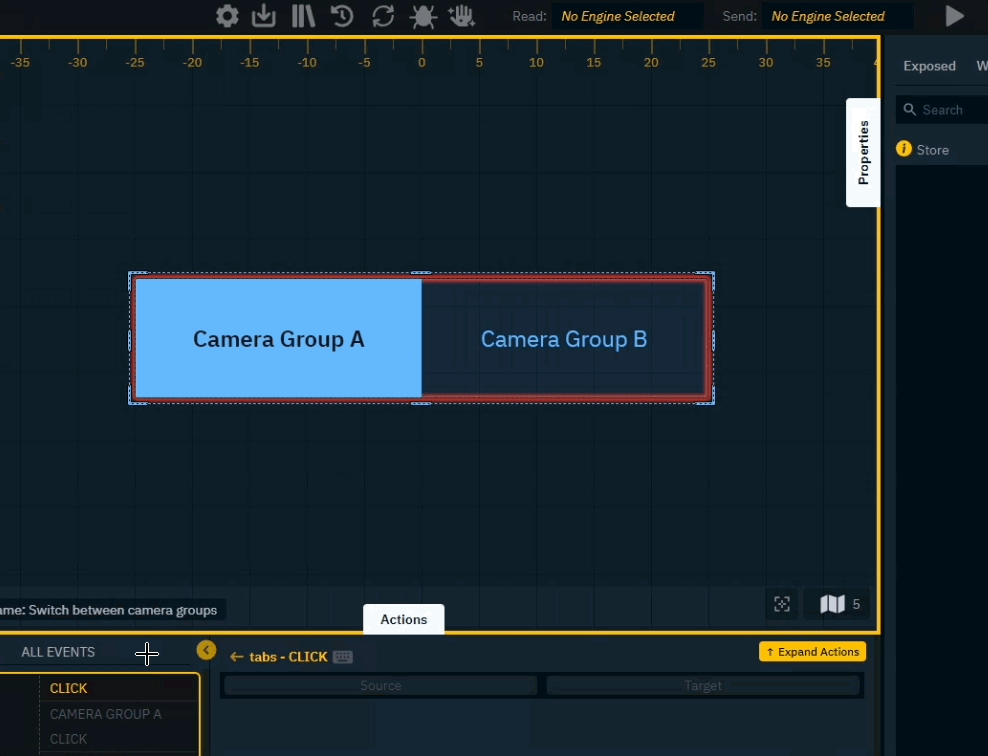
Learn more about System actions
OR download this ready made control panel to Switch between camera groups
Switch between camera groups.pxpanel
Using the control panel (API Log)
If multiple camera systems are routed to one machine and none of them are part of any group, the first camera system is used.