Find the property to control
Find the property to control
Any property with a red/orange circle to the left of the property can be controlled.
For functions use FN
Learn more about Supported target property types
Go to for example the Engine Browser
Make sure "Both" is selected on the top to show Objects and their Properties
Select an object
Go to the Properties section to find the Target property you want to control
If necessary use the search field to search for objects/actors or properties
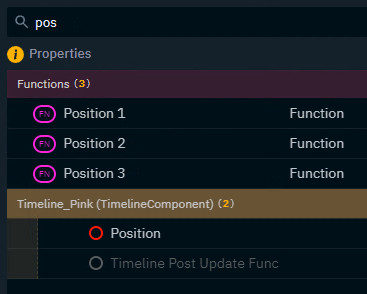
Panels to use
Engine Browser | shows all objects/actors in a level and all their properties and functions |
Widgets | shows all widgets and their properties |
Data Sources | shows all data sources and their properties Learn more about Using Data Mapper |
For advanced users
Service Explorer | shows all properties of the current show file Learn more about how to Control properties of the current show - Service Explorer |
API Log | shows all Pixotope API messages Learn more about how to Replicate any Pixotope functionality - API Log |
Sub properties
Some properties can be further broken down into sub properties which can be controlled.
Click on the down arrow next to the property name
Transform

Color

Vector

Next step
Continue to Add widgets and actions
