Running Pixotope in the background
Launching Pixotope will start
all necessary Pixotope services
including a Pixotope Director instance
Learn more about the different Services/Components of Pixotope
Running Pixotope in the background means that no Director instances are present and therefore no resources for rendering the Pixotope user interface are needed.
By default, Director is opened each time Pixotope is launched. To not open Director one can
Manually close all instances of Director
Change startup settings
Manually close Director instance
Click the Close icon on the top right
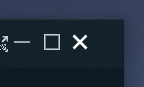
Click "Close Instance"
Closing all instances of Director will keep Pixotope running in the background (See below)
Closing Pixotope will close all Pixotope services
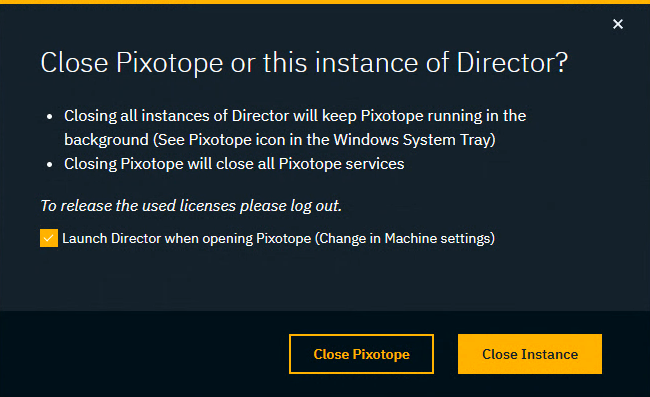
The Launch Director when opening Pixotope setting is the a shortcut to the one in Machine settings.
Change startup settings
To change startup settings to run Pixotope in the background
Disable Open Director when launching Pixotope in
SETUP > Machine settings
OR directly in the Close Pixotope dialog
Learn more about how to Change machine settings
On next startup
A notification is shown pointing to the Windows tray.
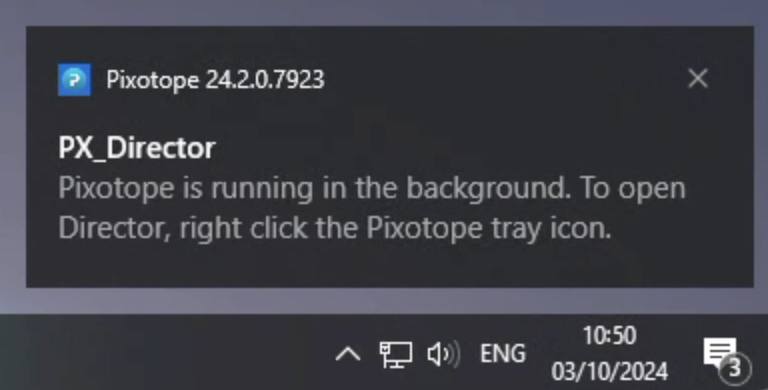
Open Director when running in the background
Double click the Pixotope tray icon which can be found in the Windows tray on the bottom right
OR click the Pixotope tray, then "Open Director instance"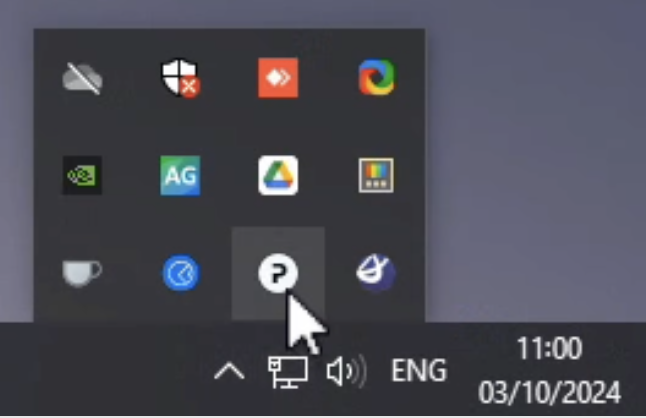

Open Director instance | Opens a Director instance |
Open in Browser | Opens Director in the browser |
Machine Settings | Opens the Machine settings panel in a Director instance |
Documentation | Opens the Pixotope Help Center |
Documentation (pdf) | Opens the Documentation page in a Director instance and shows the PDF |
Reload Instances | Reloads all open Director instances |
Quit | Quits Pixotope and all its services |
For faster access, drag the Pixotope tray icon into the Windows taskbar.
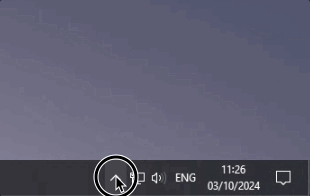
Quit Pixotope
Click the Pixotope tray icon
Select "Quit" in the menu
