Adjusting levels - where it reads from and sends to
Pixotope provides an easy way to adjust the levels directly through the Director. Here you will learn:
where adjustments are applied
how adjustments are stored
Read from - Send to header
All adjustment panels* and control panels have the same Read from - Send to header where you define which machine you are reading the values from, and which machine(s) you are sending the changed values to:
Select one machine to read from using the machine dropdown on the left
Select one or more machines to send to by toggling them on
Select machines using groups/render groups
Learn more about Render groups - AR, VS, AR+VS, XR

The machine you read from (marked with a circle) can not be toggled off.
Each Director in a multi-machine configuration can have different machines toggled on/off in the Read from - Send to header. So be sure to check which machines you send to before making changes.
How adjustments work
All value changes made from the adjustment panels* or control panels:
are sent to all machines selected in the Read from - Send to header
directly affect the running level of the selected machines
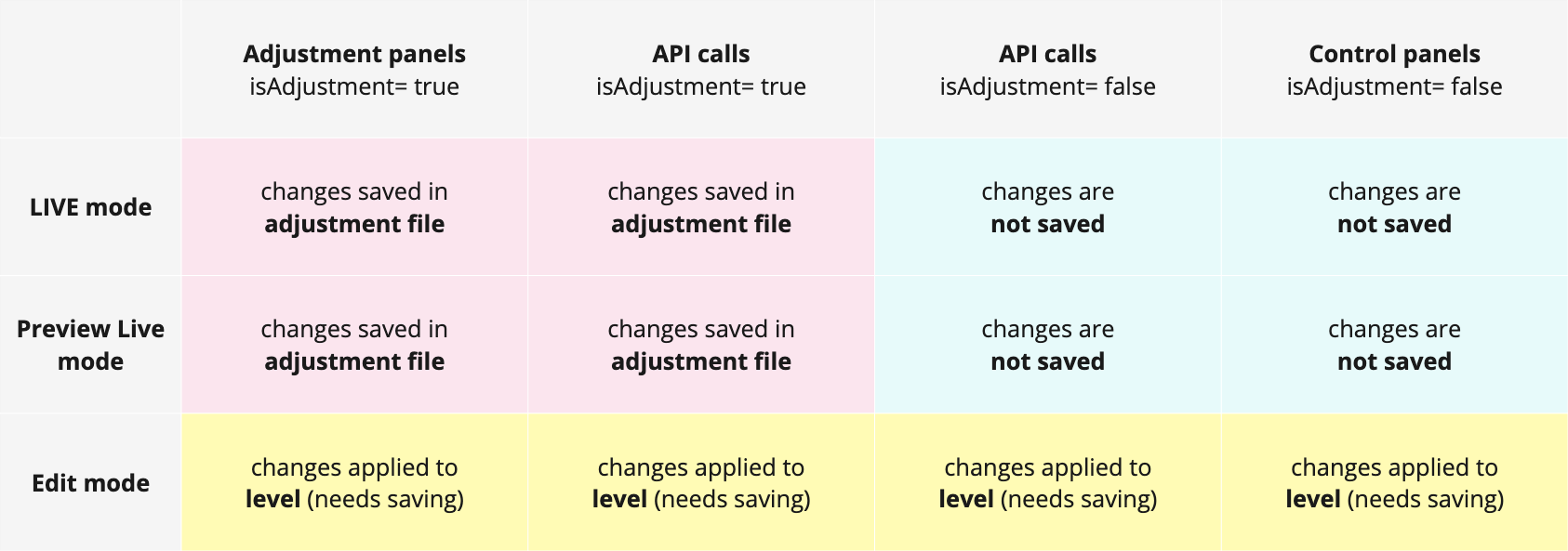
LIVE mode or Preview Live mode
If the level is running in LIVE mode or in Preview Live mode
Adjustments are stored locally on the machine within the project folder (
[Project folder]/Saved/Adjustments/[Levelname].adj)Adjustments are automatically "added on top" every time a level with adjustments is launched in LIVE or in Preview Live mode
Syncing of adjustments
Adjustments are not synced with the project when pushing/pulling changes to allow individual adjustments per machine!
Read Sync adjustment files across machines in case you want to sync adjustments across machines.
Baking of adjustments
Adjustments are convenient when making changes while in LIVE or Preview Live mode. However as the changes are not visible when opening the level in the Editor, we suggest, when done with your adjustments, to bake them into the actual level files:
Launch the level in the Editor
Click "Bake", located in the panel in the top right-hand corner
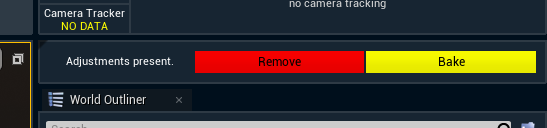
Save the level
Learn more about the the synced folders in Pixotope Asset Hub
Edit mode
If the level is open in the Editor in Edit mode
Changes are made directly to the level
These changes need to be saved before closing the level to avoid losing them
These saved changes define new default values
Level streaming
When using adjustments with level streaming
All adjustments are attached to persistent level, even those done to a streaming level
If you open the streamed in level separately
it will not have any adjustments
any adjustments made to your streamed in level (when it is opened separately), will not be applied when streamed into your main level
Engine API calls
By default Engine API calls are not saved as adjustments.
If the change should be saved as an adjustment, pass the IsAdjustment parameter set to true along with the change.
* except for the Video Keyer and IO Effects panels
